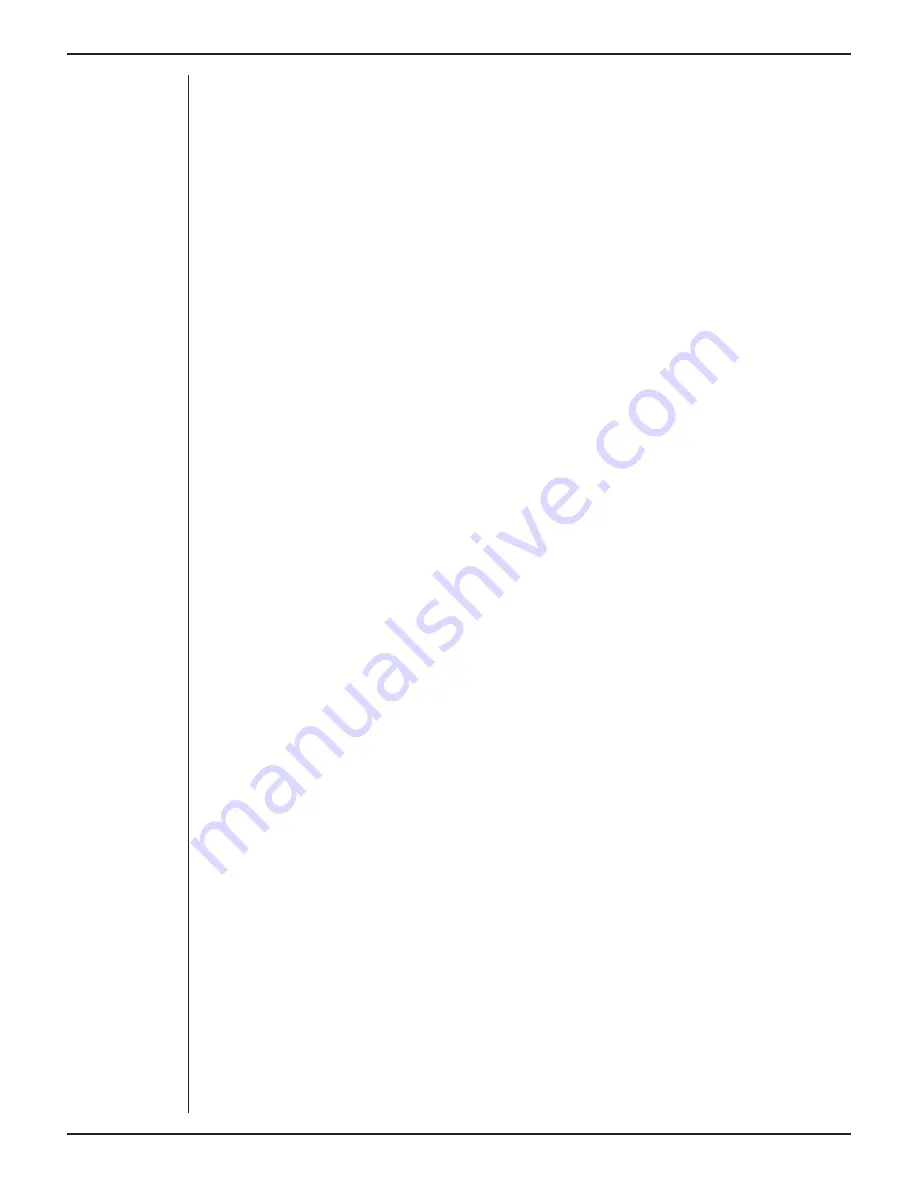
Owner’s Guide
40
Using More Than One Neuro Amp EX
Although you can record with more than one Neuro Amp EX front-end using a common
Ground/reference, such as when recording from a single subject, it is not recommended.
If using two or more Neuro Amp EX front-ends, some interaction can take place between
them, causing up to 10 µV of induced low-frequency signal, due to slight diff erences in
frequency between the isolated power supplies. This should not aff ect most biopotential
measurements, especially if using signal averaging. Narrowing the signal bandpass may
also reduce the eff ect.
Soft ware Requirements
The Neuro Amp EX requires the following versions of ADInstruments soft ware
applications:
•
LabChart version 8.1.11 and above
Note: the Neuro Amp EX may not operate correctly with earlier versions of these
applications. If you have queries regarding hardware and soft ware requirements of the
Bridge Amps, please contact your local ADInstruments representative.
Using LabChart
When a Neuro Amp EX is properly connected to the PowerLab, the
Input Amplifier…
menu command is replaced with
Neuro Amp EX…
for the input to which the Neuro Amp
EX is connected. If the application fails to find a front-end connected, the normal text
remains. If the expected text is not displayed, quit the application, turn the PowerLab
off and check the BNC and I
2
C connections. Then restart the PowerLab and relaunch the
application.
The documentation for LabChart does not cover front-end-specific features. These
features are described in detail here for LabChart. Generally, dialogs for these
applications are similar. The Neuro Amp EX dialog for LabChart for Macintosh and
LabChart for Windows are very similar and are described here together.
Neuro Amp EX dialog
The Neuro Amp EX dialog (Figure 9–5 and Figure 9–6) allows soft ware control of the
combined input amplifiers and filters in the PowerLab and Neuro Amp EX. The signal
present at a channel’s input is displayed in the preview area so that you can see the
eff ects of changes in settings. Aft er changing settings in the dialog, click the
OK
button
to apply them.
The Neuro Amp EX dialog appears when you choose
Neuro Amp EX…
from a Channel
Function pop-up menu. To set up many channels quickly, open the
Setup > Channel
Settings...
dialog. Here you can view all the channels that are turned on, and you can
turn off any unnecessary channels. Clicking on
Neuro Amp EX…
in the Input Settings
column of the Channel Settings dialog will also open the Neuro Amp EX
dialog.
Summary of Contents for BIO
Page 1: ...Owner s Guide BIO AND NEURO AMPLIFIERS ...
Page 18: ...Owner s Guide 16 ...






























