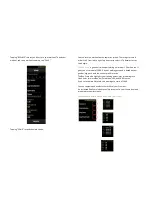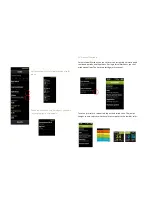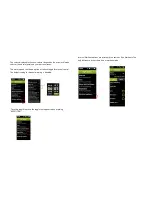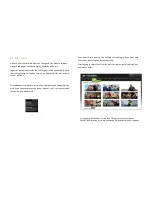3.8 Screen lock
Keeping the miCoach button pressed produces a lock symbol and a
progress bar at the bottom of the screen. The bar advances as long as the
button is pressed. Once the full length of the display width has been
reached, the lock is activated and the open lock symbol changes to a locked
symbol.
The locking starts after the button has been pressed for 0.5 seconds.
After 1 second, the bar should have reached the end of the screen and the
screen gets locked.
Continuing to press the on/off button will power off the miCoach SMART
RUN (more details in section 3.2).
Opening screen lock
When the screen is locked, pressing and holding the button unlocks the
screen. The bar advances as long as the button is kept pressed.
After 1 second, it’s full and the screen unlocks.
Automatic screen locking
miCoach SMART RUN´s screen automatically locks after 5 minutes.
In workout mode, the screen never locks to provide you with full access to
your stats at all times.
3.9 Display Sleep Mode
You can wear your SMART RUN of course also as a regular watch. Whenever you
do not activate the screen lock as outlined in the previous section, the device
automatically puts the display to “sleep”. This “sleep mode” is intended to increase
the battery life of your device. Please note that this mode will only be activated
when you are not working out with the SMART RUN.
Summary of Contents for miCoach SMART RUN
Page 1: ...miCoach SMART RUN User Manual...
Page 20: ...3 6 Navigating the miCoach SMART RUN...
Page 58: ...6 2 Using the music player...