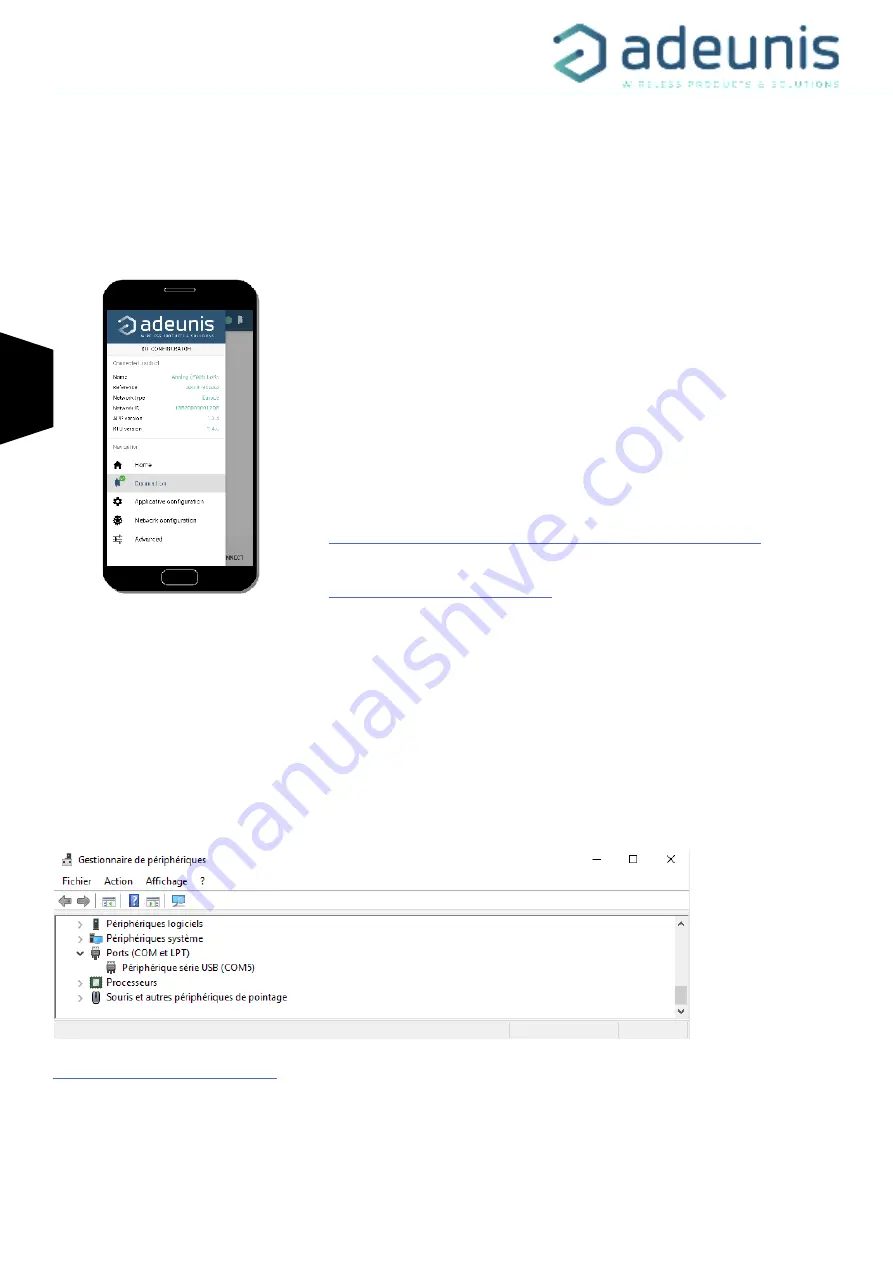
EN
LoRaWAN TEMP - Guide utilisateur / User guide version V2.0.1
60 of 86
3. DEVICE CONFIGURATION
The product can be configured using the USB interface and in two modes: or using the IoT Configurator (a user friendly application, recommend-
ed) or using the AT command.
WARNING : the connection of the USB cable is power consuming and has an highly impact on the device autonomy.
3.1. Iot Configurator
WARNING : the USB connection does not supply power to the product, it induces a consumption of the product as long as the one is con-
nected. It is therefore important not to leave the product connected too long.
3.2. Advanced mode
3.2.1 Connecting the device to a computer
Connect the product to the USB input of a computer. The product has a Type B micro USB connector.
During connection, the device must be recognized by the computer as a Virtual Com Port (VCP) device.
Using Windows: Verification that the device has been recognized to be functioning properly can be obtained by consulting the device manager.
You should see the USB series device with a corresponding COM port number appear during connection.
The IoT Configurator is a adeunis® application developed to facilitate the device configura-
tion using a user-friendly interface. The IoT Configurator can be used on a smartphone or a
tablet using Android or on a computer using Windows.
Compatible Windows 10 only and Android 5.0.0 minimum
Connect the micro-USB interface of the product to the computer or the smartphone. The ap-
plication recognized automatically the product, download the configuration parameters and
allows to configure quicly and instinctively thanks to forms (drop down menu, check box, text
box..). The application allows to export an applicative configuration to duplicate it on other
products in few clicks. The IoT Configurator is always updated with new features so don’t
forget to update the application.
For Smartphone or tablet:
Free application available on Google Play
https://play.google.com/store/apps/details?id=com.adeunis.IoTConfiguratorApp
For computer:
directly available on Adeunis website
https://www.adeunis.com/en/downloads/
If you are not able to see a device of this type, you must install the USB driver for this device, available to download from our website:
https://www.adeunis.com/en/downloads/
Select:
• Driver USB-STM32_x64, if your computer is a 64 bits system
• Driver USB-STM32, if your computer is a32 bits system
Summary of Contents for ARF8180AA
Page 2: ...FR LoRaWAN TEMP Guide utilisateur User guide version V2 0 1 2 of 86 ...
Page 5: ...FR LoRaWAN TEMP Guide utilisateur User guide version V2 0 1 5 of 86 FRANCAIS ...
Page 7: ...FR LoRaWAN TEMP Guide utilisateur User guide version V2 0 1 7 of 86 ...
Page 8: ...FR LoRaWAN TEMP Guide utilisateur User guide version V2 0 1 8 of 86 ...
Page 9: ...FR LoRaWAN TEMP Guide utilisateur User guide version V2 0 1 9 of 86 ...
Page 10: ...FR LoRaWAN TEMP Guide utilisateur User guide version V2 0 1 10 of 86 ...
Page 43: ...ENGLISH ...
Page 45: ...EN LoRaWAN TEMP Guide utilisateur User guide version V2 0 1 45 of 86 ...
Page 46: ...EN LoRaWAN TEMP Guide utilisateur User guide version V2 0 1 46 of 86 ...
Page 47: ...EN LoRaWAN TEMP Guide utilisateur User guide version V2 0 1 47 of 86 ...
Page 48: ...EN LoRaWAN TEMP Guide utilisateur User guide version V2 0 1 48 of 86 ...
Page 82: ...DE LoRaWAN TEMP Guide utilisateur User guide version V2 0 1 82 of 86 DEUTSCH Vorschriften ...
Page 83: ...DE LoRaWAN TEMP Guide utilisateur User guide version V2 0 1 83 of 86 ...
Page 84: ...DE LoRaWAN TEMP Guide utilisateur User guide version V2 0 1 84 of 86 ...
Page 85: ...DE LoRaWAN TEMP Guide utilisateur User guide version V2 0 1 85 of 86 ...
Page 86: ...DE LoRaWAN TEMP Guide utilisateur User guide version V2 0 1 86 of 86 ...
















































