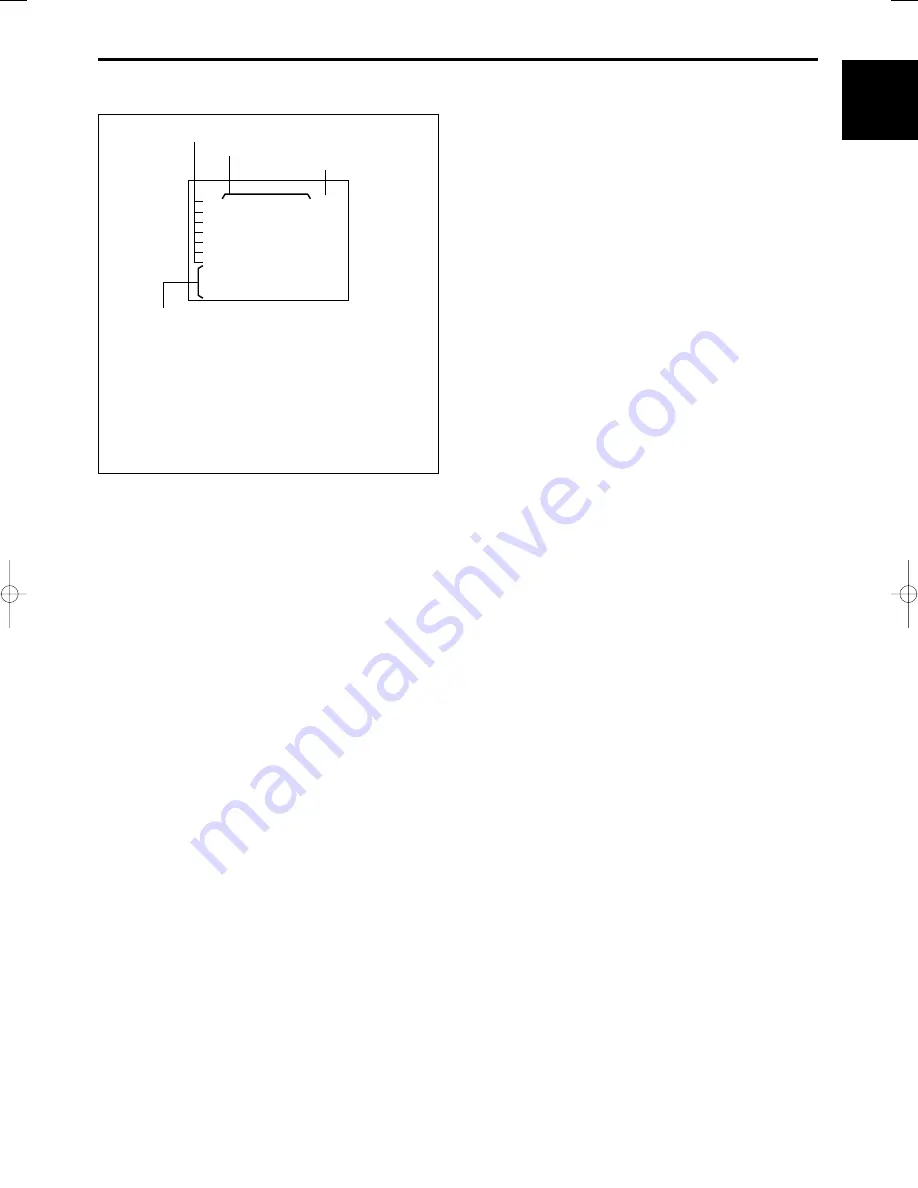
18
ENGLISH
SETTING THE TIMER
To set the 24 Hour On/Off Timer function.
1. Press the START/STOP button.
The program number (1) flashes on/off.
2. Press the SET button. The start hours flash
on/off.
3. Press the UP or DOWN button until the desired
number appears on the monitor.
Remember to watch the AM/PM indicator
when setting the hours.
4. Press the SET button. The start minutes flash
on/off.
5. Press the UP or DOWN button until the desired
number appears on the monitor.
6. Press the SET button. The stop hours flash
on/off.
7. Repeat steps 3 through 5 to set the stop hours
and minutes. Remember to watch the AM/PM
indicator when setting the hours.
8. Press the SET button. The timer recording
speed flashes on/off.
9. Press the UP or DOWN button until the desired
number appears on the monitor.
10. Press the SET button after setting the timer
recording speed. The program number of the
next lower line flashes on/off.
11. Repeat steps 2 through 9 to set the program to
the other program numbers.
12. Press the SET button after setting the program
numbers (1) through (7).
The two program event locations of MON flash
on/off.
13. Press the SET button. The first program event
location of MON flashes.
14. Press the UP or DOWN button until the desired
program number appears on the monitor.
15. Press the SET button. The other program
event location of MON flashes on/off.
16. Press the UP or DOWN button until the desired
program number appears on the monitor.
Notes:
• If you do not need to timer record two events
a day, mark either event with an asterisk (
✽
).
• If two asterisks are displayed, no timer
recording is made on that day.
17. After setting two program event locations of
MON, press the SET button. The two program
event locations of the next day of the week
flashes on/off.
18. Press the SET button. The first program event
location of the next day flashes.
19. Repeat steps 12 through 16 to set the program
event locations up to SUN.
20. Press the START/STOP button when the TIMER
has been set.
PROGRAM NUMBER
TIMER RECORDING TIME START/STOP
TIMER RECORDING TAPE SPEED
DAY OF WEEK AND PROGRAM NUMBER
1 :TIMER will record for the time set for PROGRAM NUMBER 1
2 :TIMER will record for the time set for PROGRAM NUMBER 2
3 :TIMER will record for the time set for PROGRAM NUMBER 3
4 :TIMER will record for the time set for PROGRAM NUMBER 4
5 :TIMER will record for the time set for PROGRAM NUMBER 5
6 :TIMER will record for the time set for PROGRAM NUMBER 6
7 :TIMER will record for the time set for PROGRAM NUMBER 7
✽
:No recording
TIMER Display Format Description
MON:
✽ ✽
2
0
2
0
2
0
2
0
2
0
2
0
2
0
1
1
1
2
12
12
12
12
12
12
: 00A
2
12
12
12
12
12
12
: 00A
a
2
: 00A
: 00A
a
3
: 00A
: 00A
a
4
: 00A
: 00A
a
5
: 00A
: 00A
a
6
: 00A
: 00A
a
7
,
THU :
✽ ✽
,
TUE :
✽ ✽
,
FR I :
✽ ✽
,
SUN:
✽ ✽
,
WED :
✽ ✽
,
SAT :
✽ ✽
,
: 00A
: 00A
a
AVR960SV-A4.E 01.6.12 6:08 PM ページ 18
















































