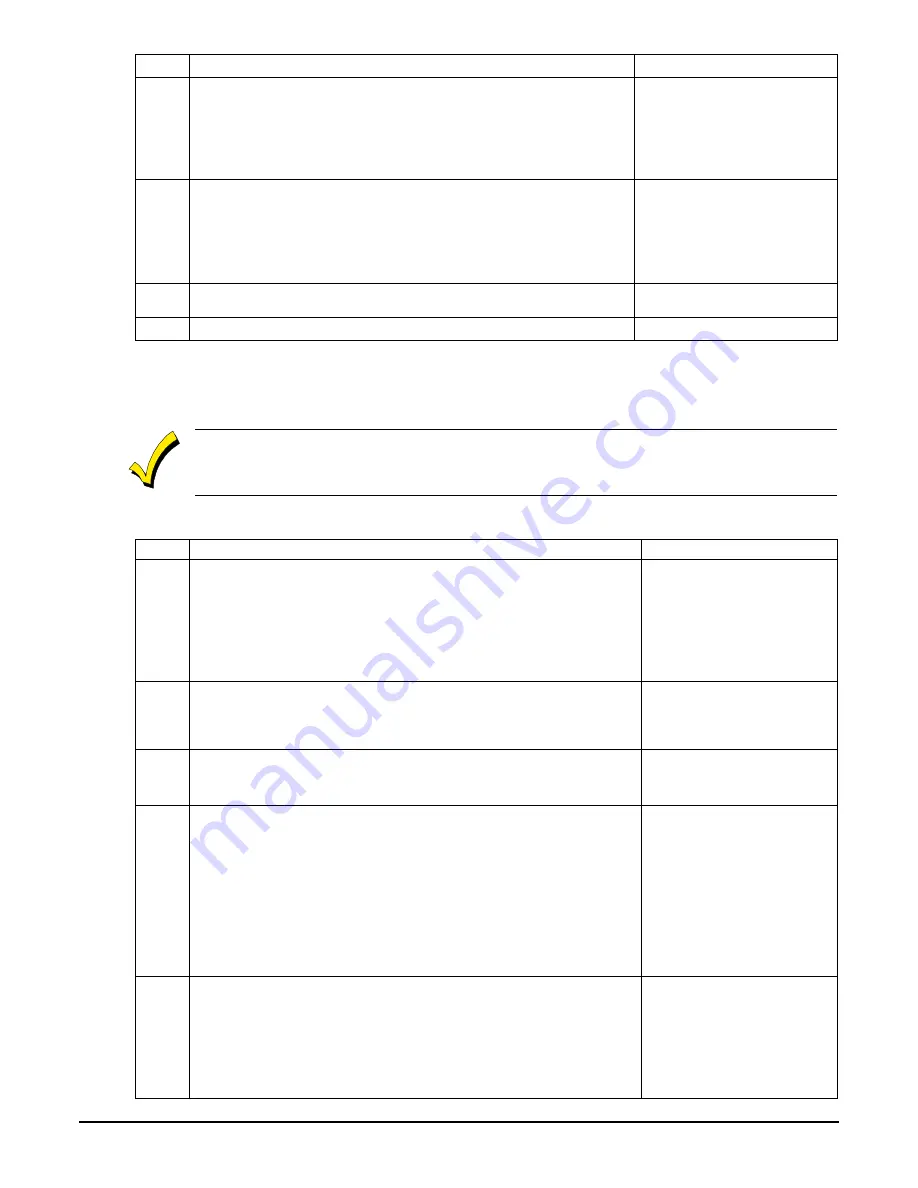
5
Step Action
Display
5
Enter [6] (Receiver Enable). Enter [1] to enable, or [0] to disable.
Enable the receiver, if RF transmitters or wireless keypads are
programmed into the control.
Note:
Make sure the number of receivers set for Enable (1) does not
exceed the capacity of the control panel.
Press the [
✳
] key to continue.
Alternately flashes “r-” and
either a "1" or "0."
6
Enter [7] (Transmitter Module Enable). Enter [1] to enable, or [0] to
disable. Enter (1) if Bi-directional devices are being used.
Note:
If the House ID Source is System and more than one 6128RF is
used, make sure only one has the Transmitter Module enabled.
See the Note under
House ID Source
step 4.
Press the [
✳
] key.
Alternately flashes “tE” and
either a "1" or "0."
7
Enter [0] (High Security Mode). If you desire to put the system into
High Security mode, enter [1]. Enter [0] to disable
En
8
Press the [
✳
] key to exit the 6128RF Program Mode.
“READY” or “NOT READY”
Note:
This is all the 6128RF programming necessary for this application. Upon exiting of the Program Mode,
the 6128RF will alternately flash "Ad," the 2-digit keypad address, and the 2-digit receiver address. If either of
these is incorrect, repeat steps 1 through 3.
Programming for an Installation WITH Local Wireless Keys
•
The 6128RF is supplied with default settings for the functions of the wireless keys. See page 3.
•
If, during the programming of the wireless keys, you make a wrong entry and want to reprogram a
wireless key, simply press the [
✳
] key until (d-) is showing. Then just enter the correct information.
Perform steps 1-6 under
Programming for an Installation Without Local Wireless Keys.
Then perform the
following steps:
Step Action
Display
1
Enter [3] (House ID). Enter the 2-digit House ID for the 6128RF (01-
31).
Note:
The House ID is needed only if an RF keypad and/or bi-
directional units is used and House ID source is set for Local.
The House ID entered here
MUST
match the House ID
programmed in the RF keypad and the bi-directional unit.
Press the [
✳
] key to continue.
Alternately flashes “hl” and
a 2-digit number.
2
Enter [8] (Wireless Key Auto Enroll). The 6128RF automatically
advances to first available device number.
Note:
If all 8 devices have been enrolled, the 6128RF will beep three
times and will continue to alternately flash "oo" and "--."
Alternately flashes "d" with
the device number and “--.”
3
Press any button on the wireless key to enroll the serial number.
Note:
If enrolling a wireless key (5804E) in high security mode, press
all four buttons on the wireless key simultaneously.
Alternately flashes "d" with
the device number and the
serial number.
4
Press the [
✳
] key to accept the serial number OR press the
[#]
key to
reject the serial number.
If you accept the serial number, the 6128RF beeps twice. If you reject
the serial number, the 6128RF returns to the enroll serial number
prompt.
Note:
A maximum of 8 wireless keys may be enrolled into the 6128RF.
These wireless keys
DO NOT
occupy any zones supported by the
control.
If no other programming will be done at this time, press
[
✳
]
to exit.
Otherwise, continue with step 5.
If the serial is been
accepted, the display will
flash the device number and
a hyphen.
If the serial number is
rejected, the display will
alternately flash "d" with
the device number and “--.”
5
Enter [2] (User Code). Enter the 4-digit user code for the wireless
key.
Note:
The user code must be a valid code that is programmed in the
control panel.
Press the [
✳
] key to accept the user code.
If no other programming will be done at this time, press
[
✳
]
to exit.
Otherwise, continue with step 6.
Flashing "u4." Once the 4-
digit user code is entered,
the display flashes "u4," the
first two digits and then the
last two digits of the user
code.








