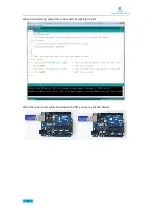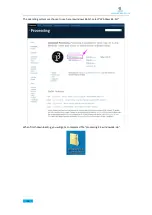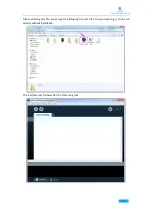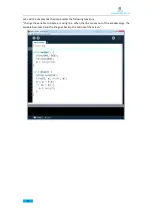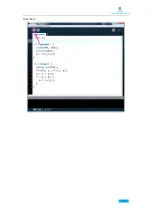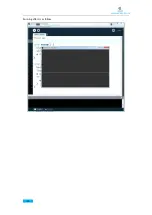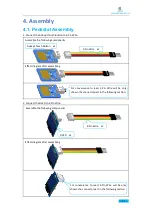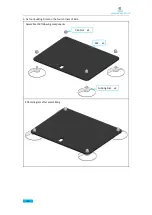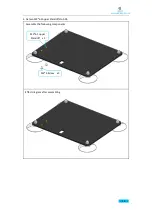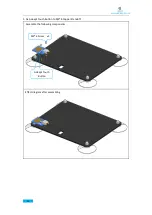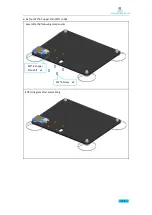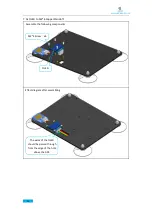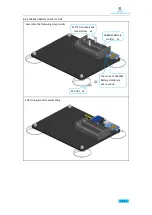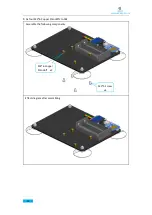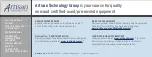Summary of Contents for ADA031
Page 1: ...www adeept com 1...
Page 13: ...www adeept com 9 Run the downloaded file Click I Agree Click Next...
Page 23: ...www adeept com 19 Click Run...
Page 24: ...www adeept com 20 Running effect is as follow...
Page 50: ...www adeept com 46 Effect diagram after assembling...
Page 71: ...www adeept com 67...
Page 77: ...www adeept com 73 Operating steps Open the file AdeeptArmRobot ino as shown below...
Page 84: ...www adeept com 80 Step 3 Click Upload to upload the code to UNO of the robotic arm...
Page 87: ...www adeept com 83 Next select the development board model and port as shown below...
Page 88: ...www adeept com 84...
Page 93: ...www adeept com 89...