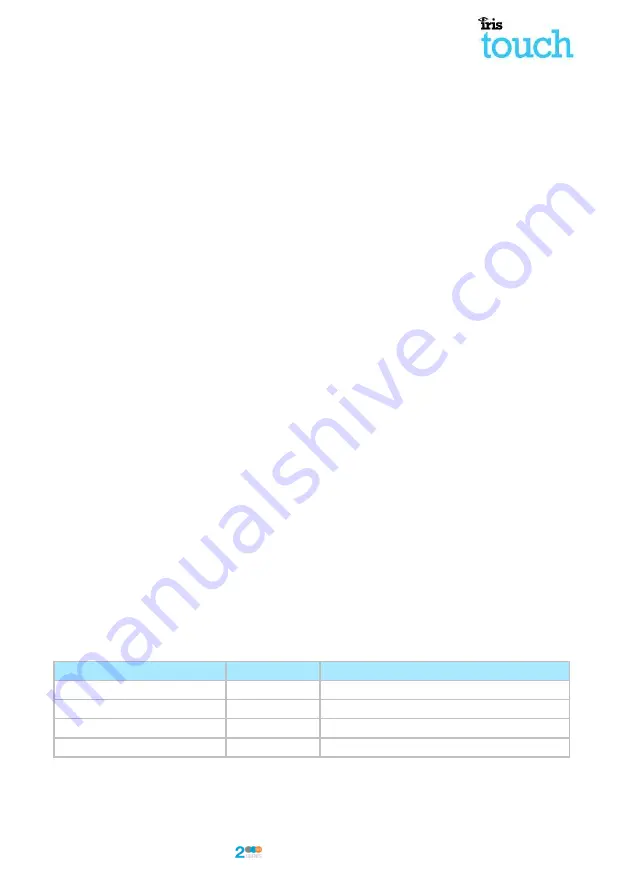
IRIS Touch
Quick Installation & Maintenance Guide Version 1.0
Page 7 of 16
6.
Installing the IRIS Touch
Use the following procedure to install your IRIS Touch dialler:
Mounting
6.1.
Choose a suitable location, taking into consideration the routing of cables: power, panel dialler interface
cable. Remove the two case fixing screws under the slide cover and open the unit, remove the two PCB
fixing screws and remove the PCB.
Position the housing on the wall and drill three holes. Feed the cables through the opening at the base of
the plate, or via the ‘knockouts’, and secure the plate to the wall with the three screws supplied.
Power
6.2.
The IRIS Touch dialler can be powered from a separate or Aux 9-28V DC power supply specified to delivery
up to 1A current using the screw terminals indicated in
Section 4 “Board Configuration
”
Note: For Radio & Telecoms Terminal Equipment Directive the power cable needs to be no longer than 3
meters in length.
Fit the power cable. DO NOT APPLY POWER TO THE DIALLER UNTIL INDICATED.
Connections
6.3.
Connect cables to the PCB for your system as shown on in
Section 4 “Board Configuration
”
:
Ethernet enabled systems (IRIS Touch 220 & 240): Ethernet socket ETH1.
Connect the Ethernet cable from ‘ETH1’ to the local IP router/switch or socket that has been
allocated for the LAN/WAN network IP connection.
GPRS enabled systems (IRIS Touch 200 & 240): Cell Ant. Fit the supplied T-bar GSM antenna.
Note: An external GSM antenna can be fitted if required.
Dial capture port (optional and for more information see section below).
Optional serial connection
The following 3 connections are optional and depend on the panel connection method to be used.
By default the IRIS Touch RS485 connection is for Honeywell Galaxy panels. For alternative selections for
other panel manufactures use the touch screen on the IRIS Touch Installers menu – settings to select the
option required.
RS485 currently available for Honeywell Galaxy data bus connections (optional).
RS232 TTL (optional).
RS232 screw terminal (optional).
RS485 Connections (Honeywell Galaxy panels)
IRIS RS485 Screw terminal
To
Galaxy Data Bus Terminal
0V (Power)
Galaxy (-)
VIN (Power)
Galaxy (+)
A
Galaxy (A)
B
Galaxy (B)


































