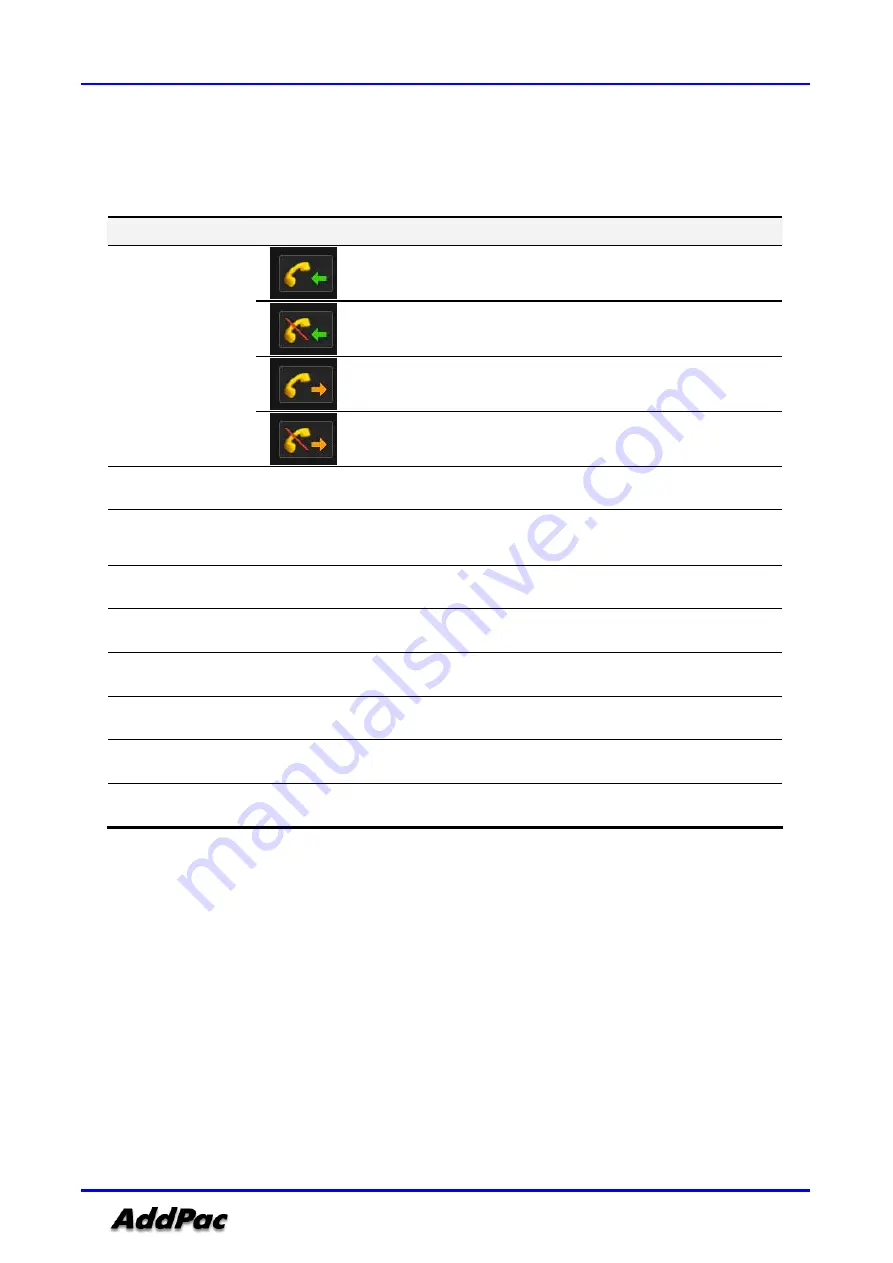
AP-VP280 BcN Video Phone, Release 1.10
75
AddPac Technology Proprietary & Documentation
Table 4-5 describes the Recent Call menu options in Figure 4-43.
[Table 4-5]
Description of Recent Call Menu Details
Menu Detail
Description
Displays an incoming voice call.
Displays an unanswered incoming voice call.
Displays an outgoing voice call.
①
Incoming/ Outgoing
Displays an unanswered outgoing voice call
②
Index Number
Displays the index number in the Phonebook
③
Remote
Information
Displays the other party’s call information of H.323 ID for H.323 protocol and SIP
Protocol as URL
④
Phone Number
Displays the other party’s call number
⑤
Call Duration
Displays the time consumption between the instant an off-hook condition at each end
⑥
Delete (F1
Deletes the call record
⑦
Register (F2
Saves the session information
⑧
Page Up (F3
Moves to the last page
⑨
Page Down (F4
Moves to the next page
















































