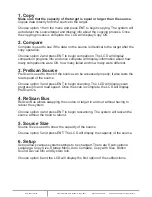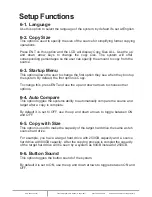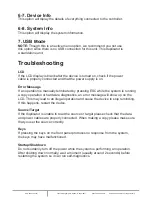www.addonics.com
Technical Support (M-F 8:30am - 6:00pm PST)
Phone: 408-453-6212
Email: www.addonics.com/support/query/
Setup Functions
6-1. Language
Use this option to select the language of the system, by default it’s set at English.
6-2. Copy Size
This option is used to specify the size of the source for simplifying further copying
operations.
Press ENT on this option and the LCD will display Copy Size ALL. Use the up
and down arrow keys to change the copy size. The system will offer
corresponding percentages so the user can specify the amount to copy from the
source.
6-3. Startup Menu
This option allows the user to change the first option they see when they boot up
the system. By default, the first option is Copy.
To change this, press ENT and use the up and down arrows to choose other
options.
6-4. Auto Compare
This option toggles the systems ability to automatically compare the source and
target after a copy is complete.
By default it is set to OFF, use the up and down arrows to toggle between ON
and OFF.
6-5. Copy with Size
This option is used to make the capacity of the target hard drive the same as teh
source hard drive.
For example, you have a target hard drive with 250GB capacity and a source
hard drive with 80GB capacity. After the copying process is complet the capacity
of the target hard drive will be seen by a system as 80GB instead of 250GB.
6-6. Button Sound
This option toggles the button sound of the system.
By default it is set to ON, use the up and down arrows to toggle between ON and
OFF.