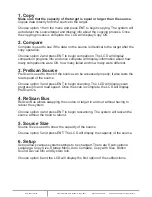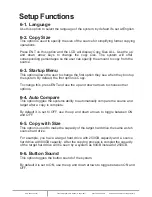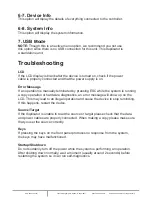1. Copy
Make sure that the capacity of the target is equal or larger than the source.
Copies data directly from the source to the target.
Choose option 1 from the menu and press ENT to begin copying. The system will
auto detect the source/target and display info about the copying process. Once
the copying process is complete, the LCD will display Copy OK.
2. Compare
Compare is used to see if the data on the source is identical to the target after the
copy operation.
Choose option 2 and press ENT to begin comparison. The LCD will display
comparison progress info and once complete will display information about how
many comparisons were OK, how many failed and how many were different.
3. PreScan Source
PreScan is used to check if the source can be accessed properly. It also tests the
read speed of the source.
Choose option 3 and press ENT to begin scanning. The LCD will display scan
progress info and read speed. Once the scan is complete, the LCD will display
PreScan Ok.
4. ReScan Bus
ReScan Bus allows swapping the source or target in and out without having to
reboot the system.
Choose option 4 and press ENT to begin rescanning. The system will rescan the
source without the need to reboot.
5. Source Size
Source Size is used to show the capacity of the source.
Choose option 5 and press ENT. The LCD will display the capacity of the source.
6. Setup
Setup allows various system settings to be changed. There are 8 sub-options:
Language, Copy Size, Startup Menu, Auto Compare, Copy with Size, Button
Sound, Device Info and System Info.
Choose option 6 and the LCD will display the first option of the subfunctions.
www.addonics.com
Technical Support (M-F 8:30am - 6:00pm PST)
Phone: 408-453-6212
Email: www.addonics.com/support/query/