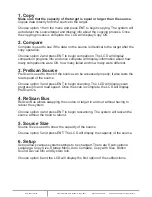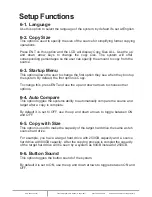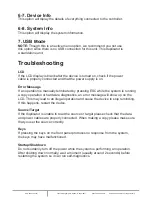www.addonics.com
Technical Support (M-F 8:30am - 6:00pm PST)
Phone: 408-453-6212
Email: www.addonics.com/support/query/
Quick Guide
Installing the 1:1 duplicator
Step 1
Insert the 1:1 duplicator into standard 5.25” drive bay.
Step 2
Connect the power cable from you system to the 4-pin floppy power connector.
Step 3
Connect the source drive to the source SATA port via SATA cable and the target
drives to the destination SATA port via SATA cable.
Step 4
Screw the duplicator into the drive bay with 4 screws (2 on each side).
Duplicating drive(s)
Make sure the source and target drives are connected to the proper ports.
When the duplicator is on, it will go through the steps below.
Step 1
Duplicator LED will light up and the device will beep.
Step 2
LCD will display initial steps:
1.
Duplicator Ver:
- Displays duplicator version
2.
Initializing SDRAM
3.
Detect Source/Target
- Will detect the type of source/targets
4.
Copy
- Defaults to the first function which is to copy
Step 3
Once the duplicator gets to the copy menu, press ENT to begin copying. The
duplicator will auto-detect the drive and display its information on the LCD. Make
sure that the power LEDs of the flash reader are blinking, the blinking indicates
drive activity.
You can find the complete user manual of the 1:1 Duplicator panel on the driver
disk under user guides. You can also download it from our website at
www.addonics.com/support/user_guides/