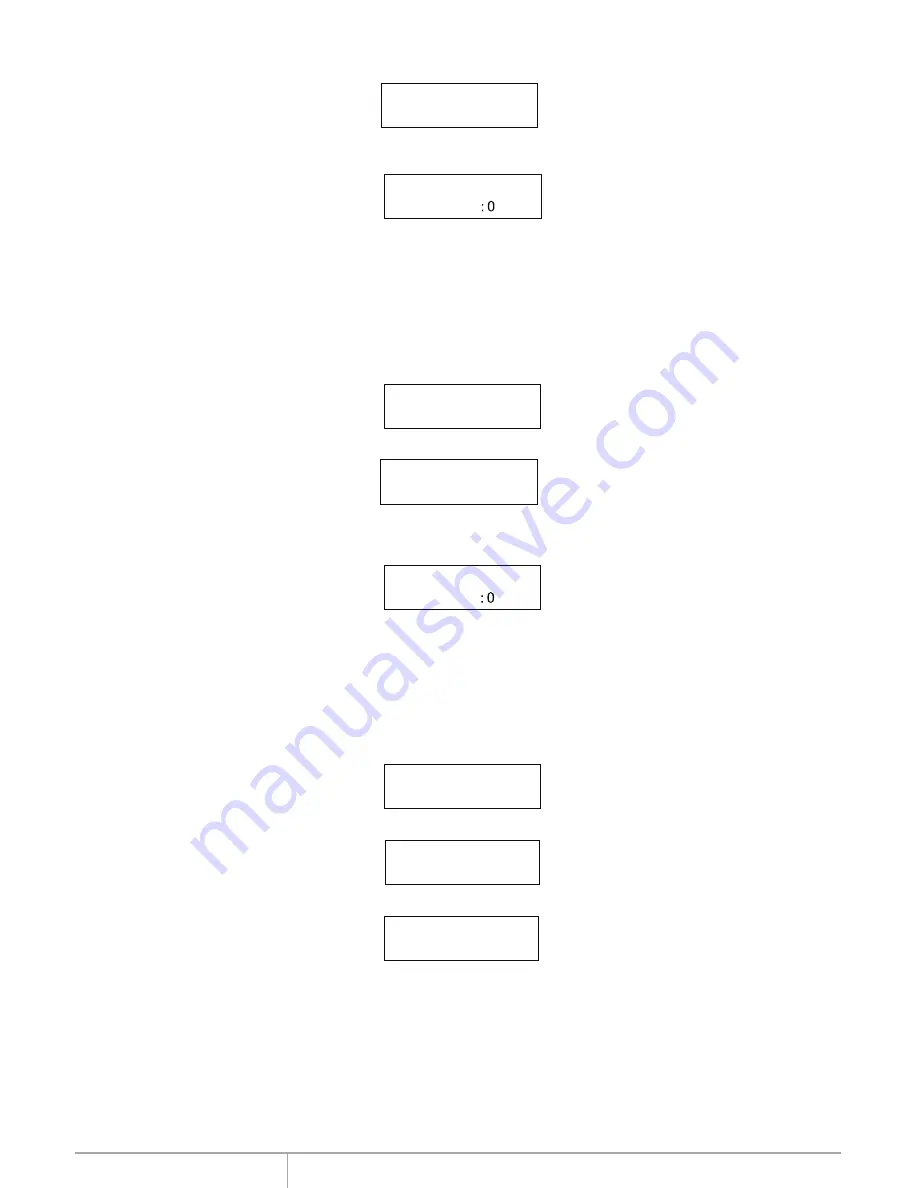
www.addonics.com
Technical Support (M-F 8:30am - 6:00pm PST)
Phone: 408-453-6212
Email: www.addonics.com/support/query/
Press ENT to begin the comparison. The LCD will display the following info.
Comp-23MB/s 0%
232.9GB 00:00:00
Once the comparison is complete the LCD will display the following info as well as the amou
data on the source hard disk.
Compare OK:11
Fail: 0 Di
PreScan Source
PreScan HDD is used to check if the source hard disk can be accessed properly.
It also tests the read speed.
Choose option 5 from the menu:
5. PreScan Source
HDD : 11 232.9GB
Async Compare
Compare HDD is used to see if the data on a source hard disk is identical to the
target hard disk after the Copy HDD operation. While compare process is
on-going, allows you to plug-in additional target drives and comparison will
automatically start for the added target drive.
Choose option 4 from the menu:
4. Async Compare
HDD: 11 232.9GB
Press ENT to begin the async comparison. The LCD will display the following info.
ACmp-23MB/s 0%
232.9GB 00:00:00
Compare OK:11
Fail: 0
Di
If the comparison process continues to add additional hard disk device, LCD will only show the
last completed percentage.
Once the copying process is complete t
he LCD will display the following results.
Press ENT to begin scan. The LCD will display the following info
Scan-90MB/s 1%
230.6GB00:00:27
Once the scan is complete the LCD will display the corresponding results
PreScan OK!
























