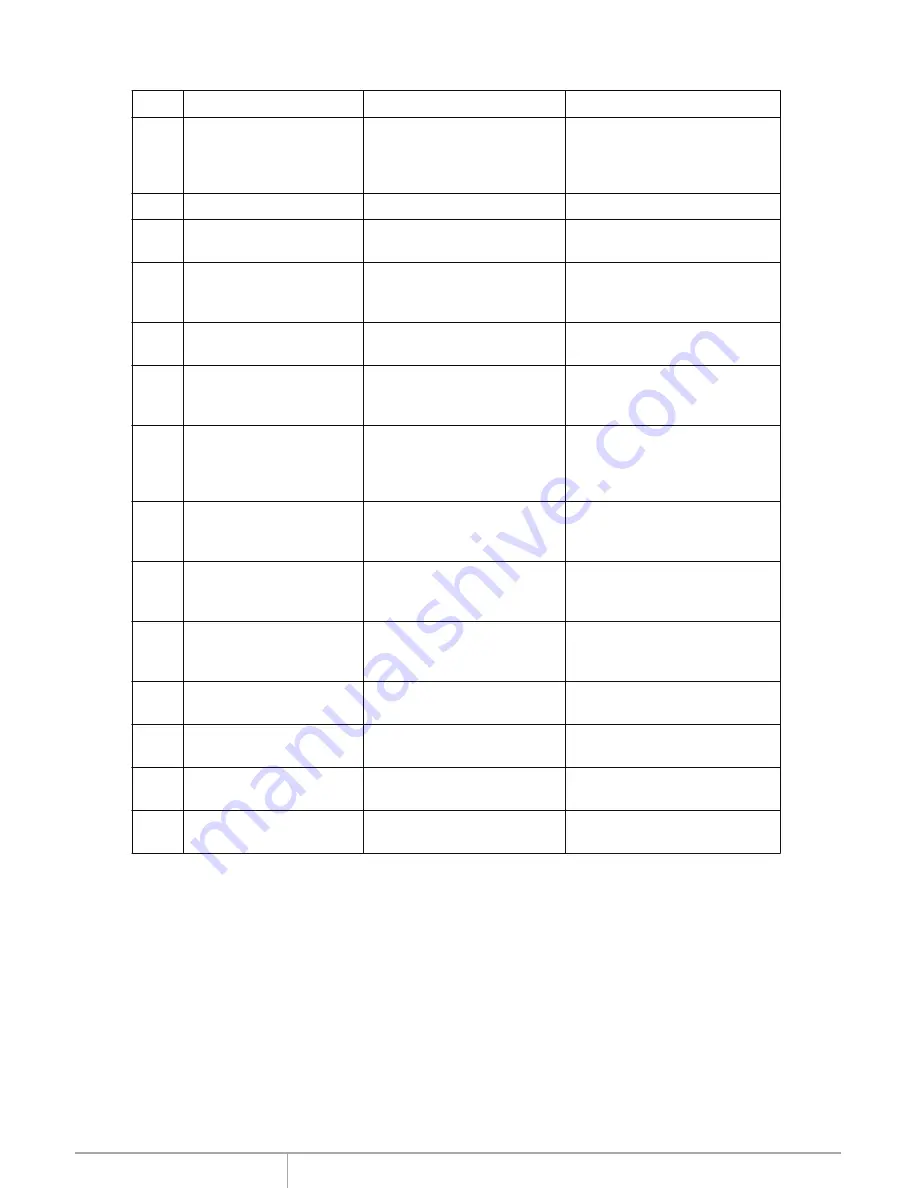
www.addonics.com
Technical Support (M-F 8:30am - 6:00pm PST)
Phone: 408-453-6212
Email: www.addonics.com/support/query/
Error Messages List
NO#
Error Messages
Description
Applied to
1
Source Drive Not Exist!
during operating
Copy, Async Copy, Compare,
Async Compare, PreScan,
Source, Source Size, Copy
Size, Tolerance Size
2
User Abort!
Cancel operating
3
No Drive Exist
operating
Device Info
4
X Space Not Enough
Target Drive Space Not
Enough
When source capacity is
small than target
Copy, Compare
5
X Space Not Enough
Target Drive Fail!
When source capacity is
small than target
Async Copy, Async Compare
6
PreScan Fail
during copy or bad sector
on HDD
PreScan Source
7
Source Drive Read Fail!
connection on source port
during copy or bad sector
on source HDD
Copy, Async Copy, Compare
8
Target Drive Write Fail!
connection on target port
during copy
Copy
9
Target Drive Read Fail!
connection on target port
during comparing
Compare
10
Target Drive Fail!
connection on target port
during async comparing
Async Copy, Async Compare
11
Target Drive not Exist!
operating
Overwrite
12
One pass
One pass failed!
Lose SATA connection on
SATA port during Overwrite
Overwrite
13
3 pass
pass 1 failed
Lose SATA connection on
SATA port during Overwrite
Overwrite
14
7 pass5220.22-M
pass 1 failed
Lose SATA connection on
SATA port during Overwrite
Overwrite
If you hear the warning signal while the copying function is executing (a beep every 5 seconds),
the LCD screen will display the problem status;you may press any button to return to the copy
progress screen.
Lose target SATA
Lose target SATA
Lose target SATA
Lose target SATA
Lose SATA connection
No HDD exist during
Any function and any time
No source HDD exist
No HDD exist during




















