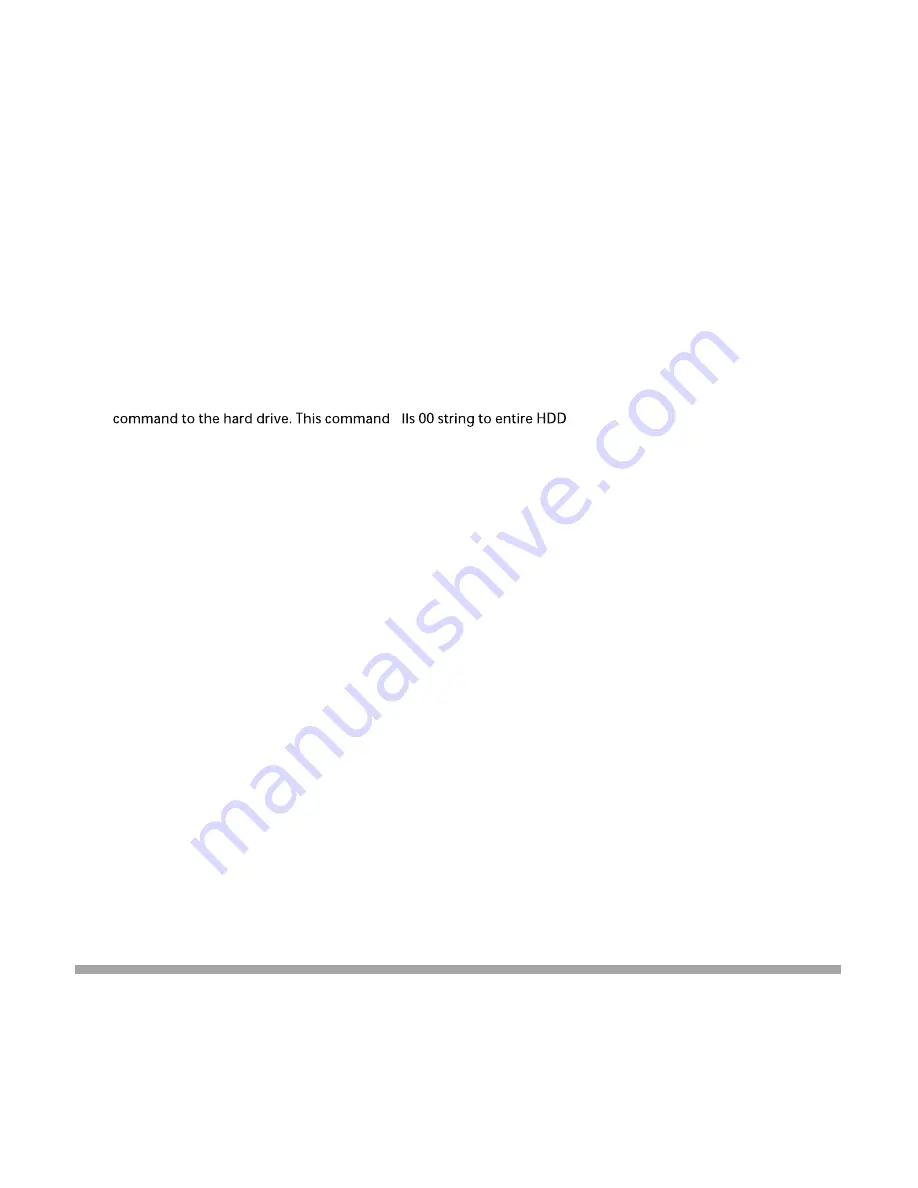
www.addonics.com
Phone:
408-573-8580
Fax:
408-573-8588
Email:
http://www.addonics.com/sales/query/
CONTACT US
Firmware Update Procedure
(Requires one hand drive containing the firmware file):
1. Create a 50MB HDD partition with FAT/FAT32 NTFS files system on any SATA hard
drive.
2. Download the firmware and unzip the file to .BIN file format.
3. Copy the.BIN file onto the 50 MB partition of the HDD.
4. Insert this drive to the Source slot of the duplicator. For subsystem connect the drive
to the Source SATA port.
5. Select “Firmware Update” function under the “Setup” or “Adanced Setup” menu and
press ENT to do the update. To access the “Advanced Setup,” hold onto the ESC
button for 5 seconds. The new option will appear.
6. Once completed, it will reboot and show you the new firmware version.
Notes:
SECURE ERASE - HDD duplicator sends a WIPE
OVERWRITE - There are three options: One pass, 3 passes and 7 passes 5220.22-M. The duplicator
writes a string of pattern over the entire disk one time, three times or seven times. (5220.22-M is
the DoD standard for drive sanitization)
Please note that some drives may become locked and cannot be initialized after the SECURE ERASE
or OVERWRITE. Should this happen, use the following procedures to unlock the drive:
1. Place drive in the source slot
2. Execute "PreScan" function for 1 minute
3. Press "ESC" key until you see "User Abort" on the LCD screen
4. Now remove the drive from the duplicator and connect it to your system, the HDD should be
recognized and be able to initialize again


















