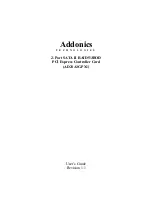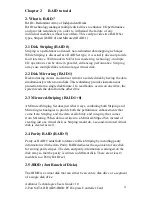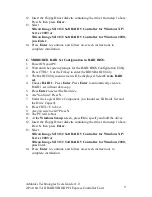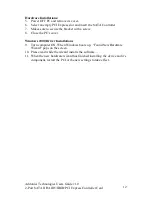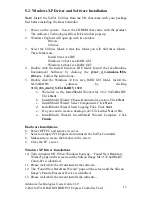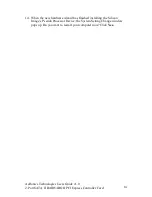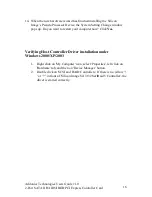Addonics Technologies Users Guide v1.0
2-Port SATA II RAID5/JBOD PCI Express Controller Card
6
3.4 Creating a Spare Drive
1. As the BIOS boots, press CTRL+S or F4 to enter the raid bios utility.
2. Select
Create RAID set
. Press Enter.
3. Select
RAID 1 set
then press Enter.
4. Select
Auto config
uration or manually select the drives. Press Enter.
5. After the Raid 1 set is created then click on Create Raid Set again.
6. Press Create the spare drive. Select the drive to be the spare.
7. Press
Y
to save your settings.
8. Press Ctrl-E then Y to exit the setup.
9. Your RAID configuration is complete. Please proceed to software
installation section.
Note: Raid 1 must be created first before spare drive can be created.
3.5 Deleting RAID Sets
1. As the BIOS boots, Press CTRL+S or F4 to enter the raid bios utility.
2. Select
Delete RAID set.
Press
Enter
.
3. Answer
Y
to remove the RAID set. If the RAID set being deleted is a Striped
set, then all of the data will be lost. If the set being deleted is a Mirrored set, then
the data will remain intact and accessible on both drives.
3.6 Rebuilding Mirrored Sets
1. After replacing the failed hard drives boot the BIOS, Press CTRL+S or F4
to enter the raid bios utility.
2. Select
rebuilding Mirrored set.
Press
Enter
.
3. Select
Online rebuild
or
Offline rebuild
.
4. Answer
Y
to rebuild the Mirrored set of hard drive.
3.7 Resolving Conflict
When a RAID set is created, the metadata written to the disk includes drive
connection information (Primary and Secondary). If, after a disk failure, the
replacement disk was previously part of a RAID set (or used in another system), it
may have conflictin g metadata, specifically in reference to the
drive connection information. If so, this will prohi bit the RAID set
from being either created or rebuilt, In order for the RAID set to function
properly, this old metadata must be first overwritten with the new
metadata. To resolve this, select
Resolve Conflicts
, and the correct metadata,
including the correct drive connection information; will be written to the
replacement disk.