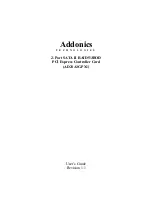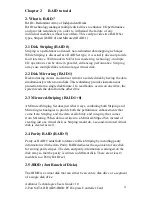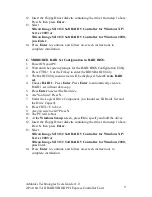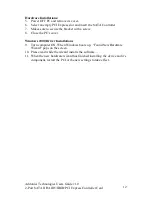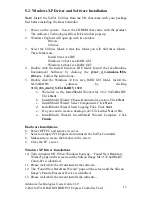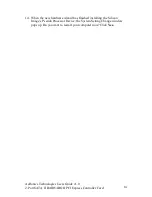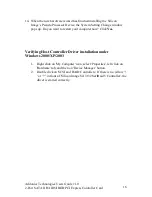Addonics Technologies Users Guide v1.0
2-Port SATA II RAID5/JBOD PCI Express Controller Card
13
5.2. Windows XP Driver and Software Installation
Note:
Install the SATA Utilities from the CD that came with your package
first before installing the Host Controller.
1. Power on the system. Insert the CDROM that came with the product.
The Addonics Technologies Driver Disk window pops up.
2. Windows Explorer will open up with two folders.
Drivers
Utilities
3. Select the Utilities folder. Under this folder you will find three folders.
These folders are:
Install first-Java JRE
Windows 32 bits Java RAID GUI
Windows 64 bits Java RAID GUI
4. Double click the Install first-Java JRE folder. Install the Java Runtime
Environment Software by clicking the
j2re-1_4_2-windows-i586-
iftw.exe
. Follow the instructions.
5. Double click the Windows 32 bits Java RAID GUI folder. Install the
SATARAID5
software
by
clicking
3132_x86_win32_SATARAID5_1020
.
a. Welcome to the InstallShield Wizard for 3132 SATARAID5.
Click
Next
.
b. InstallShield Wizard: Choose Destination Location. Click
Next
.
c. InstallShield Wizard: Select Components. Click
Next
.
d. InstallShield Wizard: Start Copying Files. Click
Next
.
e. Do you want to create a desktop icon? Click either
Yes
or
No
.
a. InstallShield Wizard: InstallShield Wizard Complete. Click
Finish
.
Hardware Installations:
6. Power OFF PC and remove its cover.
7. Select an empty PCI Express slot and insert the SATA Controller.
8. Makes sure to secure the bracket with a screw.
9. Close the PC’s cover.
Windows XP Driver Installations
10. Turn computer ON. When Windows boots up, “Found New Hardware
Wizard” pops on the screen and the Silicon Image SiI 3132 SoftRaid5
Controller is identified.
11. Please wait while the wizard installs the software…
12. The “Found New Hardware Wizard” pops on the screen and the Silicon
Image’s Pseudo Processor Device is identified.
13. Please wait while the wizard installs the software…