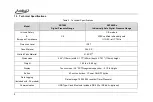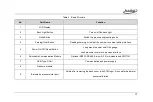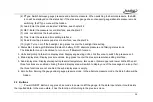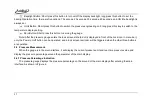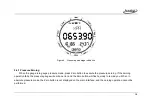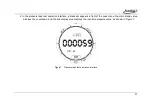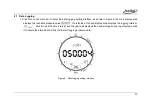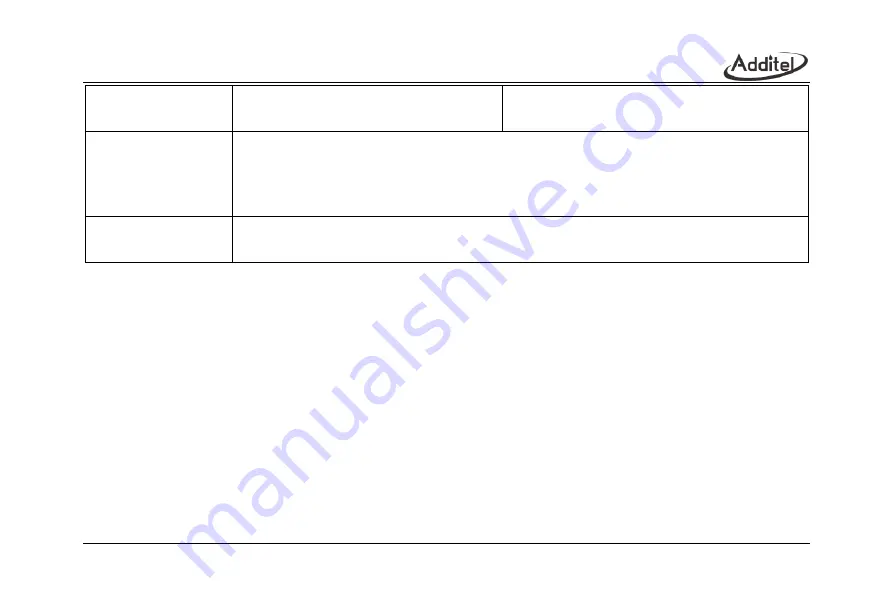
10
Power
External power: 110/220 V adapter (5 VDC)
(optional, excl ADT685Ex)
Battery: Three AA alkaline batteries (included)
Battery life: 1500 hours typical
Environmental
Compensated Temperature: 14°F to 122°F (-10°C to 50°C)
Operating Temperature: 14°F to 122°F (-10°C to 50°C)
Storage Temperature: -4°F to 158°F (-20°C to 70°C)
Humidity: 0 - 95%, non-condensing
Barometric Accuracy
(Built-in barometer)
Range: (60~110) kPa.a, accuracy: 50Pa
[1] Wetted parts material types may vary by pressure range. Please refer to manual or contact Additel for more information.
[2] 4-20 mA output and RS-485 not available in ADT685Ex models.
1.4 Features
Ultra-low power consumption design, long-term operationWide pressure ranges, up to 60,000 psi (4,200 bar)
Capacitive touch screen, interactive operation is convenient and easy to use Supports multiple type communication
modules to meet different needs, optional communication module including:
RS-232 or RS-485
Summary of Contents for ADT685
Page 2: ...ADT685 685EX Advanced Digital Pressure Gauges User Manual Version 2103V01 Additel Corporation ...
Page 4: ......
Page 8: ......
Page 19: ...11 1 5 Basic Structure Figure 1 Basic Structure ...
Page 63: ...55 ...