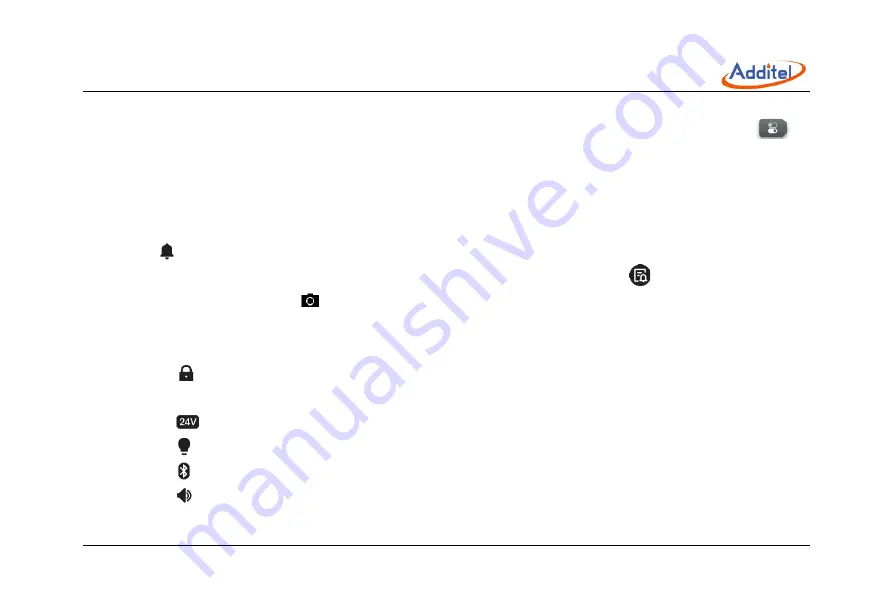
21
2.2 Control center
In any interface of the device, the control center (Figure 4 Control Center) can be called up by physical key
. It
provides detailed information of date, battery, diagnostic center, screenshot functions, and some shortcuts items.
2.2.1 Date and battery
In the control center show the current date and precise battery percentage.
2.2.2 Diagnostic center and screenshot
Click icon
in the control center to open the diagnostic center, which shows the real-time diagnostic hardware status
of the device. If some of the function fails, check the cause here, as in Figure 5. Click icon
in the diagnostic center to
see the historic abnormal log. Click
icon to take the snapshot, which can be viewed or deleted in data manager APP.
2.2.3 Shortcut settings
The control center provides series of shortcut settings:
1. Click icon
to lock the screen, any touch operation and physical keys except the control center and power are
invalid during lock.
2. Click icon
to open and close 24V loop power supply.
3. Click icon
to open and close the backlight.
4. Click icon
to open and close Bluetooth.
5. Click icon
to enable and disable system sound.






























