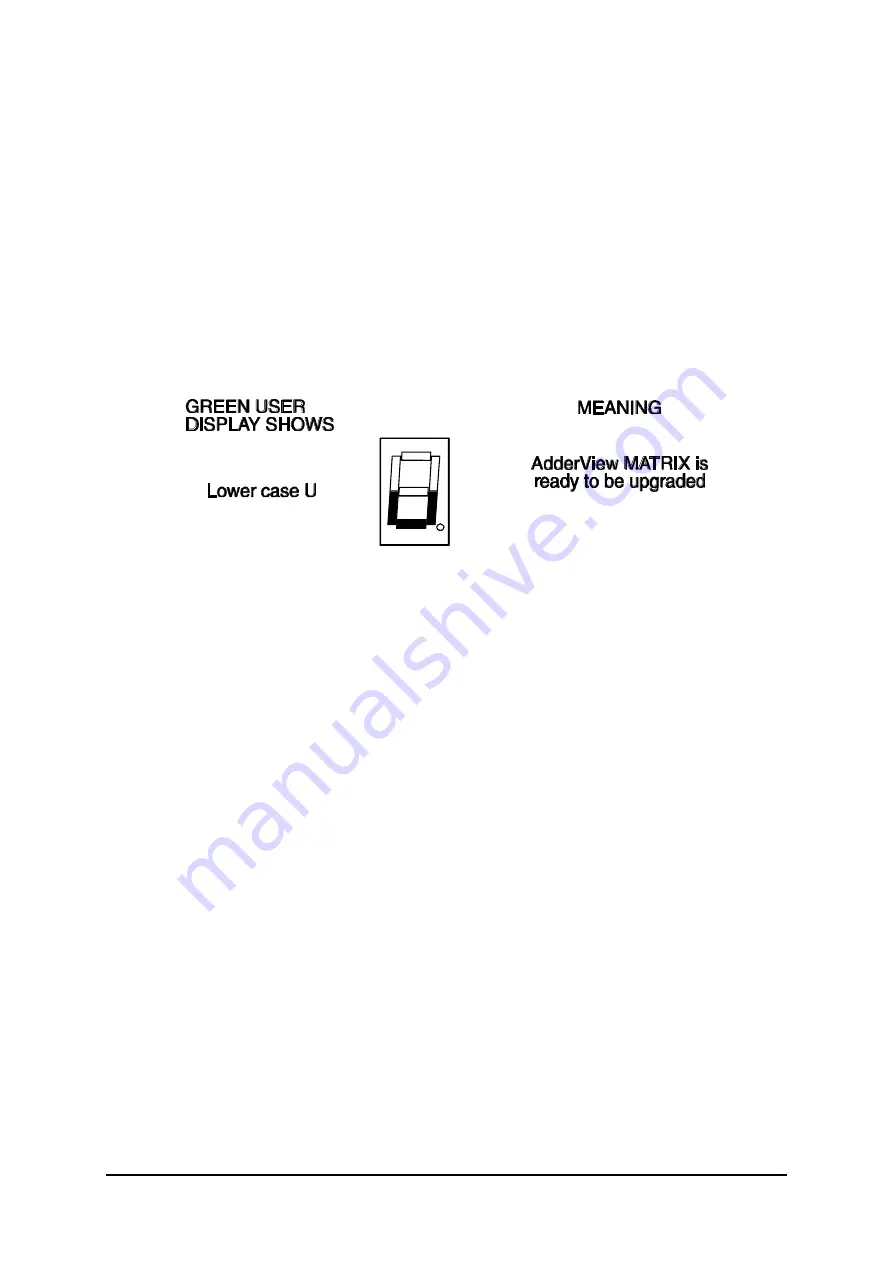
AdderView MATRIX
Installation and Use
Page 60
Step 4 - Power off the AdderView MATRIX
Remove the power from the MATRIX.
Step 5 - Power on the AdderView with the UPGRADE switch ON
Attach the power adapter to the AdderView whilst the UPGRADE switch is ON. The
green USER display should now show a lower case 'u'. This indicates that the
AdderView is ready to be upgraded.
The display should now show:
Step 6 - Run the upgrade program
The latest version of the AdderView MATRIX firmware is available from the Adder
Technology website at
www.addertec.com
. The upgrade files will be supplied to
you as a group and consist of several files as explained below. These files should be
downloaded to the same directory on your computer.
1)
A universal upgrade program
AVMATRIX.EXE
2)
Binary code files for each of the processors within the AdderView (up to 3)
e.g.
216A129.HEX
216B129.HEX
216C129.HEX
These files use the following naming scheme. The first three characters are the
model type (e.g. 216 is an AdderView MATRIX model 216 with 16 computer ports).
The forth character is the processor designation. The last three characters represent
the firmware release version (e.g. 129 equals version 1.29).
























