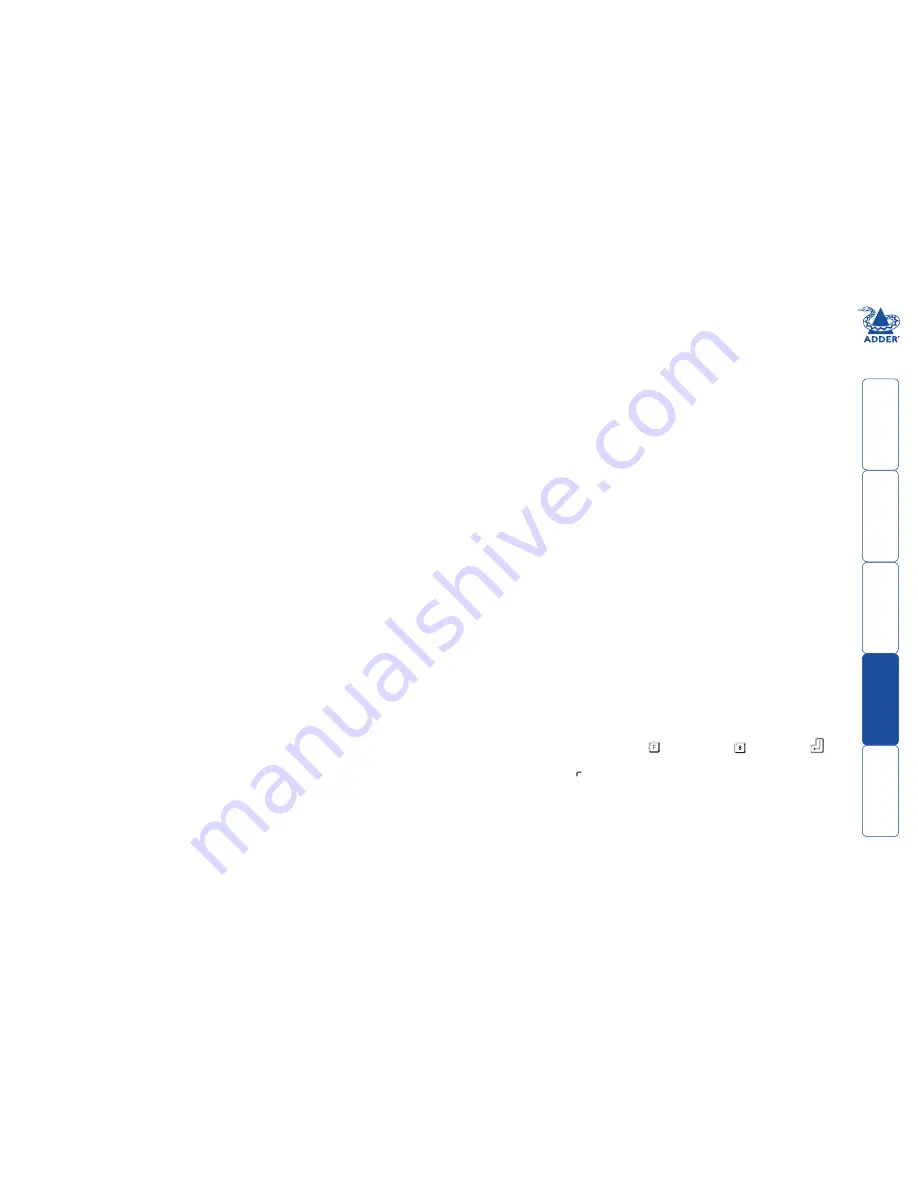
Autoscanning computer selection
These configuration options allow you to determine how the autoscanning
feature chooses which computer to view.
WARNING - When switching between different video sources, some CRT
(Cathode Ray Tube) type monitors will operate an internal mechanical relay at
every switchover - this can be heard as a mechanical ‘click’. To avoid damaging
the mechanical contacts of such relays, do not operate autoscan for long periods
with these types of monitors.
L1 Adder unit locks on to active ports only during autoscanning (default).
L2 Adder unit locks on to every port during autoscanning.
L3 Adder unit powers on in autoscan mode and locks on to active ports only.
L4 SmartView Multiscreen powers on in autoscan mode and locks on to all
ports.
L5 Allow the mouse to run at any speed (default).
L6 Don’t allow the mouse to run at very slow speeds.
L7 Cascade query code = AD (default).
L8 Cascade query code = EF.
Autoscanning dwell timing
These configuration options allow you to determine how long the autoscanning
feature dwells at each computer when scanning between them.
T1 Dwell at each computer for 2 seconds before switching to the next port
(default setting).
T2 Dwell at each computer for 5 seconds before switching to the next port.
T3 Dwell at each computer for 7 seconds before switching to the next port.
T4 Dwell at each computer for 10 seconds before switching to the next port.
T5 Dwell at each computer for 15 seconds before switching to the next port.
T6 Dwell at each computer for 20 seconds before switching to the next port.
T7 Dwell at each computer for 30 seconds before switching to the next port.
T8 Dwell at each computer for 60 seconds before switching to the next port.
Miscellaneous functions
These configuration options contain a mixture of functions, from discovering the
Adder unit internal software (firmware) revision, to restoring mouse function, to
resetting all configuration changes.
Note: These functions use the letter ‘F’. As
with all of the other configuration options, press the letter and then the number,
i.e. F and then 1 – not the ‘F1’ function key.
F1 Display firmware first digit
F2 Display firmware second digit
F3 Display firmware third digit
F5 Restore PS/2 mouse operation to the currently selected computer that has
ceased to respond to mouse movement. Note: Before using this function,
please refer to the section ‘Hot plugging and mouse restoration’
F6 Restore IntelliMouse mouse operation to the currently selected computer
that has ceased to respond to mouse movement. Note: Before using this
function, please refer to the section ‘Hot plugging and mouse restoration’
F8 RESET all configuration options to the default settings - see below.
P
Initiates password setting mode. Please refer to the ‘Using a password’
section.
E Exits configuration mode and returns your Adder unit to normal operation.
Resetting and restoring default settings
On occasions it may be necessary to reset the Adder unit or to remove all
custom settings and return the Adder unit to its factory default state.
To reset the Adder unit
1 On the rear panel, click mini switch 8 to its ON position for a moment and
then return it to its OFF position.
To restore default settings
1 Enter configuration mode: Press and hold the
SELECT
button until the
SYSTEM
readout shows
c
.
2 On the connected keyboard, press and then press , followed by
to perform the restoration of the default settings. The
SYSTEM
readout will
momentarily show to confirm that the process is complete.




















