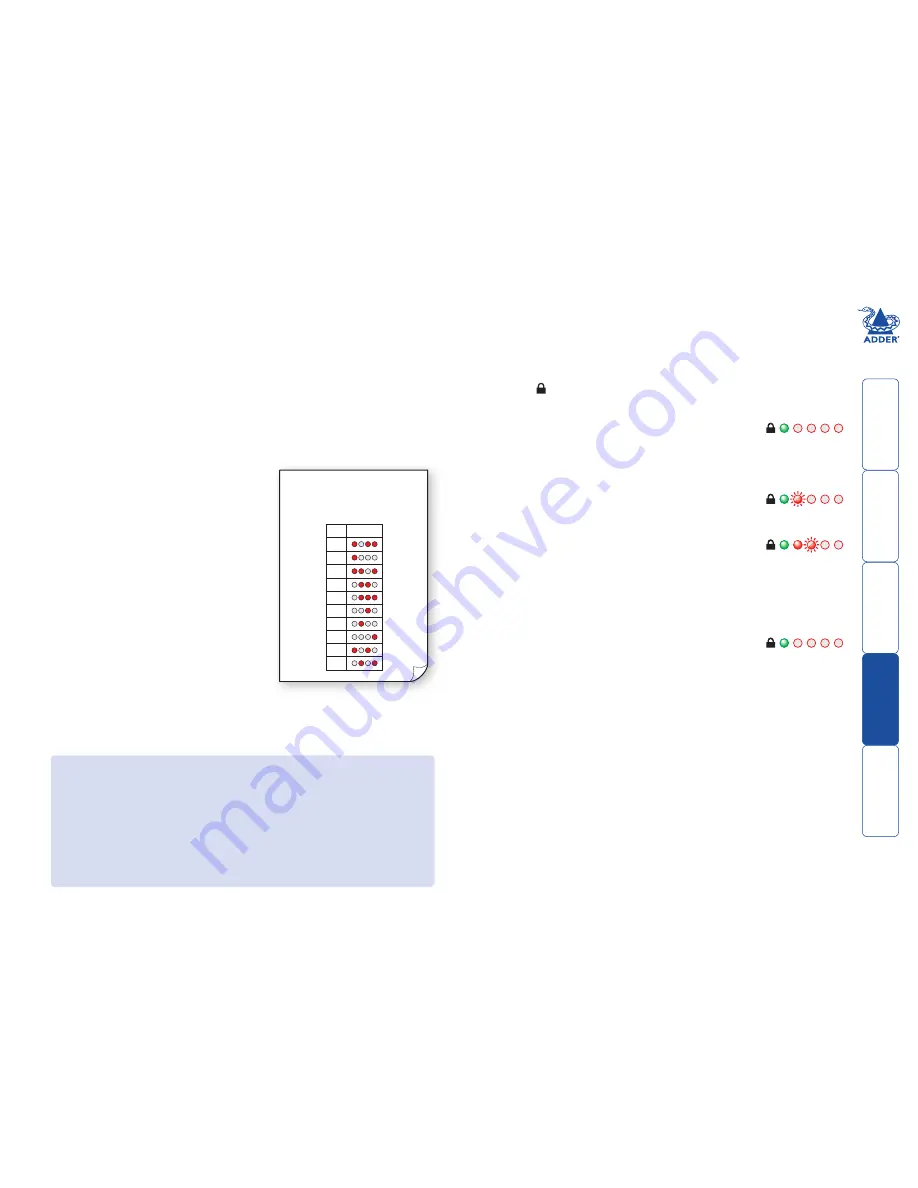
17
Authentication checking (enhanced models only)
In addition to the anti-subversion scans that occur continuously, enhanced
versions (AVSC1102-XX and AVSC1104-XX) of the AdderView Secure also
provide a trusted mechanism whereby you can confirm their authenticity.
At manufacture, qualifying AdderView Secure units have a unique identity code
configured within their circuitry. On request, Adder can provide you with an
Authentication Certificate when you provide the following information:
• The 8-digit
Unit ID
, and
• The 16-digit
Request Code
.
Both of these codes are listed on the AdderView Secure unit.
Once the validity of your request has been
confirmed, you will be sent an Authentication
Certificate containing the following:
• Confirmation of the 8-digit
Unit ID
,
• A unique 16-digit
Query Code
, and
• A
Key Map
which shows a series of
indications that the AdderView Secure
unit must give in response to particular
key presses that you can enter.
Authentication Certificate
Unit ID:
7654-3210
Query code:
a1b2-c3d4-e5f6-a7b8
Key Display
0
1
2
3
4
5
6
7
8
9
To use your Authentication Certificate
1 Apply power to the AdderView Secure unit.
Note: If the unit is already on, remove power, wait five
seconds and then re-apply power.
The green indicator will be on to show that the
keyboard is switched to the internal authentication
channel (also the red indicators should be performing
their intermittent scan procedure):
.................................
2 Using the attached keyboard, enter the characters:
a u t h e n t i c a t e
and press Enter.
Note: The video
display is not used during this process - take care to enter
characters correctly.
The first of the four red indicators will begin to flash: ....
3 Enter the 8-digit
Unit ID
code and press Enter.
If the code is correct, the first red indicator will illuminate
and the second will begin to flash:.................................
4 Enter the 16-digit
Query Code
code from the
Authentication Certificate (do not enter the dashes)
and press Enter.
Take care, you have ten attempts to
enter the correct code - see the section ‘If you make a
mistake when entering’.
If the code is correct, the red indicators will extinguish,
leaving only the green illuminated: ................................
5 Using the attached keyboard, press a numeric key (using
the number keys above the main keyboard, not the
numeric keypad) and observe how the four red indicators
illuminate in response. Check the pattern against the one
listed on the certificate for the pressed numeric key. You
can check as many of the listed codes as appropriate.
However, if any response does not match the pattern
shown on the certificate, do not use the AdderView
Secure unit and seek immediate advice from Adder
technical support.
If you make a mistake when entering
• If you press an incorrect key, press the
Esc
key to start the same code again.
• While entering a code, if you do not press a key for 30 seconds, the unit will
timeout and you will need to begin whole process again.
• IMPORTANT: You have ten attempts to enter the
Query Code
correctly (this
is counted each time the Enter key is pressed - using Esc to start the code
again or going beyond the 30 second timeout do not count as one of the
ten attempts). After the tenth consecutive incorrect attempt, the AdderView
Secure will enter its alert state and will lock out irreversibly.






















