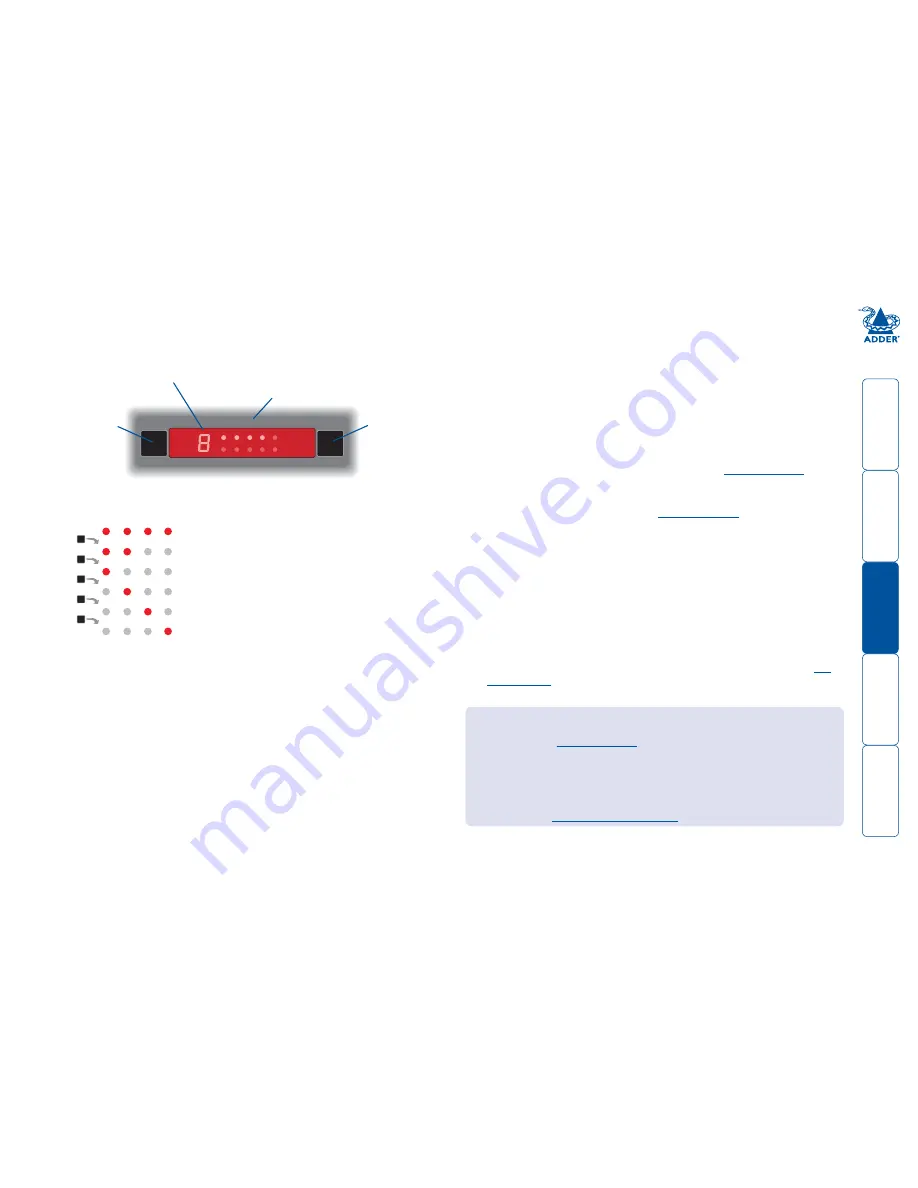
8
To select a computer using the front panel
The front panel allows you to determine how the various peripherals are
switched to one or more computer channels.
To select a computer using the mouse buttons
Using the mouse buttons, you can quickly switch the keyboard, mouse, video
monitor, speakers and/or USB peripherals to any computer channel.
Note: These procedures work only with three-button or IntelliMouse devices and
only if the ‘Mouse Switching’ option has been enabled.
To select a computer using only the mouse buttons
1 Hold down the middle button (or scroll wheel) of the mouse.
2 Click the left mouse button to select the next computer channel. When the
correct channel is reached, release the middle button.
When using this method of switching:
• The channels that are visited depend upon the
Autoscan Mode
setting
within the Global Preferences menu.
• The ports (KVM, audio and/or USB) that are switched depend upon the
switching mode using either the
on-screen menu
or the front panel
buttons (see left).
To select a computer using mouse buttons and on-screen menu
1 Select the on-screen menu by pressing the middle and right buttons of a
three button mouse.
2 Use the scroll wheel to highlight the required computer channel.
3 Then, either:
•
Select the channel
- press the left mouse button.
•
Escape without selecting a channel
– press the right mouse button.
The ports (KVM, audio and/or USB) that are switched using this method
depend upon the switching mode that is currently set using either the
on-
screen menu
or the front panel buttons (see left).
1 Optional: If you need to selectively switch some of your peripherals, press
the MODE button repeatedly to change the switching mode:
KB
MS OSD UPG LCK
COMPUTER
KVM SPK USB1 USB2
PWR
MODE
Use this button
to choose which
peripherals will
be switched
The KVM, SPK, USB, and USB indicators show which
peripherals are switched to the current computer
channel OR (as you begin pressing the MODE button)
the peripherals that will be switched during the next
press(es) of the COMPUTER button.
Use this button to
choose the next
required computer
Indicates the number
of the currently
selected computer
KVM SPK USB1 USB2
MODE
MODE
MODE
MODE
MODE
Will switch all peripherals together
Will switch keyboard, video, mouse and speakers
Will switch only the keyboard, video and mouse
Will switch only the speakers
Will switch only USB peripheral
Will switch only USB peripheral
Note: If an indicator flashes, it signifies that the respective peripheral is
currently switched to another computer channel.
2 Press the COMPUTER button repeatedly to select the required computer
channel.
Choosing which computers are accessed when using mouse buttons
The computer channels that are visited when you use the mouse buttons are
determined by the
Autoscan Mode
setting within the Global Preferences menu:
• ALL PCs - visits all channels regardless of computer status,
• ACTIVE PCs - limits the choice of channels to those with active computers,
and
• SCAN LIST restricts selection to those channels specifically marked for
inclusion (see
Editing the computer list
for more details).



























