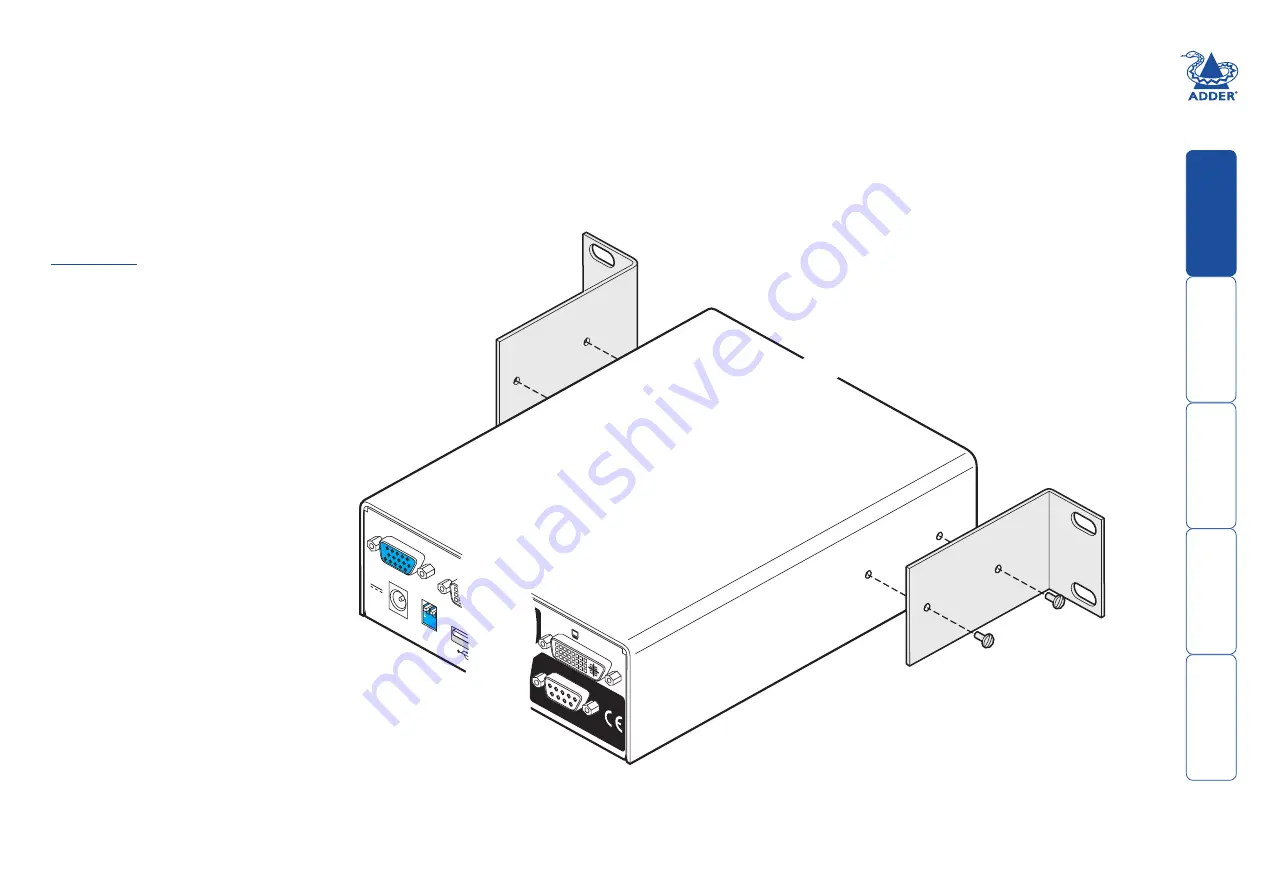
Installation
Mounting
The AdderView Pro 8 DVI unit offers two main mounting methods:
• The supplied four self-adhesive rubber feet
• The supplied rack brackets
Rack brackets
The two supplied brackets (plus four screws), allow
the unit to be secured within a standard 1U rack slot.
Note: Both the AdderView Pro 8 DVI and
its power supply generate heat when in
operation and will become warm to the
touch. Do not enclose them or place them
in locations where air cannot circulate
to cool the equipment. Do not operate
the equipment in ambient temperatures
exceeding 40 degrees Centigrade. Do
not place the products in contact with
equipment whose surface temperature
exceeds 40 degrees Centigrade.
OPTIONS
DVI-I
USB
1
USB
2
DVI-I
DVI-I
DVI-D
USER
CONSOLE
VGA
5V
4A
INDOOR
USE
ONL
Y
1
2
ON
HT








































