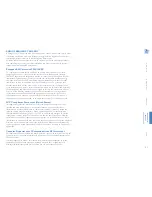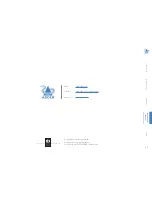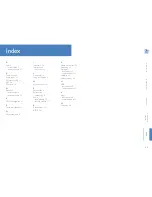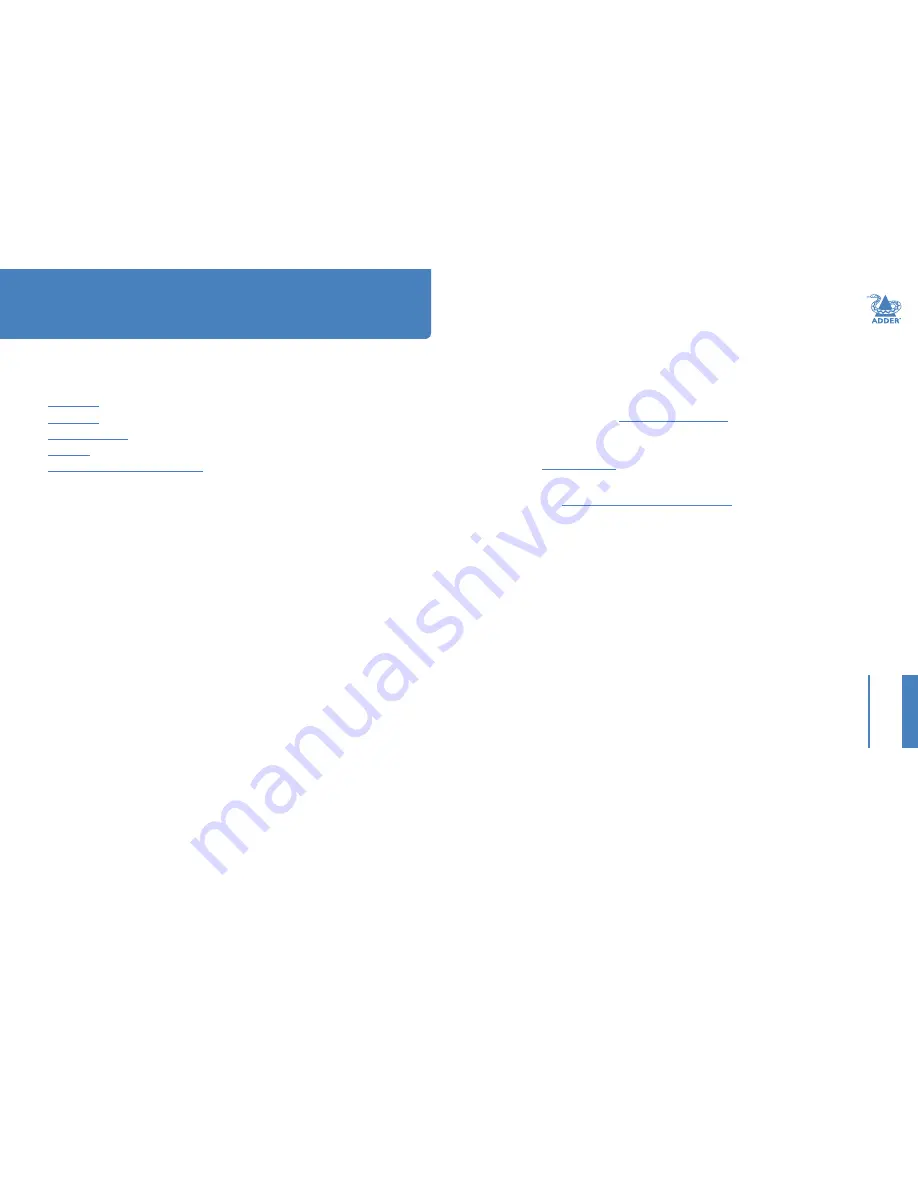
17
INST
ALLA
TION
CONFIGURA
TION
OPERA
TION
FUR
THER
INFORMA
TION
INDEX
This chapter contains a variety of information, including the following:
•
Getting assistance - see right
•
Appendix 1
- Options port pin-out
•
Appendix 2
- Link cable interference protection
•
Safety information
•
Warranty
•
Radio frequency energy statements
GETTING ASSISTANCE
If you are still experiencing problems after checking the information contained within this
guide, then we provide a number of other solutions:
•
Online solutions and updates
–
www.adder.com/support
Check the Support section of the adder.com website for the latest solutions and
firmware updates.
•
Adder Forum
–
forum.adder.com
Use our forum to access FAQs and discussions.
•
Technical support
–
www.adder.com/contact-support-form
For technical support, use the contact form in the Support section of the
adder.com website - your regional office will then get in contact with you.
Further information
HT