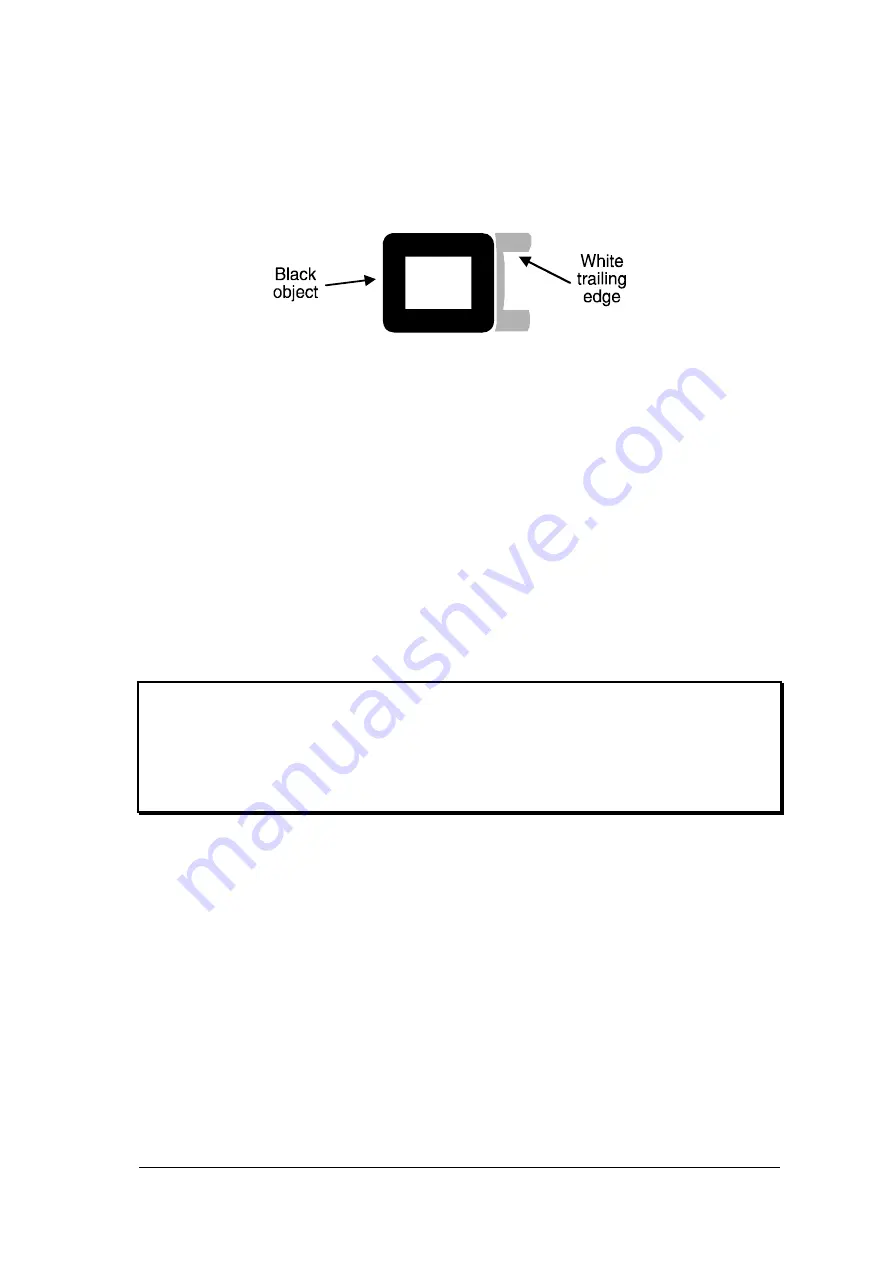
AdderLink X-Series
Installation and Use
Page 24
The best compensation setting may be set using the following technique.
•
Press
w
until you observe white trailing edges on the right hand side of black
text or graphics.
•
Press and release
y
until the white trailing edges just disappear.
STEP 4
Press
f
to exit from compensation mode.
The X-KVM saves the selected video compensation setting when you exit from
compensation mode. This setting is retained within the AdderLink even when the
power is off and so unless you change the twisted pair cable you will not need to re-
adjust the compensation setting again.
If automatic video compensation mode has been selected using option switch 4 then
the X-KVM will automatically calculate and store a new compensation setting the
next time the remote unit is powered on or reset. To stop this happening and keep
your manually selected setting permanently, select manual compensation mode by
setting option switch 4 on the
remote
unit to the ON position.
2.8 Performing special functions and selecting user configurable
options
The X-KVM supports a number of special functions and user-configurable options.
These functions and options are accessed whilst the X-KVM is in video
compensation / configuration mode.
To enter configuration mode press the HOTKEYS together with
f
on the
keyboard connected to the XR receiver unit. The HOTKEYS are those that were set
using the option switches (CTRL + SHIFT by default).
All manuals and user guides at all-guides.com
all-guides.com






























