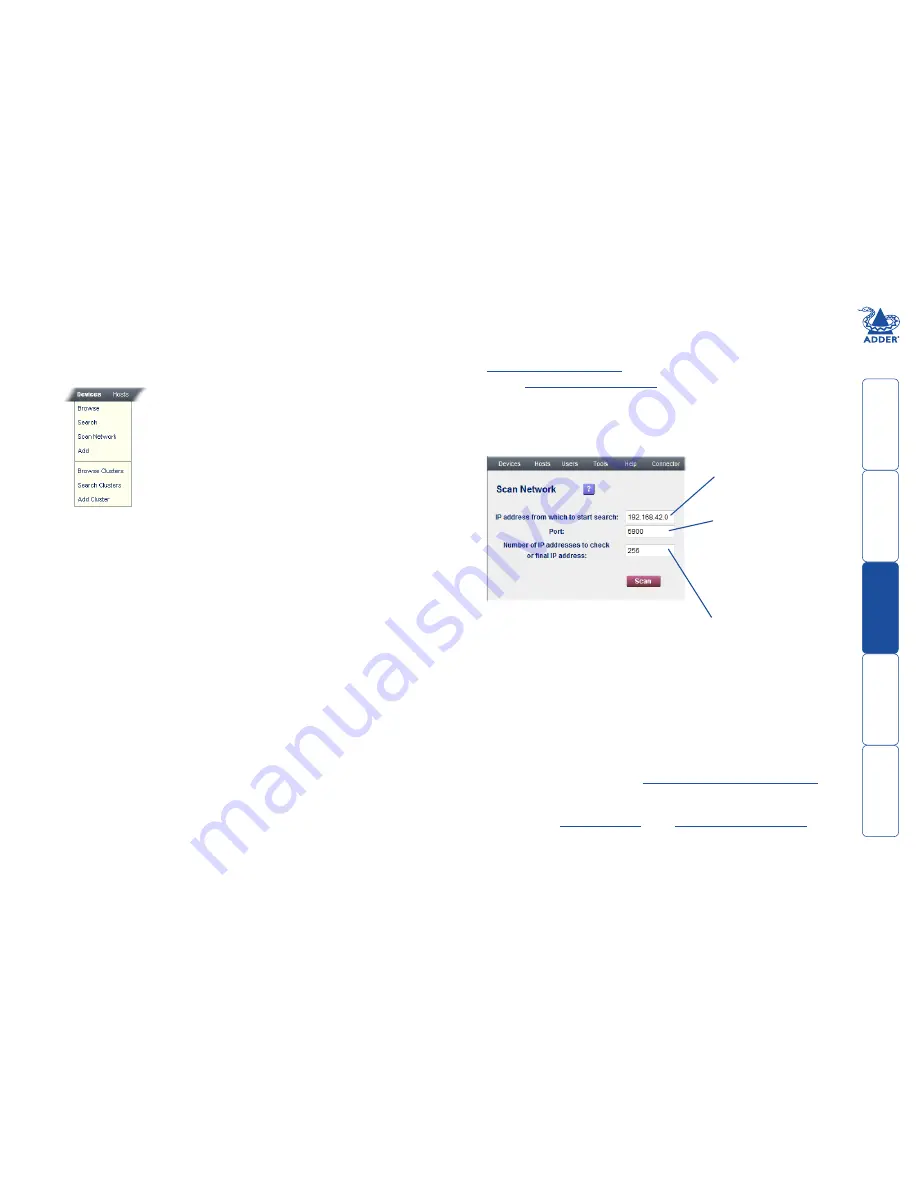
get
ting
st
ar
ted
wel
c
ome
r
t
er
in
orma
tion
7
t
e
mana
ger
t
e
c
onnect
or
Adding new devices
When adding new devices to ADDER.NET, you can choose to:
• Scan the network to locate and add devices (see below),
•
Add new devices manually
, or
• Use the
device auto-configuration
service.
To scan the network to locate and add devices
1 On the ADDER.NET Manager menu bar, place your mouse pointer over
Devices
and then choose
Scan Network
from the drop down list. The
screen will show:
2 Enter your search parameters and click the
Scan
button.
Notes:
Ensure that the KVM-over-IP device(s) that you seek are switched on,
correctly configured and are connected to an IP network that can be
accessed by ADDER.NET.
If the ADDER.NET server system is on the other side of a firewall from the
device(s) that you seek, ensure that an exception is registered with the
firewall for port 5900. Please see
Appendix 5 - Configuring firewalls
for
more details.
Power control devices (PCDs) cannot be added by scanning the network,
instead use the
manual method
or the
device auto-configuration
service.
continued
Enter the base IP address
for your search
(e.g. 192.168.0.0)
Unless the device for
which you are searching
has had its port number
changed, leave this
option at 5900. If a device
port number has been
altered, change this value
to match.
Enter the number of IP
addresses to check from
the base address (or enter
the final IP address)
Devices
Devices are KVM-over-IP equipment (such as the AdderView CATxIP 5000)
through which a remote connection can be made to one or more host
computers.
The Devices menu provides access to the following items:
Browse
– Displays the Device Browser page so that you can see a list of the
registered devices, each one showing its name, type, status, description, IP
address (including port) and location details. Click the Manage button for
the required device to see further information.
Search
– Allows you to enter various criteria on which to search for a
particular device.
Scan Network
– Allows you to define a range of IP address locations in
which to seek new devices.
Add
– Allows you to define the characteristics of a new device and add it to
the list manually.
Browse Clusters
– Displays the Cluster Browser page so that you can see
a list of the registered device clusters. Click the Manage button for the
required device cluster to see further information.
Search Clusters
– Allows you to search for device clusters by name or
description.
Add Cluster
– Allows you to define the characteristics of a new device
cluster and add it to the list manually.























