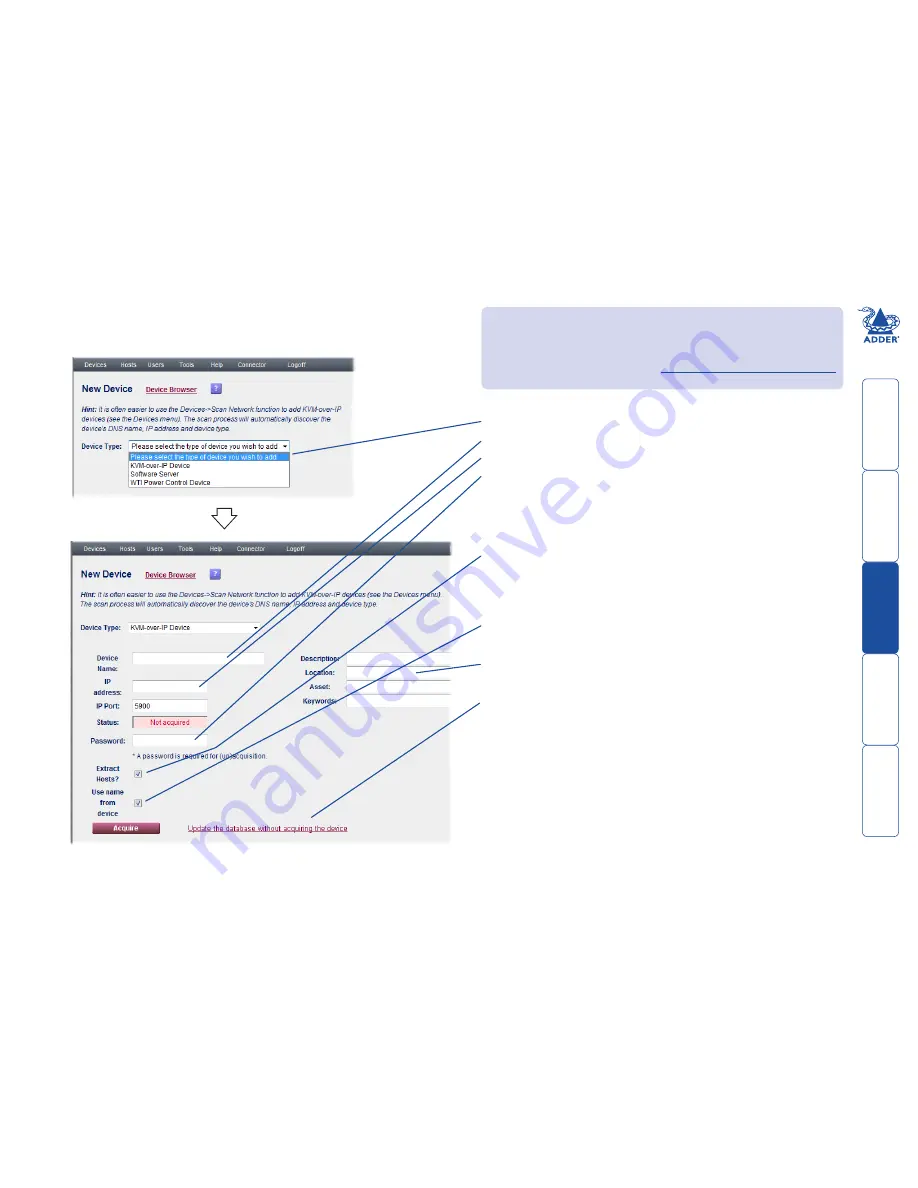
get
ting
st
ar
ted
wel
c
ome
r
t
er
in
orma
tion
10
t
e
mana
ger
t
e
c
onnect
or
To manually add a new device
1 On the ADDER.NET Manager menu bar, place your mouse pointer over
Devices
and then choose
Add
from the drop down list. The screen will
show:
2 Enter the relevant details for the device and click the
Acquire
button.
After a short delay, if the acquisition process is successful, the Status box will
change to a green background and show the word ‘Acquired’. This means
that a secure key link has been set up between ADDER.NET and the device.
If the acquisition fails, check:
• That the password is correct,
• That the device is switched on and responds to a ping operation,
• That the device does NOT have any “FORCE VNC protocol 3.3” option
enabled.
Tips: Ensure that the device that you seek is switched on, correctly
configured and is connected to an IP network that can be accessed by
ADDER.NET. If the ADDER.NET server system is on the other side of a firewall
from the device(s) that you seek, ensure that an exception is registered with
the firewall for port 5900. Please see
Appendix 5 - Configuring firewalls
for more details.
First, choose the type of device that you wish to add.
Enter a name for the device (to aid identification).
Enter a valid IP address for the device.
Enter the relevant admin password for the device. This password will be used once
during the acquisition stage and then discarded from ADDER.NET in order to maintain
security. If a password has not yet been configured within the device, the password
entered here will be programmed into the device automatically as part of the
acquisition process – blank passwords are not permitted. As a matter of course and
good practice, please ensure that sufficiently complex and secure passwords are set on
all devices. Not shown for software servers.
Extract Hosts: For KVM switches only, this checkbox determines whether ADDER.NET
should extract and store the list of hosts from the device. Note: If this box is unticked
and the hosts are not extracted at acquisition, ADDER.NET will overwrite the host list.
This will permanently delete any hosts which had been configured on the acquired
device - you should therefore always extract hosts. Not shown for software servers or
power control devices.
Use name from device: If this box is ticked, ADDER.NET will attempt to retrieve the
name stored within the device. If none is found, or if this box is unticked, the name
entered within the ‘Device Name’ field will be used. Not shown for software servers.
Optionally enter details for the device that will assist with recognition, physical
location, asset status and also allow it to be located using a keyword search. These
can be added or changed later.
Note: If you wish to store details within the ADDER.NET database, but not proceed
with the acquisition at this stage, click this link.


























