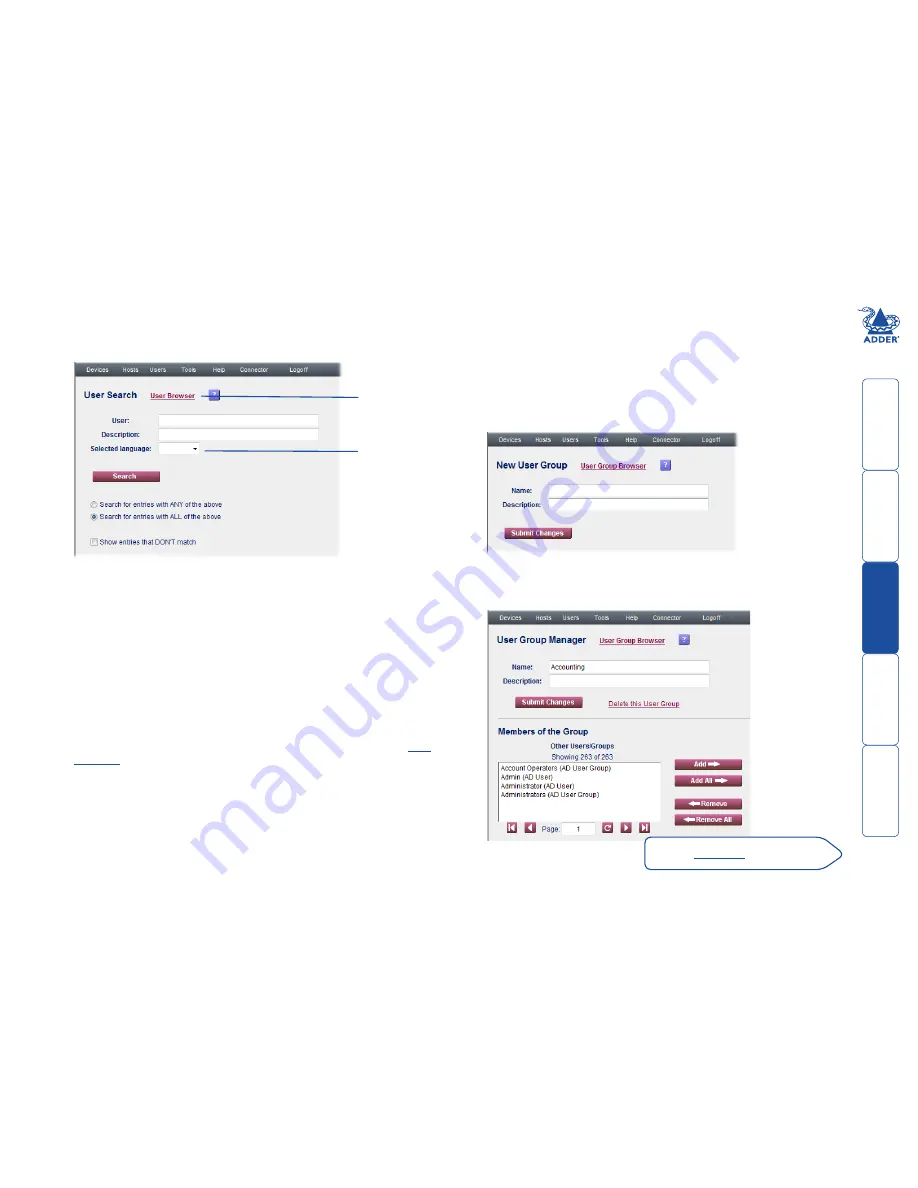
get
ting
st
ar
ted
wel
c
ome
r
t
er
in
orma
tion
27
t
e
mana
ger
t
e
c
onnect
or
To search for a user
1 On the ADDER.NET Manager menu bar, place your mouse pointer over
Users
and then choose
Search
from the drop down list. The User Search
page will be displayed:
2 As required, enter one or more search criteria for the user:
• The name of the user,
• The description of the user,
• The language used by the user.
3 Choose the search logic that you wish to apply:
• Include users that meet ANY of your search criteria,
• Include users that meet ALL of your search criteria,
• Show users that DON’T match your search criteria.
4 When all search criteria are in place, click the
Search
button. After a short
delay the User Search page will list all of the users that match your criteria.
5 Click the
Manage
button adjacent to the name of the user to view the
User
Manager
page.
Click to show
a list of all
registered
users.
Note:
*
can also be
used as a wildcard
character during
searches.
User groups
User Groups provide a simplified means to administer access rights collectively to
any number of individual users. Where necessary, one or more User Groups can
be included within other User Groups to create staged layers of grouping.
To create a user group
1 On the ADDER.NET Manager menu bar, place your mouse pointer over
Users
and then choose
Add User Group
from the drop down list. The New
User Group page will be displayed:
2 Enter a name for the new user group and optionally provide a description.
3 Click the
Submit Changes
button to display the full User Group Manager
page
See the
next page
for full details
Allows you
to search for
users who have
a particular
language
setting.






























