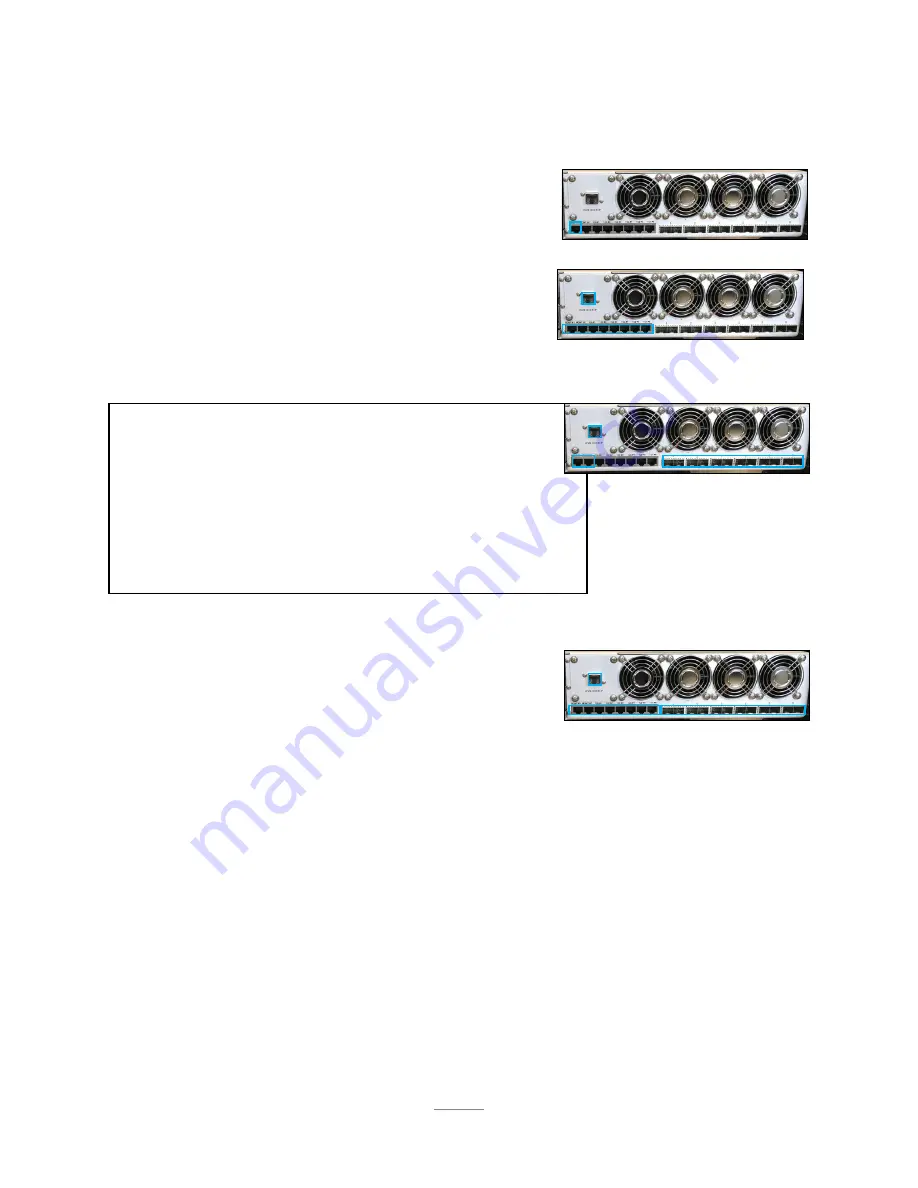
12
Section 2.5 - Networking Your SR-60
Section 2.5.1 - Minimal/Testing Equipment
Section 2.5.2 - 1Gbps Networking Schema
Section 2.5.3 - 10Gbps Networking
(with ROMWare Switch Management)
Section 2.5.4 - 10Gbps Networking
(without Out of Band Switch Management)
1 10/100 Ethernet Cable
1 External Computer (eg. a laptop)
3 10/100 Ethernet Cables
6 10/100/1000 Ethernet Cables
1 10 port (or more) 10/100/1000 Ethernet Switch
3 10/100 Ethernet Cables
1 4 port (or more) 10/100 Ethernet Switch
Six or twelve SFP+ 10Gbps Cables (included)
If using 6 10Gbps SFP+ Cables:
1 8-port (or more)SFP+ 10Gbps Ethernet Switch
or, if using 12 SFP+ 10GbpsCables:
1 16-port (or more) SFP+ 10Gbps Ethernet Switch
All equipment found in Section 2.5.2, plus the following:
Six or twelve SFP+ 10Gbps Cables (included)
If using 6 SFP+ 10Gbps Cables:
1 8-port (or more) SFP+ 10Gbps Ethernet Switch
or, if using 12 SFP+ 10GbpsCables:
1 16-port (or more) SFP+ 10Gbps Ethernet Switch
RECOMMENDED













































