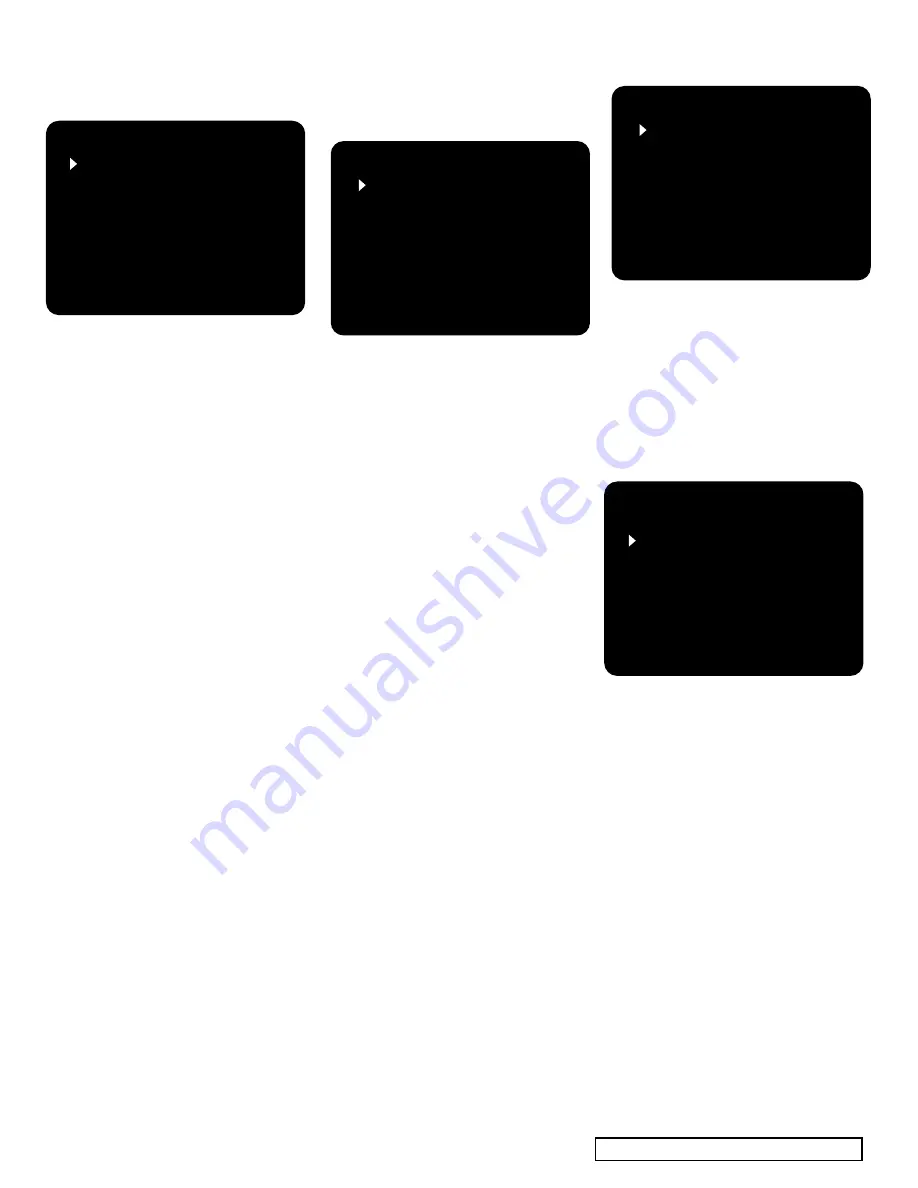
| ADCOM GTP-860
II
Owner’s Manual
24
25
ADCOM GTP-860
II
Owner’s Manual |
3.3 Delay Config
For the best surround sound perfor-
mance it is important that sound
from all speakers reach the listener’s
ears at the same time. Because the
surround/rear speakers are usually
closer to the listener than the front
speakers, there is a tendency for the
ear to localize sounds to the rear,
because the ear gives precedence to
the sounds that arrive at the head
first. Similarly, the center speaker is
often closer to the listener than the
front left and right speakers. To com-
pensate for this, the GTP-860
II
can
slightly delay the audio sent to the
center and rear (closer) speakers. In
this way, when playing Dolby Digital
or Dolby Pro Logic sound tracks, the
sound from all speakers arrives uni-
formly at the listening position as
intended by the film’s producer.
To configure the channel delays,
measure or estimate the distance
for each of the speakers to the main
listening location. The GTP-860
II
will automatically configure the cor-
rect settings for processing. Note,
the information can be input in
either feet or meters by selecting the
desired unit in the DELAY UNIT field.
3.4 Channel Balance and
Channel Test
The output levels of each of the
speakers connected to the GTP-860
II
may need to be adjusted so that
there is an even balance of sound
from all the speakers in the system.
If, for instance, the relative volume
level of the front left and right speak-
ers is too high relative to the center
speaker, dialog may be difficult to
understand. If on the other hand,
the center speaker is set too loud, all
sound will seem to be coming from
only the center channel speaker.
The best method for setting the
channel balance is to use a sound
pressure level meter (available from
Radio Shack) and the built-in test
tone generator in the GTP-860
II
. To
access the test tone, navigate to the
channel test page on the OSD. Be car-
ful to lower the master volume level
first because the test tone signal
can be very loud. The noise signal
will be heard from the speaker that
is currently selected. By navigating
through the speakers and monitor-
ing the sound level on the meter,
the level adjust for each speaker can
be determined. It is best to keep
the sound level meter at the most
central listeing seat for these adjust-
ments. Note that the tone color of
the noise coming from the subwoofer
will be different than from the other
speakers; this is due to the limited
frequency response of a subwoofer.
Due to limititions of most sound-level
meters it is best to adjust the sub-
woofer level while listening to music.
If you wish to adjust the channel lev-
els without using the test tone, then
select the Channel Balance menu
or push the bal [40] button on the
remote. Note that only speakers that
you selected in the speaker configura-
tion menu will be available.
3.5 Input Config
The input configuration menu allows
you to configure the audio input for
each of the source buttons and to
set a default surround mode for each
source.
The source selection allows you to
select which of the input buttons you
wish to configure.
The input section is used to determine
what audio input the source will use.
The options are the analog stereo input
associated with the source or to over-
ride the analog input and use one of
the six digital inputs.
The ext. 5.1 section allows you to
select the 6 channel audio input usu-
ally associated with a DVD audio or
SACD player for the source button you
are configuring.
SETUP MAIN MENU
INPUT CONFIG
SPEAKER CONFIG
DELAY CONFIG
CHANNEL BALANCE
CHANNEL TEST
PROLOGIC II SETUP
EXIT WITH SAVE
EXIT WITHOUT SAVE
DELAY CONFIG
FRONT L/R DIS: 10ft
CENTER DIS: 8ft
SURROUND DIS: 5ft
DELAY UNIT:
FEET
RETURN TO SETUP
INPUT CONFIG
SOURCE: VIDEO 2
INPUT: OPTICAL2
EXT 5.1: OFF
MODE: DOLBY D
RETURN TO SETUP
PROLOGIC II SETUP
CENTER WIDTH:
3
DIMENSION:
0
RETURN TO SETUP
CHANNEL BALANCE
LEFT:
0dB
CENTER:
3dB
RIGHT:
0dB
REAR R :
0dB
BACK R :
0dB
BACK L :
0dB
REAR L :
0dB
SUB:
0dB
RETURN TO SETUP
SPEAKER CONFIG
FRONT:
SMALL
CENTER:
SMALL
SURROUNDS: SMALL
SURR BACKS: YES
SUBWOOFER: YES
RETURN TO SETUP
CHANNEL TEST
LEFT:
0dB
CENTER:
1dB
RIGHT:
0dB
REAR R :
0dB
BACK R :
0dB
BACK L :
0dB
REAR L :
0dB
SUB:
0dB
RETURN TO SETUP
SETUP MAIN MENU
INPUT CONFIG
SPEAKER CONFIG
DELAY CONFIG
CHANNEL BALANCE
CHANNEL TEST
PROLOGIC II SETUP
EXIT WITH SAVE
EXIT WITHOUT SAVE
DELAY CONFIG
FRONT L/R DIS: 10ft
CENTER DIS: 8ft
SURROUND DIS: 5ft
DELAY UNIT:
FEET
RETURN TO SETUP
INPUT CONFIG
SOURCE: VIDEO 2
INPUT: OPTICAL2
EXT 5.1: OFF
MODE: DOLBY D
RETURN TO SETUP
PROLOGIC II SETUP
CENTER WIDTH:
3
DIMENSION:
0
RETURN TO SETUP
CHANNEL BALANCE
LEFT:
0dB
CENTER:
3dB
RIGHT:
0dB
REAR R :
0dB
BACK R :
0dB
BACK L :
0dB
REAR L :
0dB
SUB:
0dB
RETURN TO SETUP
SPEAKER CONFIG
FRONT:
SMALL
CENTER:
SMALL
SURROUNDS: SMALL
SURR BACKS: YES
SUBWOOFER: YES
RETURN TO SETUP
CHANNEL TEST
LEFT:
0dB
CENTER:
1dB
RIGHT:
0dB
REAR R :
0dB
BACK R :
0dB
BACK L :
0dB
REAR L :
0dB
SUB:
0dB
RETURN TO SETUP
SETUP MAIN MENU
INPUT CONFIG
SPEAKER CONFIG
DELAY CONFIG
CHANNEL BALANCE
CHANNEL TEST
PROLOGIC II SETUP
EXIT WITH SAVE
EXIT WITHOUT SAVE
DELAY CONFIG
FRONT L/R DIS: 10ft
CENTER DIS: 8ft
SURROUND DIS: 5ft
DELAY UNIT:
FEET
RETURN TO SETUP
INPUT CONFIG
SOURCE: VIDEO 2
INPUT: OPTICAL2
EXT 5.1: OFF
MODE: DOLBY D
RETURN TO SETUP
PROLOGIC II SETUP
CENTER WIDTH:
3
DIMENSION:
0
RETURN TO SETUP
CHANNEL BALANCE
LEFT:
0dB
CENTER:
3dB
RIGHT:
0dB
REAR R :
0dB
BACK R :
0dB
BACK L :
0dB
REAR L :
0dB
SUB:
0dB
RETURN TO SETUP
SPEAKER CONFIG
FRONT:
SMALL
CENTER:
SMALL
SURROUNDS: SMALL
SURR BACKS: YES
SUBWOOFER: YES
RETURN TO SETUP
CHANNEL TEST
LEFT:
0dB
CENTER:
1dB
RIGHT:
0dB
REAR R :
0dB
BACK R :
0dB
BACK L :
0dB
REAR L :
0dB
SUB:
0dB
RETURN TO SETUP
SETUP MAIN MENU
INPUT CONFIG
SPEAKER CONFIG
DELAY CONFIG
CHANNEL BALANCE
CHANNEL TEST
PROLOGIC II SETUP
EXIT WITH SAVE
EXIT WITHOUT SAVE
DELAY CONFIG
FRONT L/R DIS: 10ft
CENTER DIS: 8ft
SURROUND DIS: 5ft
DELAY UNIT:
FEET
RETURN TO SETUP
INPUT CONFIG
SOURCE: VIDEO 2
INPUT: OPTICAL2
EXT 5.1: OFF
MODE: DOLBY D
RETURN TO SETUP
PROLOGIC II SETUP
CENTER WIDTH:
3
DIMENSION:
0
RETURN TO SETUP
CHANNEL BALANCE
LEFT:
0dB
CENTER:
3dB
RIGHT:
0dB
REAR R :
0dB
BACK R :
0dB
BACK L :
0dB
REAR L :
0dB
SUB:
0dB
RETURN TO SETUP
SPEAKER CONFIG
FRONT:
SMALL
CENTER:
SMALL
SURROUNDS: SMALL
SURR BACKS: YES
SUBWOOFER: YES
RETURN TO SETUP
CHANNEL TEST
LEFT:
0dB
CENTER:
1dB
RIGHT:
0dB
REAR R :
0dB
BACK R :
0dB
BACK L :
0dB
REAR L :
0dB
SUB:
0dB
RETURN TO SETUP






















