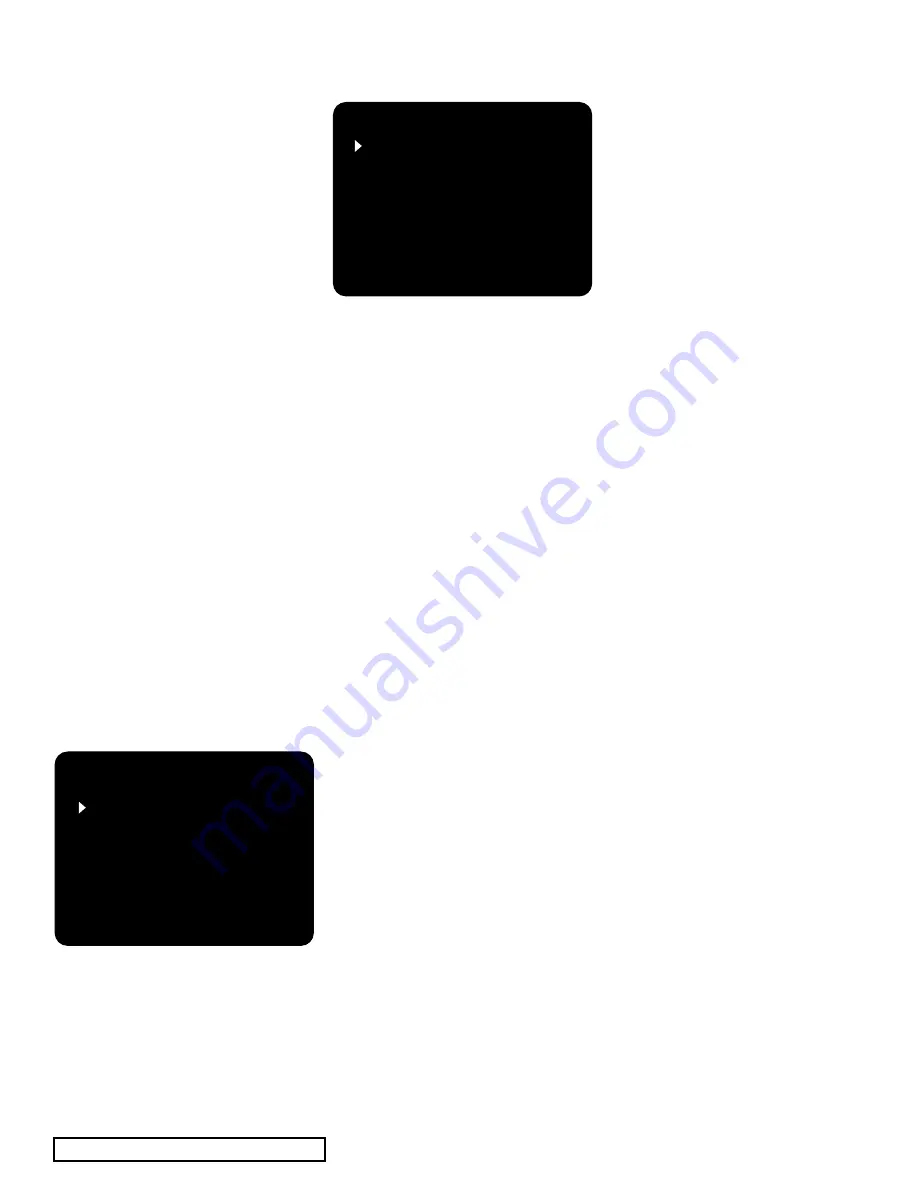
| ADCOM GTP-860
II
Owner’s Manual
24
25
ADCOM GTP-860
II
Owner’s Manual |
3.0 Operation & Setup
After connecting your home theater,
you may elect to configure the GTP-
860
II
to the specific speaker arrange-
ment and dimensions of your system.
The procedures described in this sec-
tion demonstrate how to use the GTP-
860
II
’s on-screen display to enter
this information. Once complete,
the GTP-860
II
stores this informa-
tion so that these tasks need only be
repeated if speakers are changed or
substantially repositioned. In addi-
tion to speaker setup, many other
operations can be configured using
the on-screen display system.
3.1 On-Screen Display
The GTP-860
II
is equipped with an
elaborate On-Screen Display (OSD)
facility. As the OSD is an essential tool
to set up the various parameters for
surround sound correctly it is recom-
mended that you connect your monitor
or television to the GTP-860
II
. The
OSD signal is only availble on the S-
Video and composite video outputs,
not on the component video output.
The OSD is engaged by pressing main
and then the setup button on the
remote control. The SETUP Menu will
appear as below:
Use the cursor buttons [36] on the
remote control to navigate between
the available options. The up and
down arrow buttons are used to navi-
gate and select an option. The left
or right arrow buttons are used to
change settings, and select [37] is
used to choose the desired option.
3.2 Speaker Config
In order to optimize the performance
of you system, the GTP-860 II can be
configured specifically for the speak-
ers in your system. Information about
each of your speakers allows the
GTP860 II to tailor the audio output
for best sound. The setup procedure
breaks your speaker system into five
groups: front, center, surrounds, sur-
round backs and subwoofer.
There are a few options for each group.
Front: small or large
Center: small, large or none
Surrounds: small, large or none
Surr backs: yes or no
Subwoofer: yes or no
The large mode is used when the
speaker is full range and capable of
reproducing the entire audible fre-
quency spectrum from 20Hz to 20kHz.
The small mode is used when the
speaker is not capable of reproduc-
ing the deepest bass portion of the
audio frequency 20Hz to 80Hz. When
a speaker is set to small, the low fre-
quencies intended for that speaker
are redirected either to the front
speakers or the subwoofer. The front
speakers can only be set to small if
you are also using a subwoofer.
If you are not using one of the speakers
in a group select “none” and the infor-
mation for that channel will be redi-
rected to the speakers you are using.
For best results, you should consider
using a center speaker. Ideally it
should be the same type as the left
and right speakers. Using a separate
center channel speaker will allow the
dialogue to cut through even the big-
gest sound effects and musical scores.
Having the sound spread across three
front speakers also stabilizes the ste-
reo image, making the usable listen-
ing area much bigger. If you do not
wish to use a center speaker select
“no” for the center speaker.
Installing surround speakers will
greatly enhance the surround experi-
ence as these speakers add consider-
ably to the overall sense of spacious-
ness in the playback system. It is best
to choose loudspeakers which are
similar in power handling and perfor-
mance capability to those of the front
channels. If you are using only one
pair of surround speakers, make sure
to connect them to the surround rear
outputs. If you choose to install the
surround back speakers, locate them
behind your listening position, and
connect them to the surround back
outputs. Surround back channels add
to the spaciousness and coherence
of the sound field, but the surround
rear channels must be present for the
desired effect. If you are using sur-
round back speakers select the surr
backs option to yes. Note that the
surround back speakers will track the
surround rear speakers with regard to
small/large settings.
Many film sound tracks rely heavily
on very low frequency sound effects
which are difficult for normal or
smaller hi-fi speakers to reproduce.
To faithfully reproduce these low
frequencies you can use a specially
designed low frequency loudspeaker
with its own built-in amplifier (“pow-
ered subwoofer”). Because it is dif-
ficult to hear which direction very
low frequencies come from, you only
normally need one subwoofer and
this can be placed virtually anywhere
in the room. Dolby Digital uses a
dedicated low frequency effects (LFE)
channel. If a subwoofer has been
selected, the LFE channel will be fed
to the subwoofer output.
SETUP MAIN MENU
INPUT CONFIG
SPEAKER CONFIG
DELAY CONFIG
CHANNEL BALANCE
CHANNEL TEST
PROLOGIC II SETUP
EXIT WITH SAVE
EXIT WITHOUT SAVE
DELAY CONFIG
FRONT L/R DIS: 10ft
CENTER DIS: 8ft
SURROUND DIS: 5ft
DELAY UNIT:
FEET
RETURN TO SETUP
INPUT CONFIG
SOURCE: VIDEO 2
INPUT: OPTICAL2
EXT 5.1: OFF
MODE: DOLBY D
RETURN TO SETUP
PROLOGIC II SETUP
CENTER WIDTH:
3
DIMENSION:
0
RETURN TO SETUP
CHANNEL BALANCE
LEFT:
0dB
CENTER:
3dB
RIGHT:
0dB
REAR R :
0dB
BACK R :
0dB
BACK L :
0dB
REAR L :
0dB
SUB:
0dB
RETURN TO SETUP
SPEAKER CONFIG
FRONT:
SMALL
CENTER:
SMALL
SURROUNDS: SMALL
SURR BACKS: YES
SUBWOOFER: YES
RETURN TO SETUP
CHANNEL TEST
LEFT:
0dB
CENTER:
1dB
RIGHT:
0dB
REAR R :
0dB
BACK R :
0dB
BACK L :
0dB
REAR L :
0dB
SUB:
0dB
RETURN TO SETUP
SETUP MAIN MENU
INPUT CONFIG
SPEAKER CONFIG
DELAY CONFIG
CHANNEL BALANCE
CHANNEL TEST
PROLOGIC II SETUP
EXIT WITH SAVE
EXIT WITHOUT SAVE
DELAY CONFIG
FRONT L/R DIS: 10ft
CENTER DIS: 8ft
SURROUND DIS: 5ft
DELAY UNIT:
FEET
RETURN TO SETUP
INPUT CONFIG
SOURCE: VIDEO 2
INPUT: OPTICAL2
EXT 5.1: OFF
MODE: DOLBY D
RETURN TO SETUP
PROLOGIC II SETUP
CENTER WIDTH:
3
DIMENSION:
0
RETURN TO SETUP
CHANNEL BALANCE
LEFT:
0dB
CENTER:
3dB
RIGHT:
0dB
REAR R :
0dB
BACK R :
0dB
BACK L :
0dB
REAR L :
0dB
SUB:
0dB
RETURN TO SETUP
SPEAKER CONFIG
FRONT:
SMALL
CENTER:
SMALL
SURROUNDS: SMALL
SURR BACKS: YES
SUBWOOFER: YES
RETURN TO SETUP
CHANNEL TEST
LEFT:
0dB
CENTER:
1dB
RIGHT:
0dB
REAR R :
0dB
BACK R :
0dB
BACK L :
0dB
REAR L :
0dB
SUB:
0dB
RETURN TO SETUP























