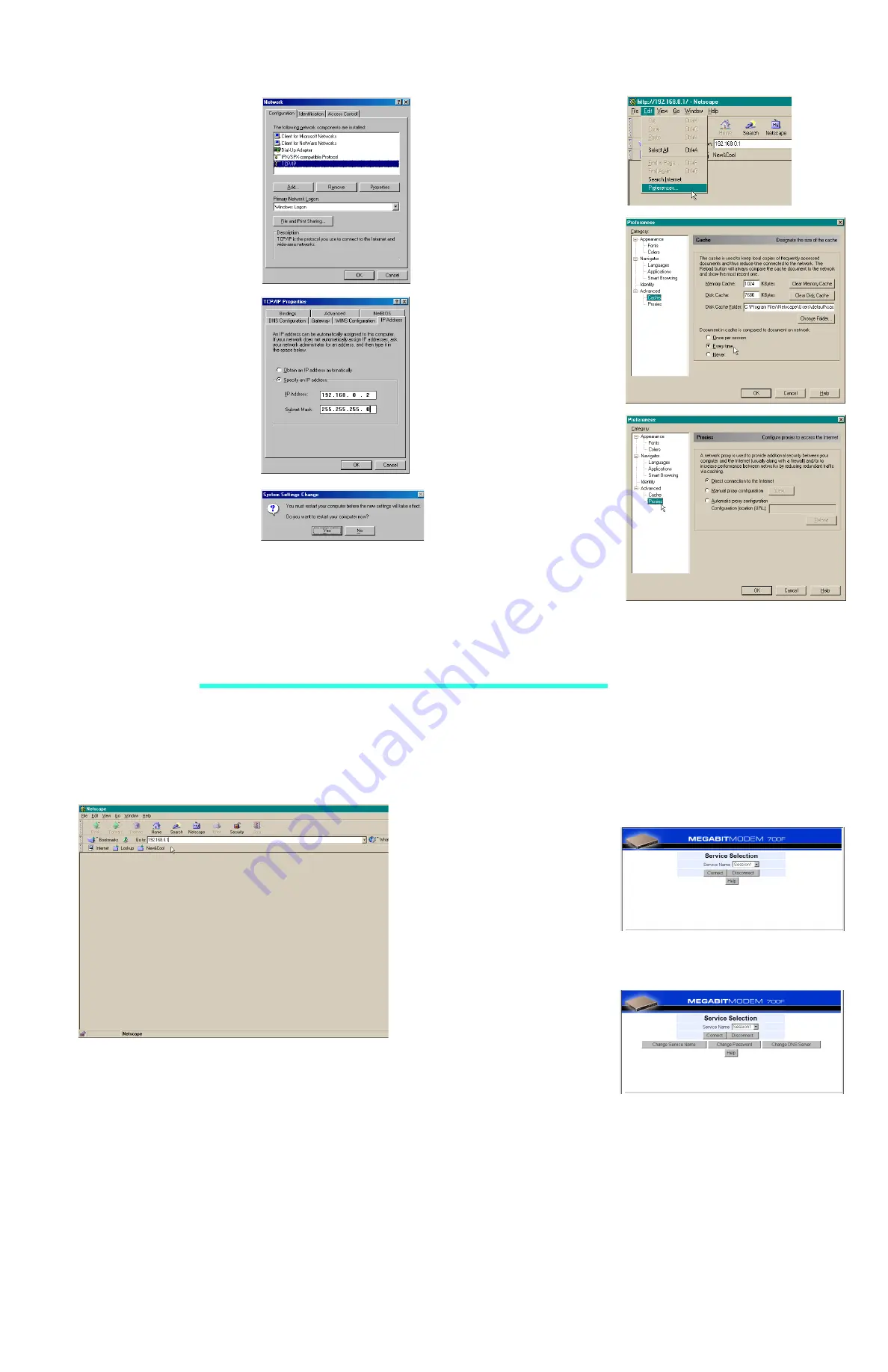
2
C
ONFIGURE
THE
PC’
S
IP A
DDRESS
Configure your PC NIC card with an IP address
on the same subnet as the modem.
The following is an example of how to set up a
PC with Microsoft Windows
®
98 PC.
1
Open the Control Panel window by
clicking
Start , Settings, Control Panel
.
2
Double-click the
Network
icon.
3
From the Configuration tab, double-click
TCP/IP
.
4
If DHCP has been enabled on the modem
(default), select
Obtain an IP address
automatically
and proceed to step 7.
Otherwise, select
Specify an IP address
.
5
Enter
IP Address
. The default LAN IP
address is 192.168.0.1. Unless it has
changed, use an IP address from the
following range: 192.168.0.2 to
192.168.0.254.
6
Enter
Subnet Mask
. The default subnet
mask is 255.255.255.0.
7
Click
OK
to close the TCP/IP Properties
window.
8
Click
OK
to close the Network window.
9
Click
OK
to restart the computer.
The IP Address and Subnet Mask values shown
in this example are universal to all Windows
operating systems.
3
C
ONFIGURE
THE
W
EB
B
ROWSER
The Web browser must be
configured with its cache
compared to the network
document every time and its
proxies disabled.
The following is an example of
how to make the configuration
changes using Netscape
Navigator 4.0:
1
Open your Web browser.
2
From the Edit menu, click
Preferences
.
3
From Category, select
Advanced
, click
Cache
.
4
Select
Every time
.
5
From Category, select
Advanced
, click
Proxies
.
6
Select
Direct connection to the
Internet
.
7
Click
OK
to close the
Preferences window.
4
A
CCESS
THE
M
EGABIT
M
ODEM
With your Web browser open, enter the LAN
IP address
of the modem (Example:
192.168.0.1), then press
Enter
.
5
C
ONFIGURE
THE
M
EGABIT
M
ODEM
After you have set the LAN IP Address in Step 4, a Service Selection page appears
in your Web browser. The Service Selection page may be one of the following
pages shown below.
To use the page shown to the
right:
1
Select a session from the
Service Name drop down
menu.
2
Click
Connect
.
Or, to use this page:
1
Select a session from the
Service Name drop down
menu.
2
Enter the values given to
you by your service
provider using the
Change
Service Name
,
Change
Password
, and
Change DNS
Server
options.
3
Click
Connect
.
If you do not see one of the two pages shown above, please contact your service provider
for further configuration instructions.
3
4,5,6
9
5,6
3,4
2


























