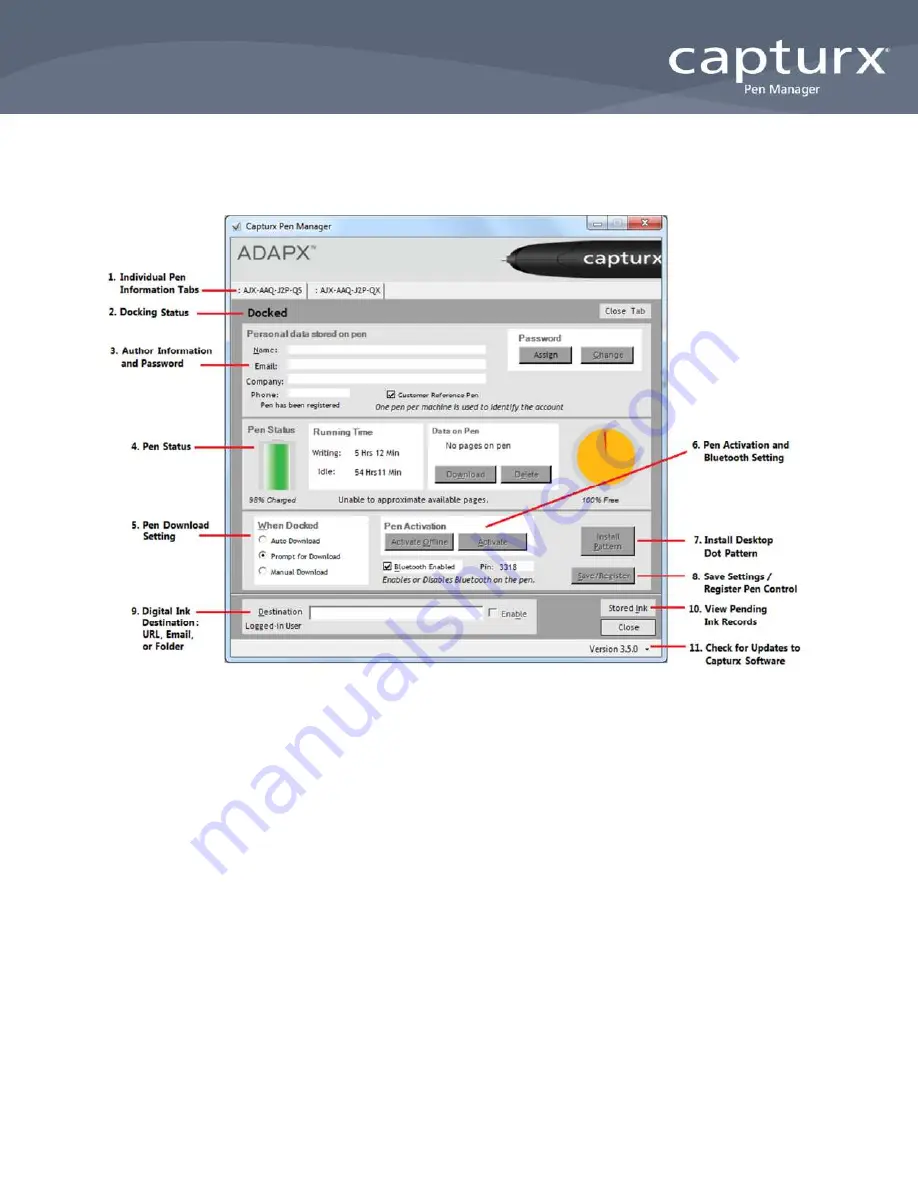
©2012 Adapx www.adapx.com [email protected] 877-232-7903
Page 5
Capturx Pen Manager Control Panel
Once you configure the digital pen and Capturx Pen Manager to suit your work style, the Pen Manager
runs in the background. Its control panel is seldom required for everyday operation.
1. Pen Information Tabs
Tabs separate Capturx Pen Manager options for each individual pen. Selecting a tab displays the options
for that pen. The
Close Tab
button closes the particular tab. You can only close the tab for a pen that is
not currently docked.
2. Docking Status
Displays
Docked
or
Undocked
based on whether the digital pen is inserted in the docking station
connected to the USB port of the PC.
3. Author Information and Password
For Capturx desktop applications, identifies the author associated with all handwriting downloaded from a
specific pen, and allows anyone who reviews a completed form to know who wrote in each field.
NOTE:
Capturx server solutions assign author from the “Pen Status” list, not from Capturx Pen Manager.
Make sure the Pen Status list reflects pen owners.
If you registered your pen during the original activation process, the information you entered is
already saved. If not, you can enter the information in the fields at any time, and click the
Save/Register
Pen Registration Control.
Optionally, you can assign a
Password
to your digital pen. This prevents others from accessing
the data you’ve stored on the pen, or from viewing your personal information.
Summary of Contents for Capturx
Page 1: ...June 2012 ...
Page 18: ......


















