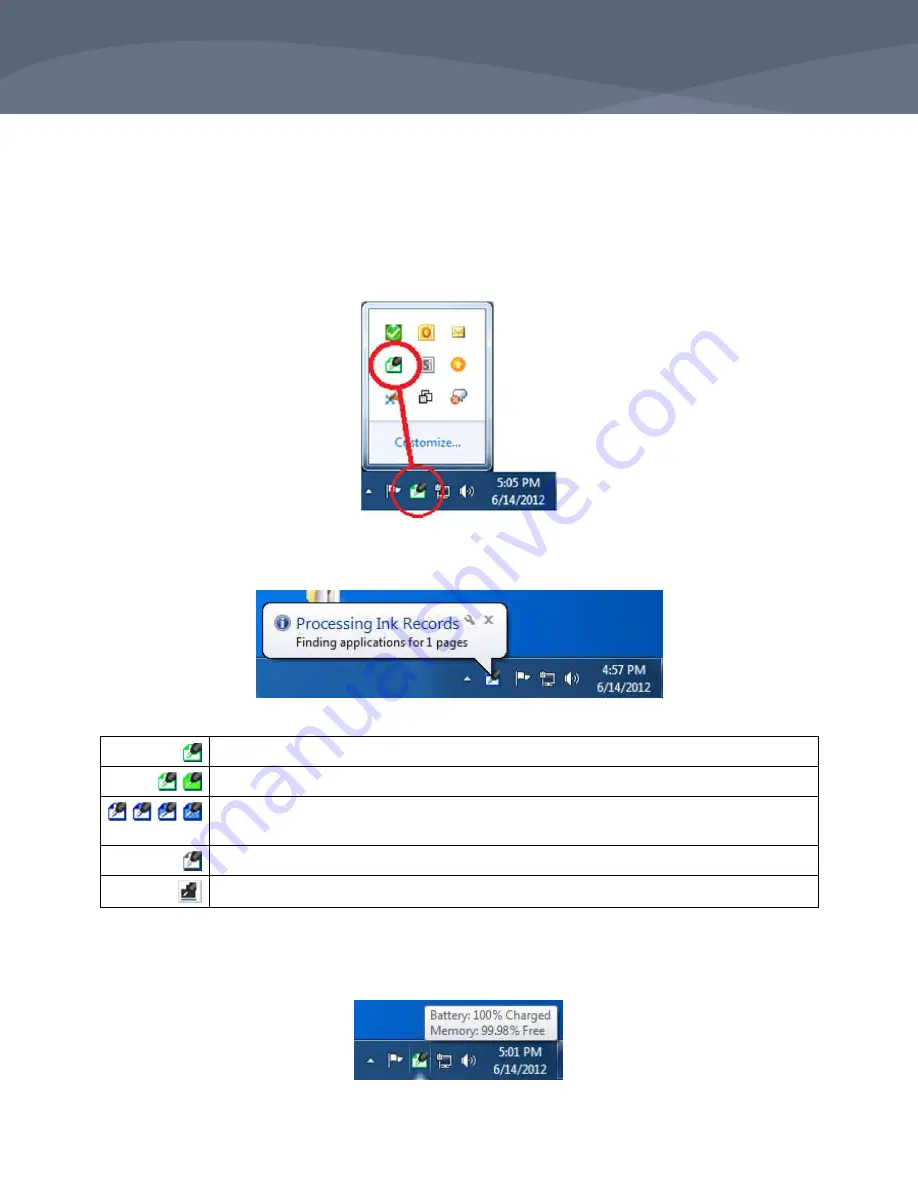
Page 4
Rev. 06-12
Capturx Pen Manager 3.5 and Digital Pen User Guide
Capturx Pen Manager Features
Digital Pen Status System Monitoring
When you install Capturx Pen Manager, the feature is added to the list of applications active on your
system. If its icon does not appear in the default view of your system tray, you can drag-and-drop the icon
from the
Show hidden icons
window to the system tray.
To access Capturx Pen Manager, double-click the icon in your system tray. Status messages about its
activity will be displayed as actions occur.
Five icon states show status:
One or more pens are docked.
Animated icon: One or more pens have unprocessed ink in their memory.
Animated icon: Pen is processing ink records – either downloading ink records from the
pen or importing from an XID (Adapx Ink Document) file to the personal computer.
One or more pens are locked.
No pens are docked.
If a digital pen is docked, hovering over the system tray icon with your mouse will provide the pen’s
battery charge information and memory status. If the pen is password protected, it needs to be unlocked
for the information to display.
Summary of Contents for Capturx
Page 1: ...June 2012 ...
Page 18: ......


















