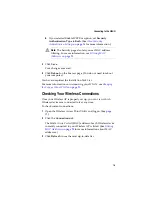28
Troubleshooting
Troubleshooting
If you encounter difficulties installing or using your Wireless AP,
work through these troubleshooting tips.
If you have difficulties achieving or maintaining a Wireless connection:
■
Check to see if radio interference is causing a problem. Move
your Wireless adapter away from your microwave oven, 2.4
GHz wireless telephone, baby monitor, or other wireless device.
■
Try connecting to your Wireless AP from a shorter distance.
Connection range can be as short as 100 feet in poor environments.
If your computer can’t locate your Wireless AP:
■
Check to see if radio interference is causing a problem. Move
your Wireless adapter away from your microwave oven, 2.4
GHz wireless telephone, baby monitor, or other wireless device.
■
Try connecting to your Wireless AP from a shorter distance.
Connection range can be as short as 100 feet in poor environments.
■
Ensure that the Wireless Network ID (SSID) of your Wireless
NIC is the same as your Wireless AP’s. See
■
Ensure that if WEP is enabled that the Wireless NIC in your
computer and the Wireless Access Point both have identical
settings. See
■
Ensure that the IP addresses of your computer and your
Wireless AP are on the same IP network. To set the IP address:
a
Open the Wireless Access Point Utility. (See
b
Right-click your Wireless AP and select
Set IP Address
.
c
Click
OK
, then click
Exit
.
■
Ensure that the network protocols for your Wireless adapter are
installed. Refer to the adapter’s documentation for more
information.
Summary of Contents for Ultra Wireless AWN-8060
Page 1: ...R Adaptec Ultra WirelessTM Access Point User s Guide ...
Page 34: ......