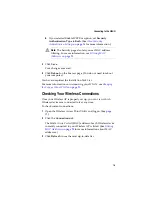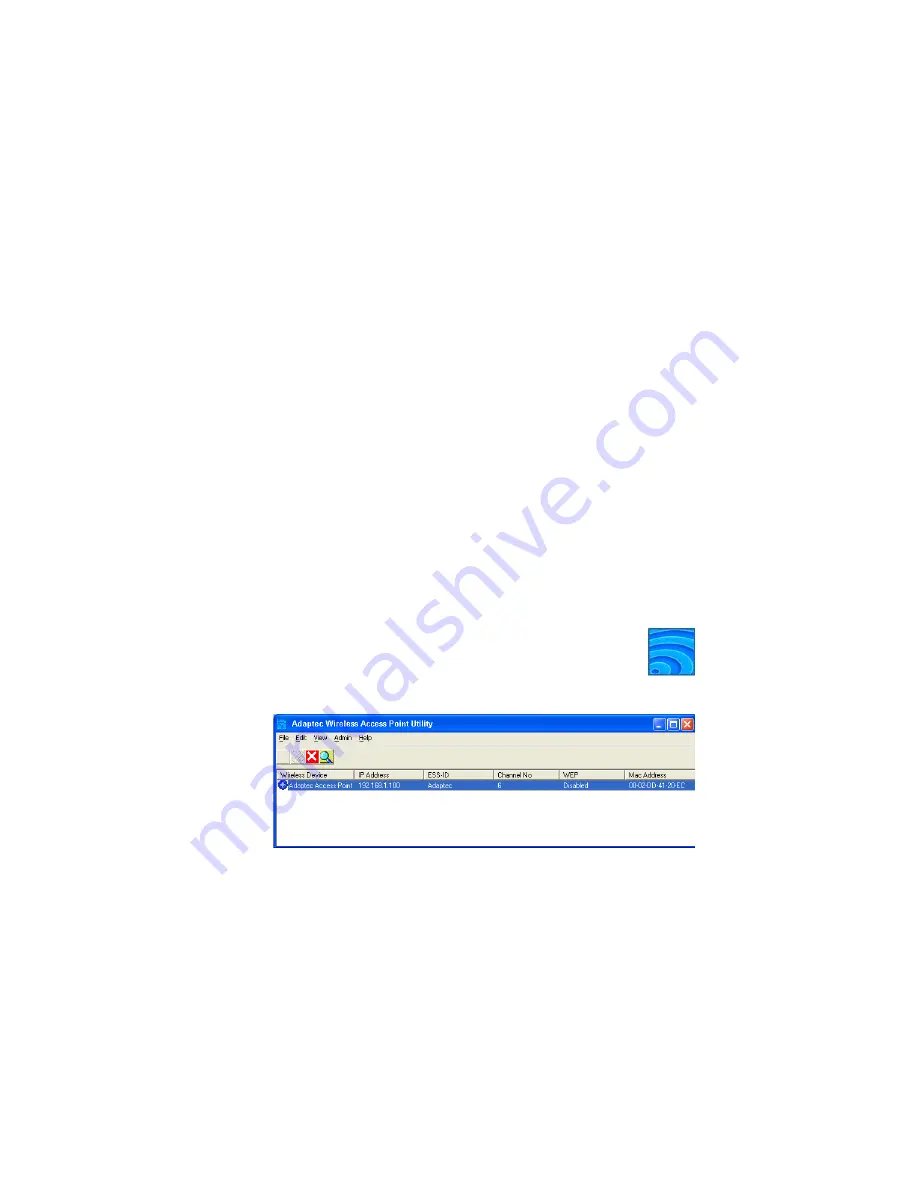
12
Setting Your Wireless AP’s IP Address
Setting Your Wireless AP’s
IP Address
Before you continue, make sure that you have:
❏
Followed the tips and suggestions provided in
.
❏
Installed the Wireless AP. See
❏
Installed the Wireless Access Point Utility. See
The next step on the Installation Task List (see
) is to set the
IP address for your Wireless AP.
You must set the IP address for your Wireless AP if you have just
installed your Wireless AP, upgraded the firmware, or reset the
Wireless AP using its INIT button or the Reset button in the
Wireless Access Point Utility. You may also need to set the IP
address if you are having trouble connecting to the WLAN.
To set the IP address:
1
Double-click the
Wireless Access Point Utility
icon on
your desktop (shown at right), or open the program
using the Windows
Start
menu.
The Utility opens and begins to search for active Adaptec APs.
2
Select your Wireless AP, then click
Admin
and
select
Set IP
Address
.
3
Click
OK
, then click
Exit
.
The IP address is set. See
Opening the Utility and Logging on
to continue.
Summary of Contents for Ultra Wireless AWN-8060
Page 1: ...R Adaptec Ultra WirelessTM Access Point User s Guide ...
Page 34: ......