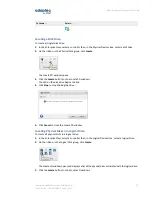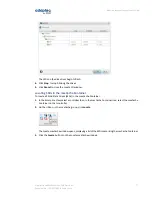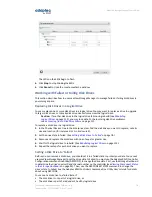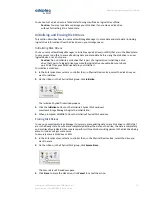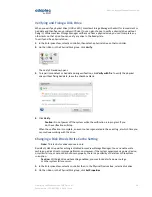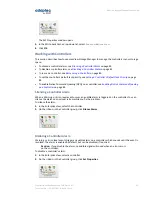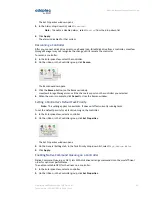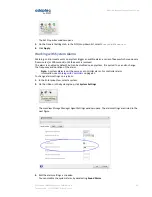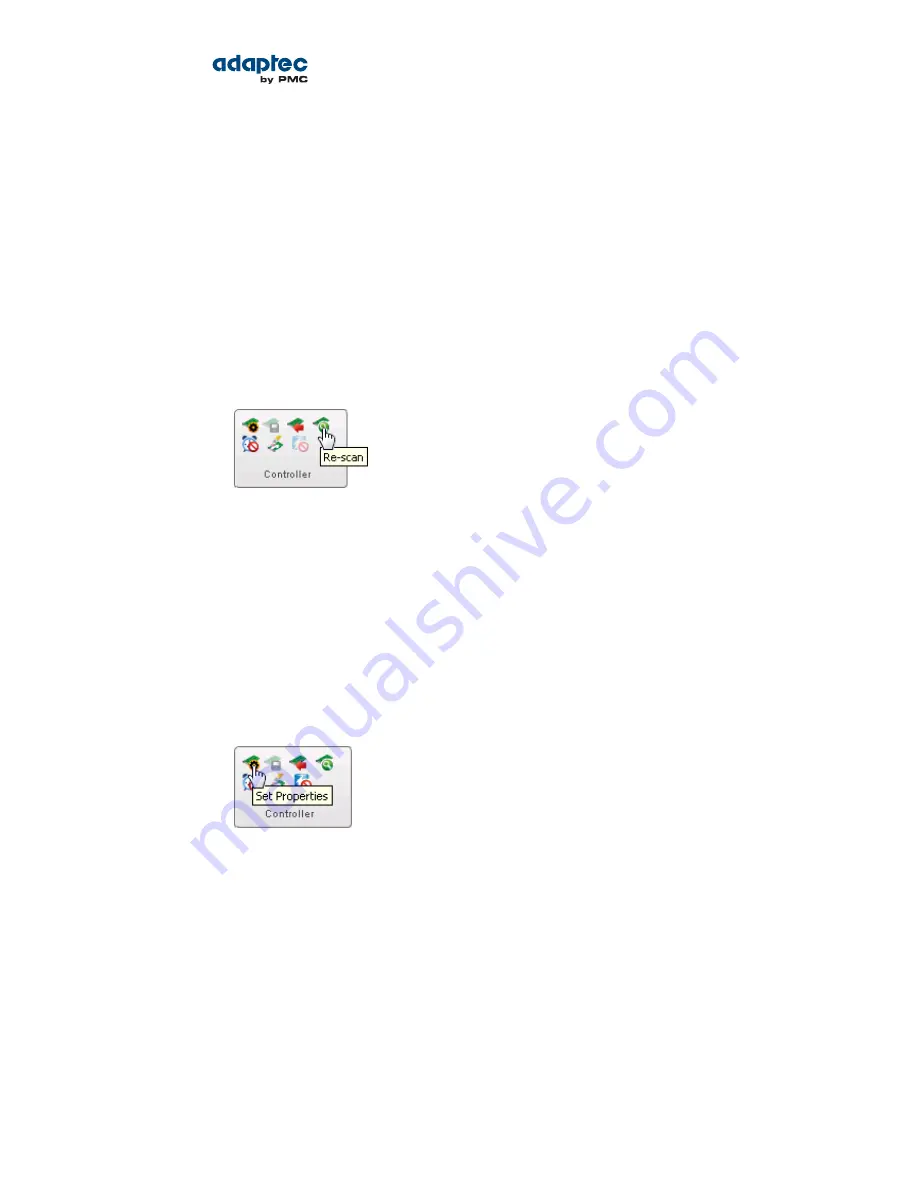
The Set Properties window opens.
3. In the Alarm drop-down list, select
Disabled
.
Note: To enable a disabled alarm, select
Enabled
from the drop-down list.
4. Click Apply.
The alarm is disabled for that system.
Rescanning a Controller
After you connect a disk drive or remove a Ready (non-failed) disk drive from a controller, maxView
Storage Manager may not recognize the change until it rescans the controller.
To rescan a controller:
1. In the Enterprise View, select the controller.
2. On the ribbon, in the Controller group, click Rescan.
The Rescan window opens.
3. Click the Rescan button (on the Rescan window).
maxView Storage Manager scans all the channels or ports on the controller you selected.
4. When the scan is complete, click Cancel to close the Rescan window.
Setting a Controller's Default Task Priority
Note: This setting applies to new tasks. It does not affect currently running tasks.
To set the default priority for all tasks running on the controller:
1. In the Enterprise View, select a controller.
2. On the ribbon, in the Controller group, click Set Properties.
The Set Properties window opens.
3. On the General Settings tab, in the Task Priority drop-down list, select
High
,
Medium
, or
Low
.
4. Click Apply.
Enabling Native Command Queuing on a Controller
Native Command Queuing, or NCQ, lets SATA disk drives arrange commands into the most efficient
order for optimum performance.
To enable or disable NCQ for the drives on a controller:
1. In the Enterprise View, select a controller.
2. On the ribbon, in the Controller group, click Set Properties.
82
Proprietary and Confidential to PMC-Sierra, Inc.
Document No.: CDP-00278-02-A Rev. A, Issue:
maxView Storage Manager User's Guide