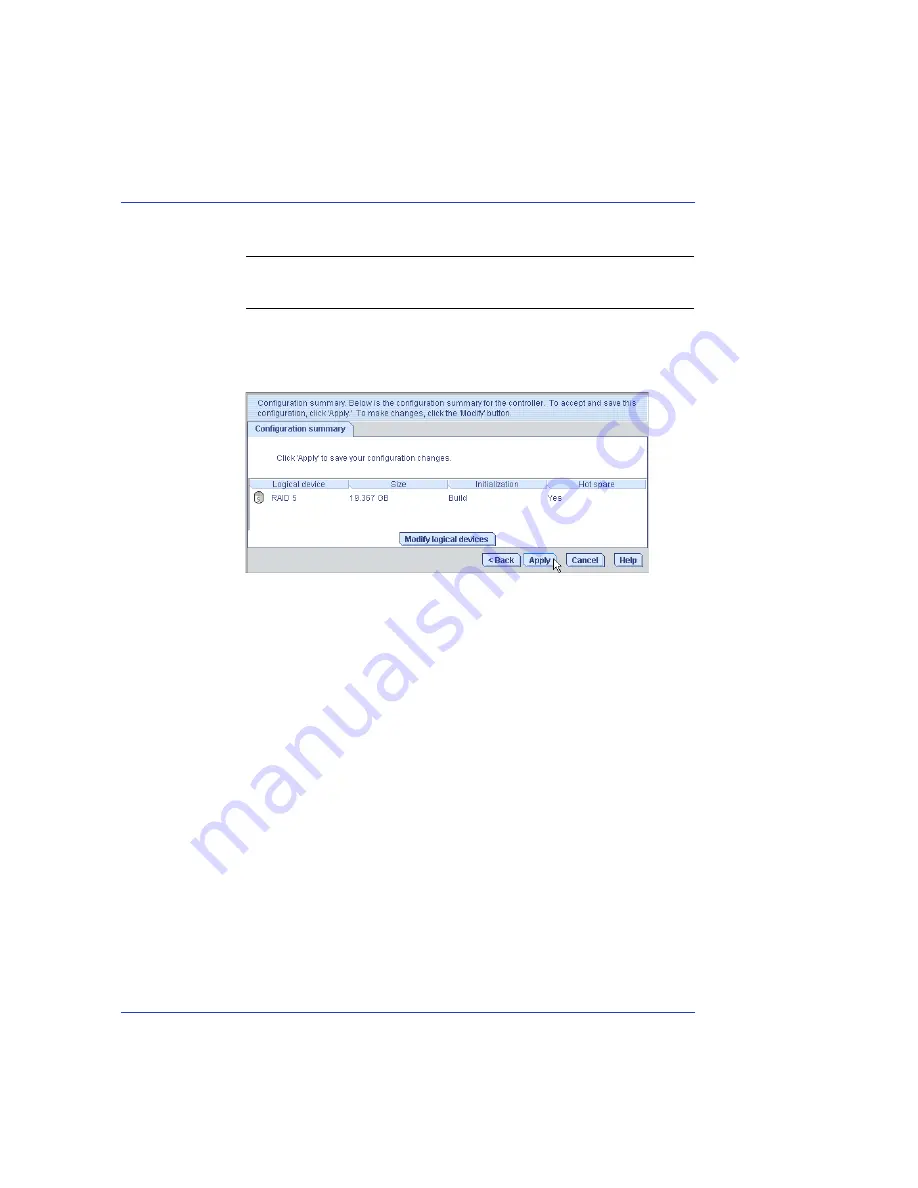
Chapter 6: Creating a Bootable Array
●
48
7
Review the information that is displayed.
Note:
Adaptec Storage Manager uses the term logical drives when
referring to arrays (see
).
In the example below, Adaptec Storage Manager has used four
equal-sized disk drives to automatically create one logical drive with
RAID 5 and a hot spare.
To specify a size for the logical drives, or to make other changes to
the configuration, click
Modify logical devices
.
8
Click
Apply
, then click
Yes
when prompted to confirm applying your
new configuration.
Adaptec Storage Manager builds the logical drive(s).
The configuration is saved on the Adaptec controller (as an “array”,
see
) and on the physical disk drives.
9
Partition and format your logical drive.
The logical drive you created appears as a physical disk drive on your
operating system. You must partition and format these logical drives
before you can use them to store data.
10
Close all windows, then click
Reboot
to restart your system.
11
Remove the RAID Installation CD.
For information on installing and using Adaptec Storage Manager as
a full software application, refer to the Adaptec Storage Manager
User’s Guide or online Help.
12
Continue with
Making Your Array Bootable on page 49
.






























