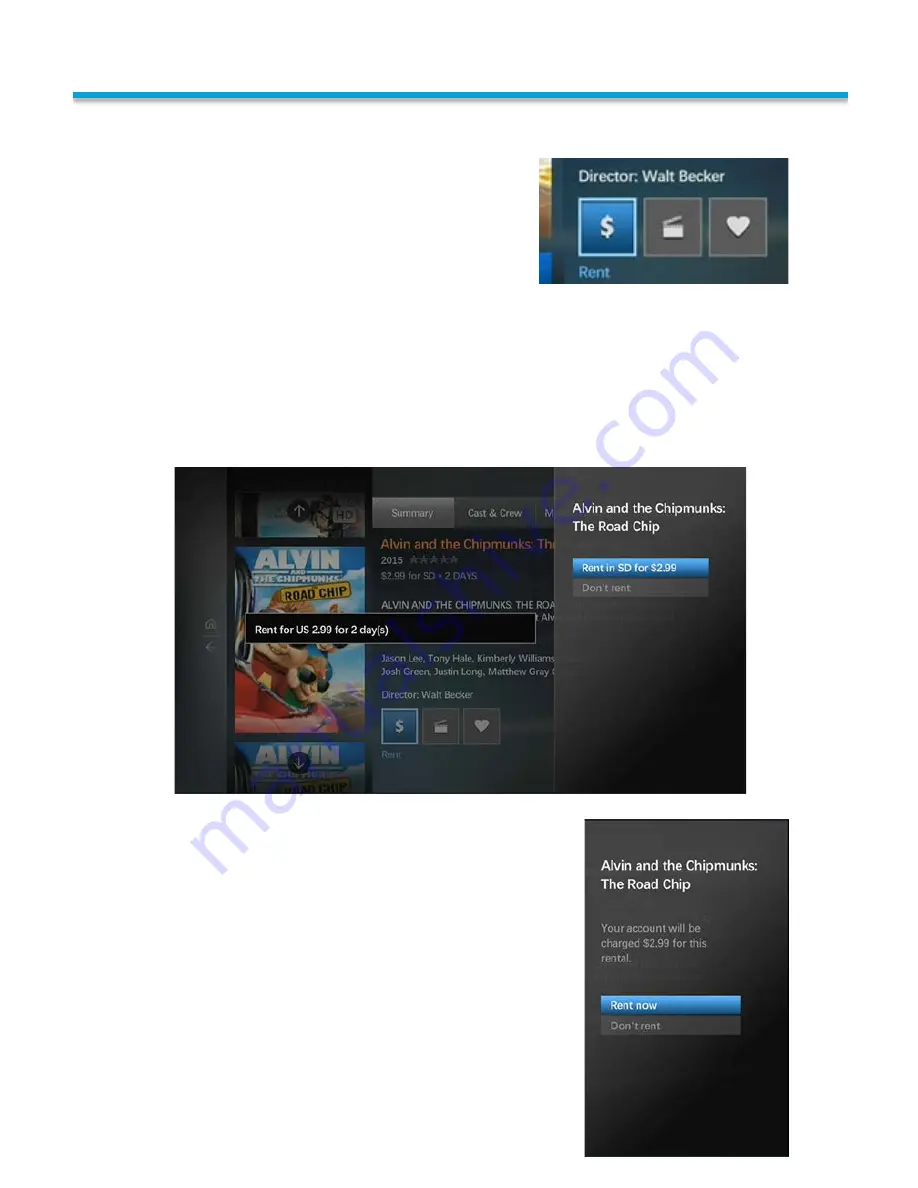
To Rent the selected title, highlight the Rent
button (shown to the right) with the arrow
button on your remote and press OK to select.
USING YOUR ON DEMAND
When you press this button, a screen will come up advising you that you are about to
rent this title, the cost, and how long the title will be available to you. To proceed you
will press the OK button on your remote with the Rent in “SD or HD” for “the price”.
This selection is shown in the screen below as “Rent in SD for $2.99”.
To cancel and go back to the last screen, just highlight Don’t Rent using your arrow
buttons on your remote and press OK.
As a final confirmation, a confirmation screen will
come up advising that your account will be charged for
this rental as shown to the right. To proceed, highlight
Rent Now and press OK.
To cancel renting this title, press Don’t Rent.
Your screen will now say “Thank You for Your
Rental” and will begin playing the title you just
rented.
Renting On-Demand Titles
14
Summary of Contents for MediaRoom
Page 1: ...MEDIAROOM U S E R G U I D E poweredby...
Page 4: ......
Page 5: ...TABLE OF CONTENTS...
Page 6: ...TABLE OF CONTENTS...
Page 47: ...WATCH c iiFii v rywh re com...
Page 48: ...CONTACT US 217 696 4611 www followthefiber net...






























