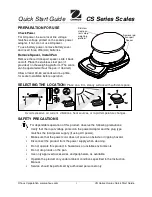© Adam Equipment Company 2007
24
13.0 PARAMETER SETTINGS
Pressing the
[Func]
key allows the user to access the parameters for
customising the scale. The parameters are split into 3 groups-
1. Check weighing parameters,
2. RS-232 parameters and
3. Scale parameters
•
When
[Func]
is pressed, display will first show “
FUnC 1
” for Check
weighing parameters.
•
Enter
[2]
for RS-232 parameters or
[3]
for Scale parameters or press
the
[Func]
key to advance through the groups “
FUnC 1
”, “
FUnC 2
” and
“
FUnC 3
”. Press
[Tare]
to enter the desired group of parameters.
•
Press
[Zero]
to return to the group “
FUnC 1
”. If you press
[Zero]
again,
the scale will exit the User Parameter section and return to normal
weighing.
13.1 CHECK WEIGHING PARAMETERS
•
Shortcut to enter this group is to press and hold the
[Func]
key for 4
seconds. The display will go directly to “
FUnC 1
”.
•
Press
[Tare]
to enter the group.
•
Press
[Func]
to scroll through the parameters and press
[Tare]
to enter
a parameter setting.
•
Press
[Func]
to view the options for setting.
•
Press
[Tare]
to confirm the change and then advance to the next
parameter by pressing the
[Func]
key.
This group of parameters-
- enables or disables the percent weighing
- sets the lock for re-setting the check weighing limits
- enables or disables the check weighing LED indicator
- enables or disables the check weighing alarm
- sets the User Password for check weighing
- enables or disables the negative check weighing
BALANCES.COM