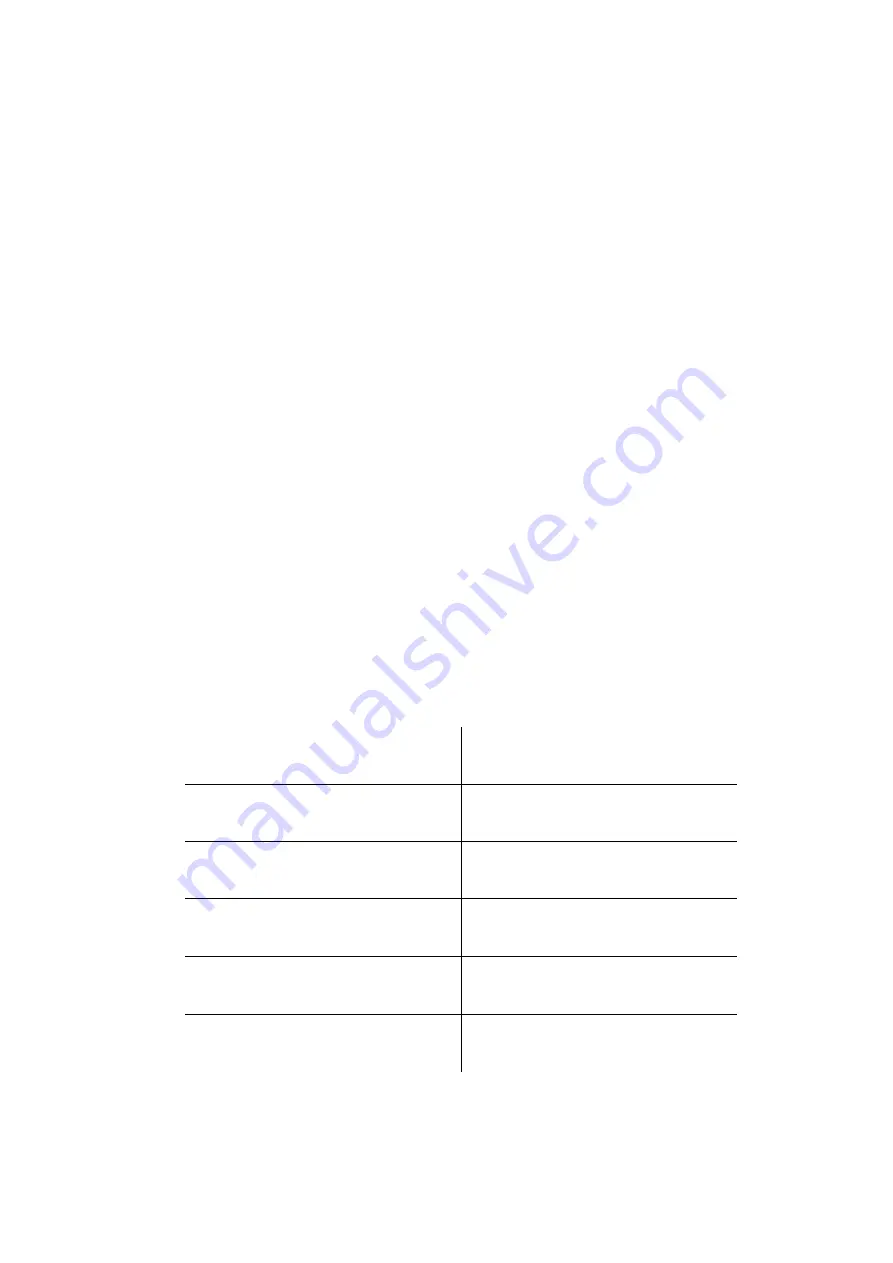
© Adam Equipment Company 2019
Specific operation as follows:
Put the container and weights on the pan, input the container’s weight and press
[Tare]
key, the weight window will show the net weight of the weights. Take away the container
and weights, the weight windows will show a negative value. At this time, press
[Tare]
key
to remove the tare weight value. Now, the weight window back to zero.
6.3
CHECKWEIGHING
6.3.1 SETTING THE CHECKWEIGHING LIMITS
To set the checkweighing limits ensure there is nothing on the scale/ platform and that the
display shows zero.
Press the
[Q’TY/PST]
key to bring up the checkweighing display. You should now
see “LIMOF” then
“Weight”
or
“Count”
on the display, press the
[M+]
key in order
to alternate between the two.
Once selected, press the
[Q’TY/PST]
key to move to the next setting.
“CHLn0d H
L”
should now appear on the display.
Press the
[M+]
key to set the check alarm configuration, this will position a small
dash on either side of the
“H”
and
“L”
or in between. (i.e. H-L, -H L, H L- etc).
There are 6 various customisable alarm options:
- H L
The beep is on when the weighing
mass is more than the set high
limit.
H - L
The beep is on when the weighing
mass is between the set high and
low limit.
H L -
The beep is on when the weighing
mass is below the set low limit.
- H L -
The beep is on when the weighing
mass is both more than and below
the set limits.
- H - L
The beep is on when the weighing
mass is in between the set limits
and more than the set high limit.
H - L -
The beep is on when the weighing
mass is in between the set limits
and below the set low limit.



























