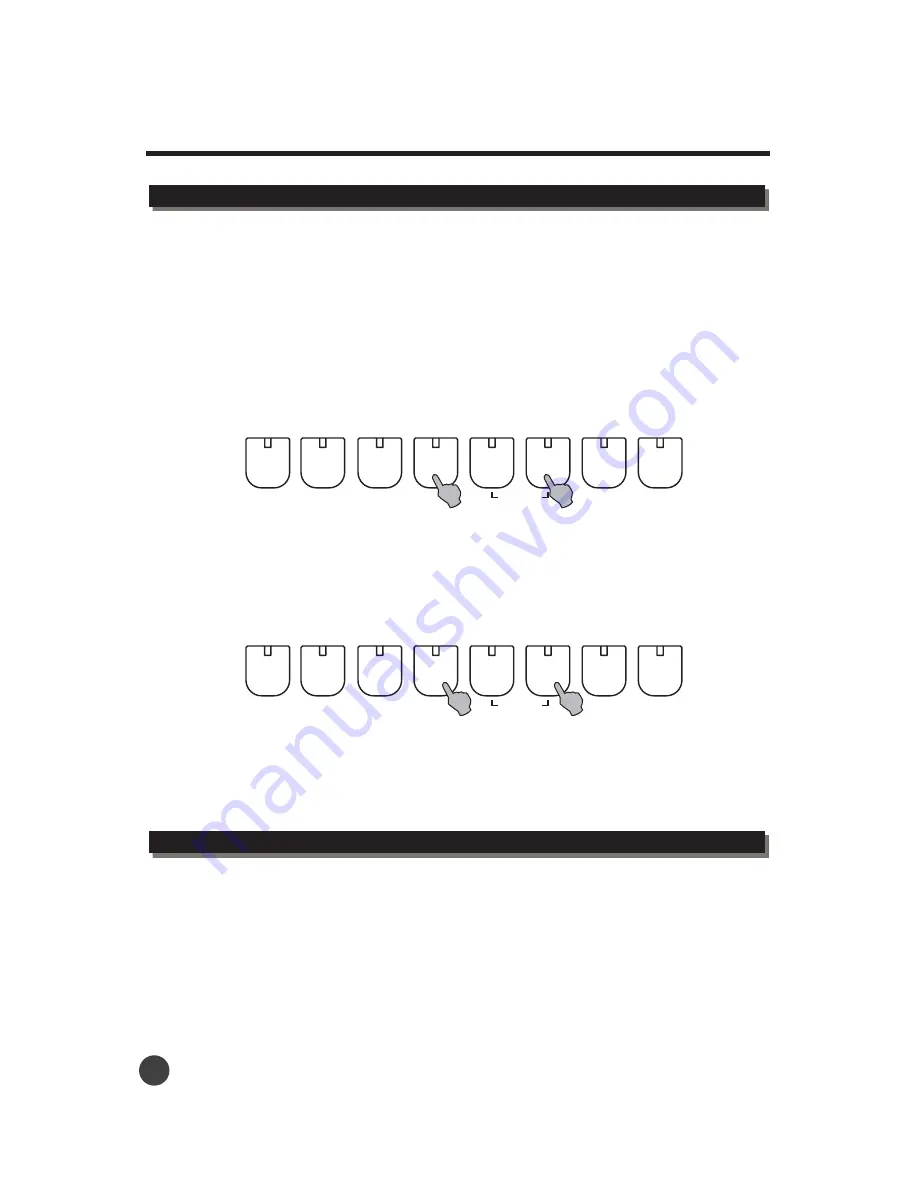
3
Start your performances to start recording.
Recording System
14
4
Press the [PLAY] button to stop.
KEYBOARD
SET/FILE
LOAD
SAVE
RECORD
ACCOMP
.
PLAY
DELETE
DEL. ALL
1
2
Play all tracks.
Press the
o
play all tracks.
Press the [ACCOMP] button to play the accompaniment.
[ACCOMP] and [keyboard] buttons, the lights will be on, then press the [PLAY] button t
Press the [ACCOMP] button, the light will turn on, if you want to play the auto accompaniment
recording.
For instance, after you record your performance into TRACK 1,
to set the track onto TRACK 2. Press the [RECORD] button and press the
[PLAY] button to play TRACK 1, meanwhile you can start your new recording with track 2. Once you
finish, press [PLAY] again to stop, your performance recorded in track 2 has been mixed with track 1.
While pressing the [RECORD] button,
press the [SET/FILE] button
5
Repeat step 2-4 to record other tracks.
KEYBOARD
SET/FILE
LOAD
SAVE
RECORD
ACCOMP
.
PLAY
DELETE
DEL. ALL
Playing the Recorded Songs
Multi-Track Recording
1
2
After you have reorderded your first track as explained above, you can record other tracks
While pressing the [record] button, press the [SET/FILE] button.
Pressing the [SET/FILE] button will set the music you are going to record onto another MIDI track.
You can select a MIDI track in which you want the music to be saved by pressing the [SET/FILE]
button, the selected MIDI track will be displayed on the LCD. The light of the [KEYBOARD] button will
turn on if the selected MIDI track has already been used. The data will be replaced by your new
recorded track if you choose a previously used MIDI track to record on .
.






























