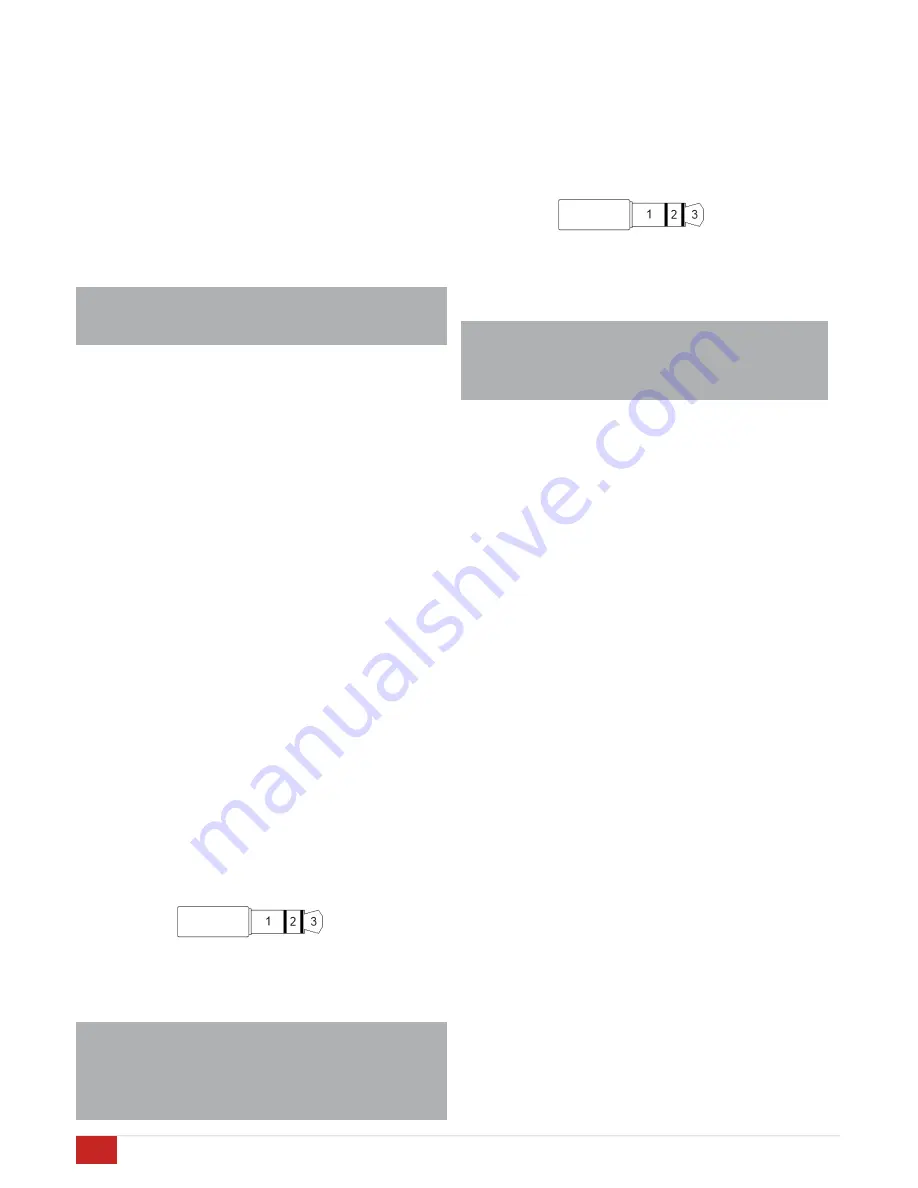
Connecting the IR Target
"
To enable control of the Aries with an IR remote, the IR
target must be plugged into the rear of the unit. The Aries
IR target is a 5V unit.
#
IR target 3.5mm stereo plug
1 – Ground
2 – IR Signal
3 – 5V DC
NOTE: Use only the IR target included with your
Aries. Pin-out and operational voltages of IR target
devices vary. Use of an incompatible device could
possibly damage the unit.
"
#
#
Mains (AC) Power
"
Your Acurus Aries is equipped with a high-quality 14
gauge, 3-conductor power cord. Plug this cord into the
back of the integrated amplifier and then into a nearby AC
outlet. Avoid using any extension cords or plugging into
other components with rear-panel switched outlets. If using
Aries with a power conditioner, ensure that the receptacle
your integrated amplifier plugs into is capable of providing
the full current required. See section entitled “Technical
Specifications” for Aries AC current draw requirements.
#
#
Control Networks
"
Ethernet:
In order to take advantage of Acurus Enhanced
Ethernet Control (E2C), connect the Ethernet port to a
10/100 or faster home network router or switch port via a
standard CAT 5e or newer Ethernet cable. The network
activity indicator near the Ethernet jack illuminates green
when network activity is detected.
#
#
This port may also be directly connected to a system
controller utilizing Ethernet command protocols. Contact
your dealer or Acurus Customer Service in order to verify
compatibility with certain control systems.
#
#
RS-232:
Connect this port to a system controller using a 9-
pin RS-232 serial cable in order to control and monitor the
Aries remotely. Contact your dealer or Acurus Customer
Service in order to verify compatibility with certain control
systems.
#
#
#
making system
connections
Your Acurus amplifier is designed for simple, reliable
connections in a variety of system configurations. Following
the instructions below will ensure optimal performance from
your Aries integrated amplifier.
#
#
NOTE: Making system connections with AC power
disconnected is ALWAYS recommended.
"
#
"
Connecting Loudspeaker Outputs
"
Use a high-quality loudspeaker cable with sufficient gauge
wire for the loudspeaker run lead length. Be sure to observe
consistent speaker polarity connections (plus (+) and minus
(-) speaker leads) from amplifier to loudspeaker. The Acurus
Aries is non-polarity inverting.
#
#
Physical connection options supported include bare wire,
single banana post, dual banana post, spade connector and
wire lead.
#
#
Before powering on the Aries, check to ensure speaker plus
and minus leads are not touching each other or touching
other connectors or the unit chassis.
#
#
Connecting Audio Source Inputs
"
Use a high quality RCA and/or XLR cabling to connect audio
source devices to Aries inputs. Avoid coiling or bunching up
of cables. Be sure RCA cables are fully inserted into Aries
input jacks so as to avoid hum and other signal integrity
problems.
#
#
Trigger In and Out Control
"
To enable an external power conditioner or AVR to power on
your Acurus Aries, connect the trigger out from that device
to the the 3.5mm 12V trigger in on the Acurus. The jack is
wired with its tip active and will accept a stereo or mono
plug.
#
12V trigger 3.5mm stereo plug
1 – Ground
2 – Ground
3 – Trigger Voltage
NOTE: the front panel power button functions
normally even if the trigger input is used. The Acurus
amplifier will automatically resume control sync with
the external device after the next time system power
is cycled.
#
#
!
8
ACURUS ARIES INTEGRATED AMPLIFIER USER GUIDE
Revision 10302014
Document 1000189
Summary of Contents for ARIES
Page 1: ...ARIES 2 1 Integrated Amplifier User Guide All models ...
Page 20: ......




















