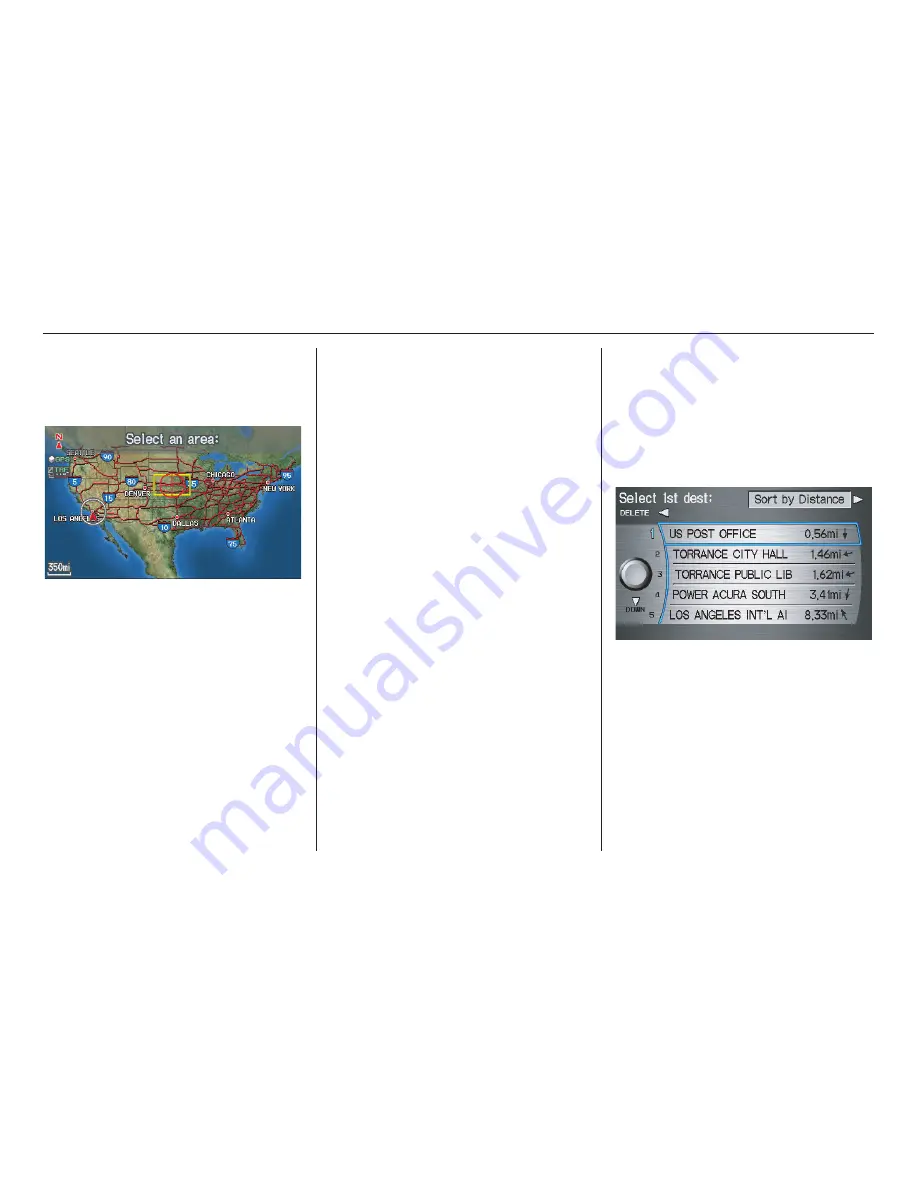
Navigation System
49
Entering a Destination
Showing the Map of Continental
USA
With the
Continental USA
selection,
the display changes to:
The yellow box indicates the area you
will see when you click on the current
map with the
Interface Dial
. The scale
will decrease each time you push in on
the
Interface Dial
, until
Select a
destination
appears at the top of the
screen.
Use the
Interface Dial
to move the
crosshairs to the area of the country
close to your intended destination. Then
push in on the
Interface Dial
.
If desired, rotate the
Interface Dial
knob
to change the map scale. When
you have the crosshairs on the desired
icon, map feature, or road, push in on
the
Interface Dial
. The address of the
location you have selected will appear at
the top of the screen.
NOTE:
The selected icon or road segment is
displayed on the 1/2 mile (800 meter) or
less map scale.
If this is the desired address, push in on
the
Interface Dial
again. If not, use the
Interface Dial
to reposition the
crosshairs, then push in on the
Interface Dial
again to display the new
address.
If you selected a single icon or road
segment, select
Set as Dest.
to
calculate a route to the selected
destination. If you selected multiple
icons within the cursor radius, select an
item from the list. Then select
OK
to
calculate a route to the selected
destination.
By Today’s Destinations
You can create a “trip” by combining up
to five destinations previously selected
on the
Calculate route to
screen.
Select
Today’s Destinations
from
the
MENU
screen (
Enter destination
by
) and the display changes to:
NOTE:
If
Today’s Destinations
is grayed
out, there are no Today’s Destinations
entered.
2010 RL
















































