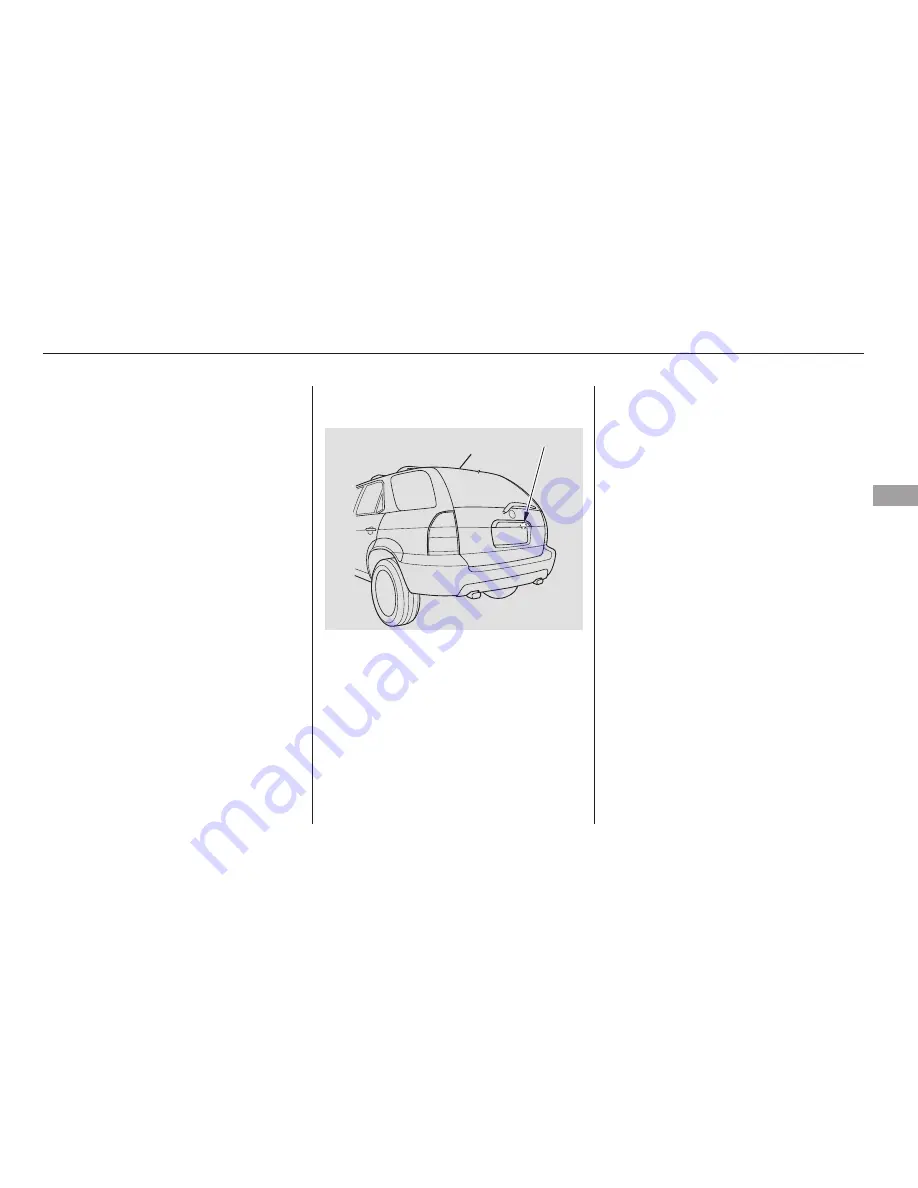
The Brightness control has seven
positions. In the middle five positions
the display will dim when you turn
on the parking lights or headlights.
Moving the control to the far left
position turns off the display. It will
come back on for several seconds if
you press any of the buttons.
In the far right (maximum
brightness) position, the display will
not dim when you turn on the
parking lights.
Always use a soft cloth and mild
glass/plastic cleaner (such as
cleaners for computer monitor
screens) to clean the display.
Whenever you shift to R (reverse)
with the ignition switch in the ON
(II) position, the rear view is shown
on the navigation system screen.
For the best picture, always keep the
rear view camera clean, and do not
cover the camera lens.
When you wipe the screen, some
black lines may appear because of
static electricity build-up. This is
normal. They will disappear in 5 to
10 minutes.
When in reverse, the touch screen,
and Navi ‘‘hard’’ buttons are locked
out. Touching the ZOOM button
allows you to adjust the brightness of
the rear view camera image.
The camera brightness
cannot be adjusted by voice control.
Since the rear view camera display
area is limited, you should always
back up slowly and carefully, and
look behind you for obstacles.
Navigation models
BRIGHTNESS control
Cleaning the Display
Rear View Camera and Monitor
Trip Computer, Rear View Camera and Monitor
Fe
a
tu
re
s
155
NOTE:
REAR VIEW CAMERA
















































