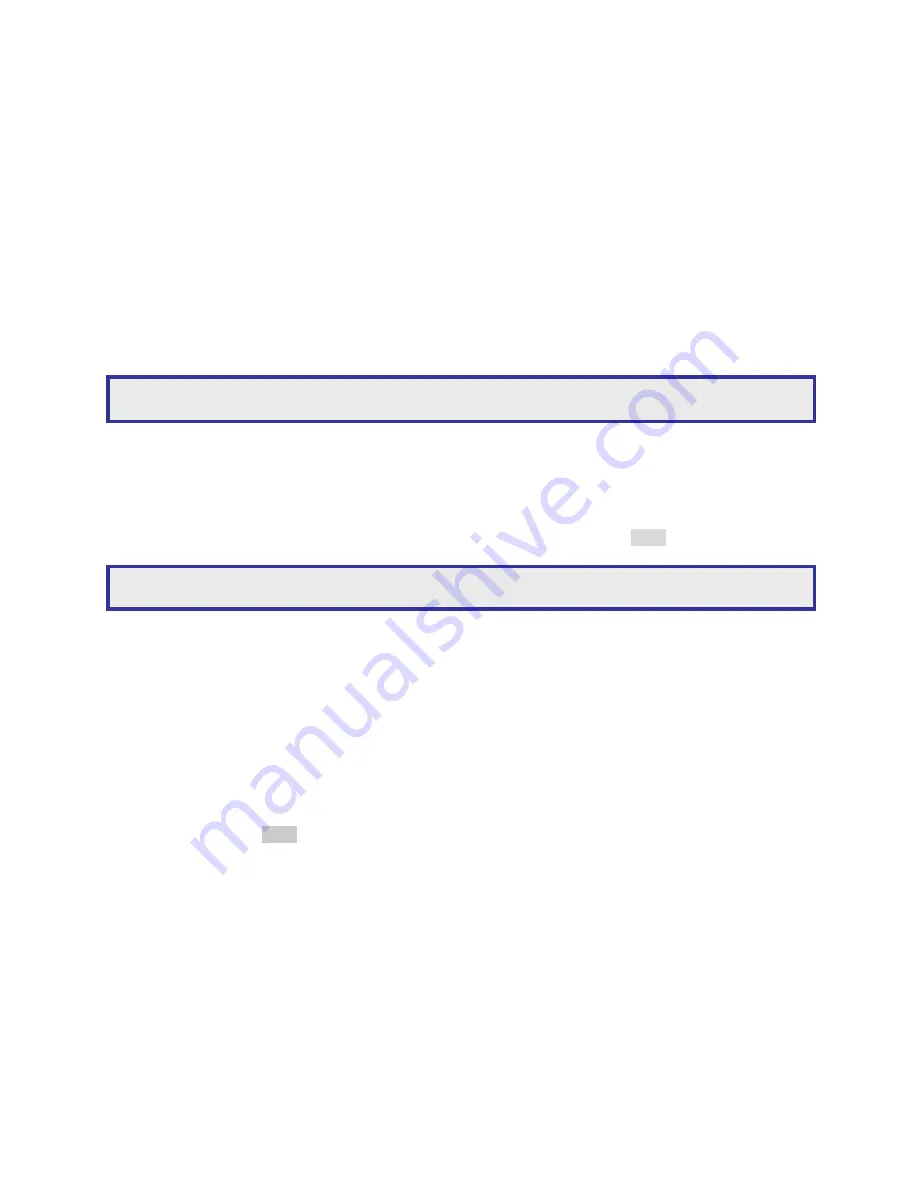
AiP-N series 16CH/9CH/4CH Manual
53
Admin (default password 1111)
Operator (default password 2222)
Guest (default password 3333)
Users 1 to 12
Once a user is selected you can edit passwords, enable password protection and set up the following user
rights:
Allow Setup
Allow Playback
Allow PTZ
Allow Backup
Allow Division
Allow Shutdown
Allow Alarm
Allow Shortcut
Allow Network Setup
Allow Network Playback
1.6-4 Factory reset
A user may want to restore manufacturing default settings. A confirm message will show for final verification.
To perform this task, select Factory Reset at System > Factory Reset and press Enter.
1.6-5 Remote device ID for remote control
Each NVR can be assigned a unique NVR ID to be accessed by the remote controller. With a unique NVR
ID set, the remote controller issues commands to a particular NVR. The rest of NVRs are in sleep mode
1.6-6 Firmware update
Firmware update allows you to upgrade the NVR’s firmware for improving system performance. To perform
firmware update, press Enter on Setup > System > Firmware Update. There are two ways to perform
firmware update (1) via USB flash disk at the NVR site (2) via HTML interface via network
Prepare firmware
To prepare a firmware update, create a directory called ‘firmware’ in the USB flash disk. The USB flash disk
should use the file system FAT-16 or FAT-32. The firmware name of the 16CH
is ‘Flashnvr116.bin’. The
firmware name of the 9CH is
‘Flashnvr109.bin’. The firmware name of the 4CH is ‘Flashnvr104.bin’.
To perform firmware update using USB flash disk, follow the instructions:
Note:
In the event of a forgotten password, please contact your sales agent.
Note:
Factory reset does not affect IP address, video system, and language settings.
















































