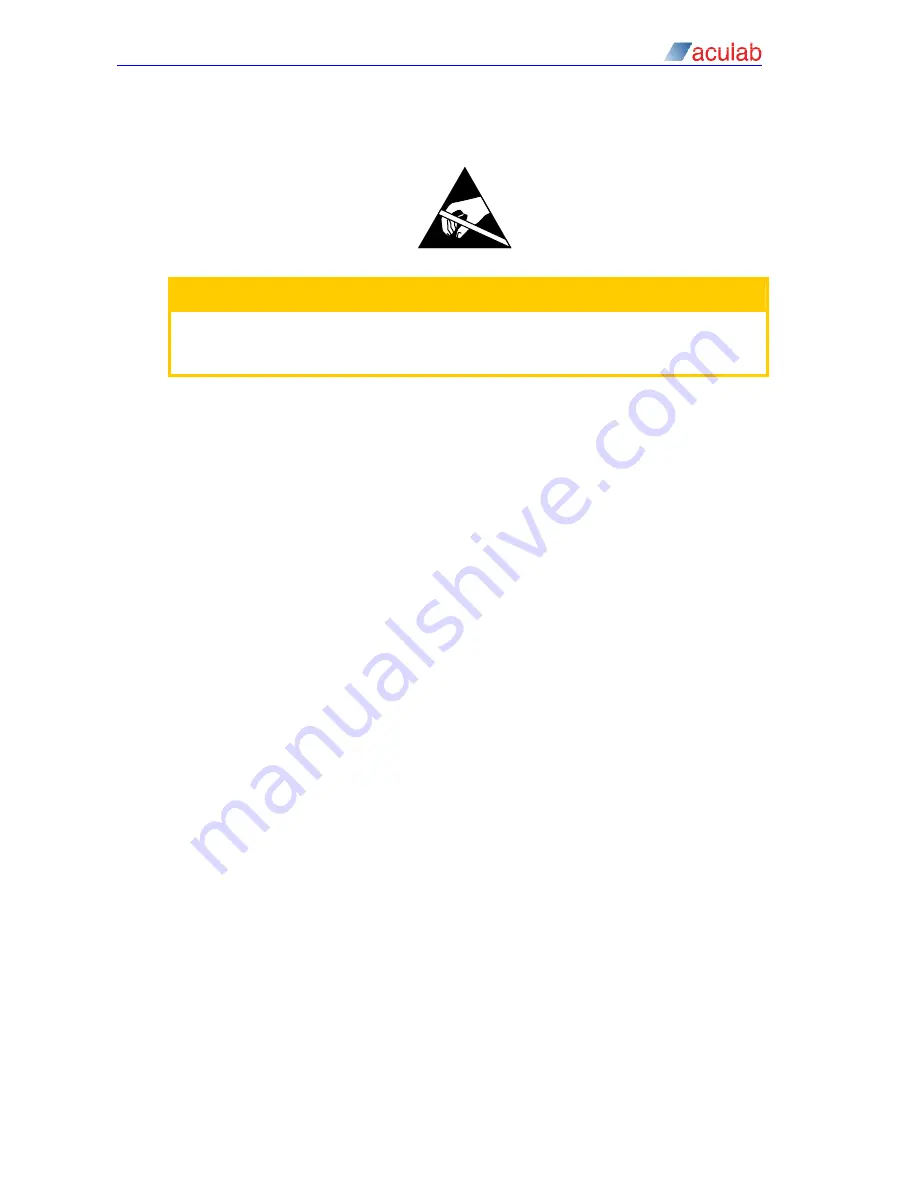
Prosody X PCI Express R1 Card – Installation Guide
2
Card Installation
CAUTION
Observe electrostatic discharge precautions when handling PCI Express
expansion products. Do not touch the gold plated connectors while installing a
card.
2.1
Installing the Card
The installation procedure for expansion cards will vary from one type of host
computer to another, and the exact details of the installation procedures for
expansion cards must be sought in the user guide supplied by the host computer
manufacturer. However, in general:
•
Do not attempt to install or remove the Prosody X PCI Express card unless the
mains power supply is completely removed from the host computer and all
network cables are disconnected from the network.
•
To ensure safety, any covers removed from the host computer in order to install
the Prosody X PCI Express card must be replaced before the mains power
supply is reconnected.
•
Do not connect the Prosody X PCI Express card to a 2.048/1.554 Mbit/s digital
service or Primary Rate ISDN network until this document, and in particular the
sections marked 'Installation and Safety', have been read in full and understood.
•
Normal ESD (electrostatic discharge) precautions should be followed while the
card is being handled
2.1.1 Installing a card into a host:
1. Remove the power and disconnect any mains leads
2. Remove the host computer covers.
3. Locate a vacant full-length PCI Express slot with a motherboard connector of x4
lanes or greater and, if required, remove the blanking plate.
4. Fit the card to the PCI Express slot and screw the metal bracket to the chassis.
5. Ensure that adjacent devices/cards can not make contact with the Prosody X
card or signalling DSP module.
6. Fit H.100 CT bus ribbon cables between the Prosody X PCI Express card
connectors and any other cards that are required.
7. Replace the covers on the host computer.
8. Attach the mains leads and apply power.
Having completed installation of a new card, if you have not already done so, you will
now need to download and install the required drivers. Please refer to the
Aculab
Installation Tool
(AIT)
documentation for downloading the Aculab software
(including drivers, firmware and utilities), and the
Aculab call, switch and speech
driver installation guide (ACT)
for driver and protocol firmware installation.
16 of 41






























