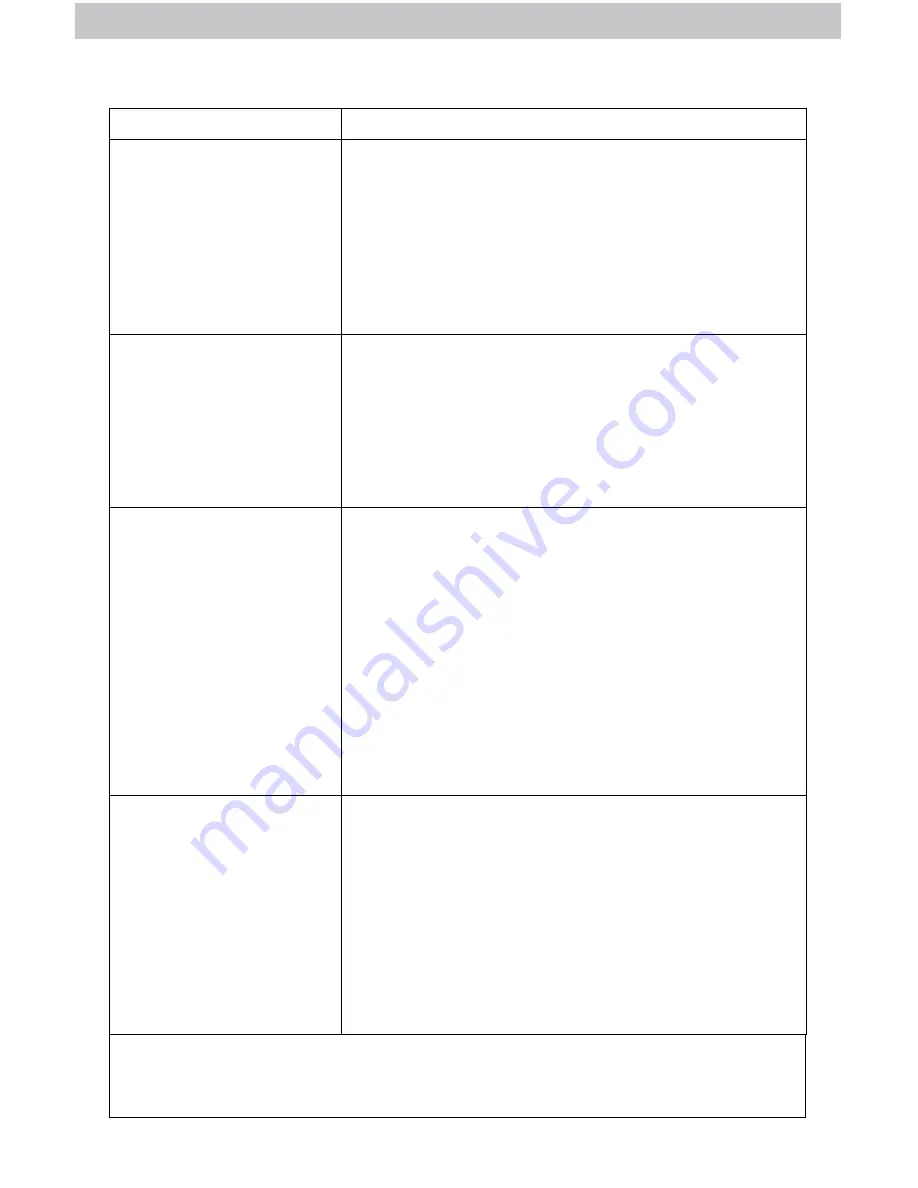
15
If your AcuRite product does not operate properly after trying the
troubleshooting steps, visit www.AcuRite.com or call (262) 729-4852 for
assistance.
Problem
Possible Solution
Display screen
not working
• Check that the power adapter is plugged into
the display and an electrical outlet.
• Check that the batteries are installed correctly.
Batteries may need to be replaced.
• Reset the display by pressing and HOLDING
the “RESET” button, located on the back of the
display. Date and time will need to be entered
after a reset.
Inaccurate
temperature or
humidity
• Make sure both the display and 5-in-1 sensor
are placed away from any heat sources or vents
(see page 10).
• Make sure both units are positioned away from
moisture sources (see page 10).
• Make sure 5-in-1 sensor is mounted at least 5 ft
off of the ground.
No rainfall
• Check to ensure the rain gauge stabilizer (plastic
tab) has been removed from the bottom of the
sensor (see page 7).
• Clear debris, such as leaves, out of the rain
collector funnel and debris screen.
• Calibrate the Rain Gauge (see page 17).
• Verify the sensor’s internal tipping lever is
moving freely by dripping a little water through
the rain collector. You should hear the lever
tipping. If you do not hear it, you may need to
clean inside the sensor. Video available at
www.acurite.com/5in1.
Inaccurate wind
readings
• What is wind reading being compared to? Pro
weather stations are typically mounted at 30 ft
high or more. Make sure to compare data using
a sensor positioned at the same mounting height.
• Check location of the sensor. Ensure it’s mounted
a minimum of 5 ft in the air with no obstructions
around it (within several feet).
• Ensure wind cups are spinning freely. If they
hesitate or stop try lubricating with graphite
powder or spray lubricant.
Troubleshooting






































