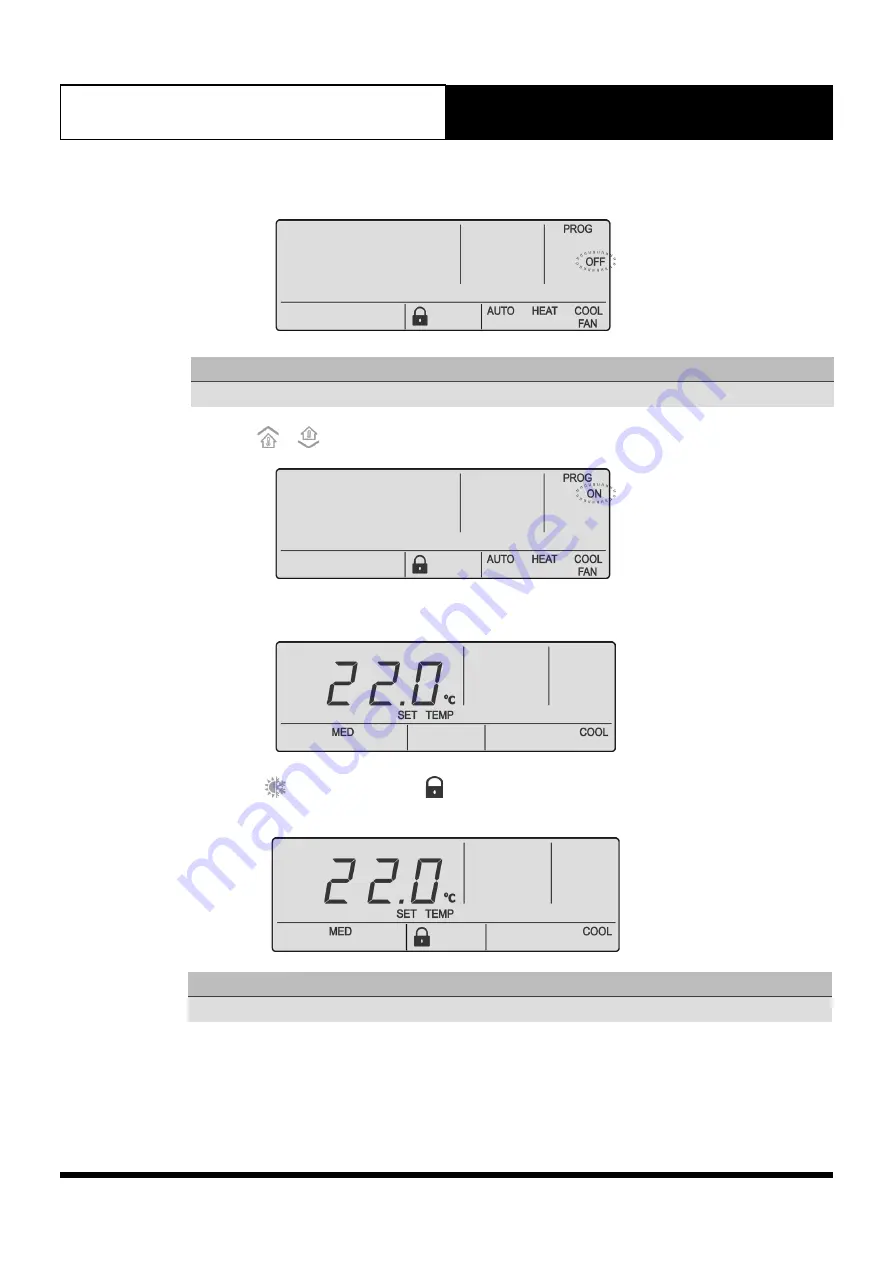
Operation Manual - LR7 Wall Control
Document: 0525-075
Ver. 2 190912
Operation Manual
LR7 Wall Controller
28
4. Press the
PROG
button to enter Program Menu 04.
NOTE
Mode lock is Off by default.
5. Press the
or
buttons to turn the Mode lock
ON
.
6. Press the
PROG
button to accept the selection. Press the
EXIT
button once to go back to the Main
Screen.
7. When the
button is pressed. The
symbol will appear for 3 seconds and user won’t be able to
change mode.
NOTE
To disable Mode Lock, follow the same steps above. However, in step 5 select
OFF
.























