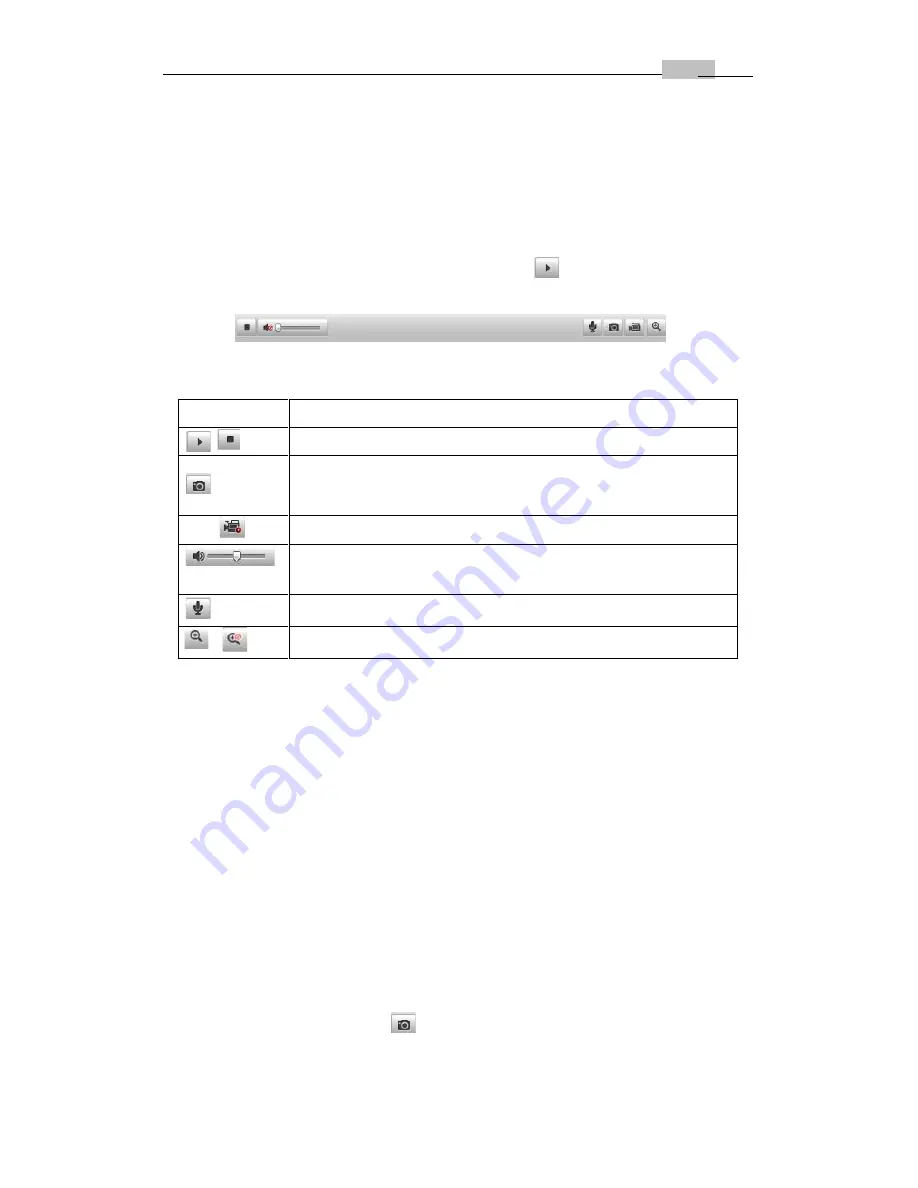
User Manual of Network Camera
30
pan/tilt unit has been installed).
Live View Parameters:
Configure the image size and stream type of the live video.
5.2 Starting Live View
In the live view window as shown in Figure 5-2, click
on the toolbar to start the
live view of the camera.
Figure 5-1
Live View Toolbar
Table 5-1
Descriptions of the Toolbar
Icon
Description
/
Start/Stop live view
Manually capture the pictures displayed in live view and then
save it as a JPEG file.
/
Manually start/stop recording.
/
Audio on and adjust volume /Mute.
/
Turn on/off microphone.
/
Turn on/off 3D zooming function.
Note:
Before using the two-way audio function or recording with audio, please set
the
Stream Type
to
Video & Audio
referring to
Section 5.4.
Full-screen Mode
You can double-click on the live video to switch the current live view into full-screen
or return to normal mode from the full-screen.
Please refer to the following sections for more information:
Configuring remote recording in
Section 6.2
Configuring Recording Schedule
.
Setting the image quality of the live video in
Section 5.1
Configuring Local
Parameters
and
Section 5.4.1
Configuring Video Settings
.
Setting the OSD text on live video in
Section 5.5.2
Configuring OSD Settings
.
5.3 Recording and Capturing Pictures Manually
In the live view interface, click
on the toolbar to capture the live pictures or






























